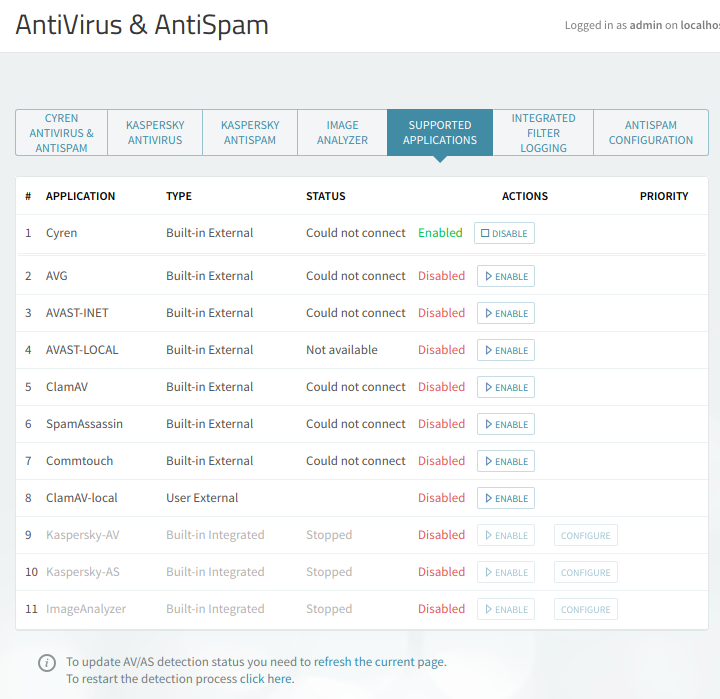2018-02-05 00:58:01 +0200 02 localhost PROCESSING:000C82EB: Filter CommTouch(127.0.0.1:8088):[ERROR]: Could not connect to filter 2018-02-05 00:58:01 +0200 02 localhost PROCESSING:000C82EB: Error connecting to socket filter: CommTouch(127.0.0.1:8088)
Solution
To disable the Commtouch filter, navigate into the WebAdmin interface to Security & Filtering → AntiVirus & AntiSpam. In the 'Supported Applications' tab, click the 'DISABLE' button next to the Commtouch filter.
Note:
If Commtouch was enabled at domain level, it will need to be disabled from WebAdmin. Go to Domains & Accounts → Manage Domains → select the domain → 'Message Filters' tab -> click the 'DISABLE' button next to the Commtouch filter.
Next, start the Cyren service from WebAdmin: Go to Services → Services Mangement → click the 'Start' button next to the Cyren service.
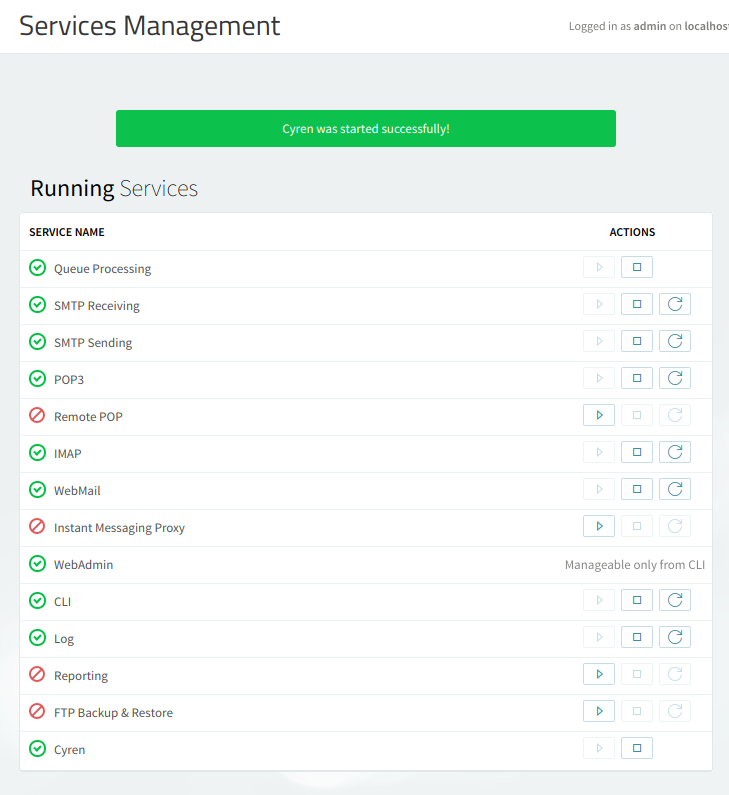
Then, enable the Cyren filter from WebAdmin. Go to Security & Filtering → AntiVirus & AntiSpam. In the 'Supported Applications' tab, click the 'ENABLE' button next to the Cyren filter.