This article describes how you can setup an autoresponder via the Webmail interface.
Solution
Starting with Axigen 7.0 users have a new dedicated section in Webmail -> Settings page, that allows them to further customize an out of office (vacation) auto responder.
To setup an Out Of Office Autoresponder please follow the steps below.
1) Login via Webmail and go to Settings -> Out of office autoresponder section and click the "Configure autoresponder" link.
2) In the "Out of office autoresponder" configuration window, check the box related to the "Turn on autoresponder" option.
3) Optionally you can set the days between which the autoresponder will function. To enable this check the box related to the "Respond only between" option and set the required time interval.
4) In the Subject and Message fields, enter the desired text for the autoresponse message.
5) In addition you can choose to reply only when receiving an email from your domain or only from other domains, or by checking both of the related options, you can choose to reply to all received messages (senders). The related options are "Respond to senders in my domain" and "Respond to senders not in my domain".
6) Set the number of days, for sending subsequent replies to the same sender via the field related to "Wait _ days before responding again to the same sender. "
7) You can set another recipient email address for which the autoresponder will be applied (this setting will use the same responder for other recipient addresses you may have - aliases, temporary email accounts, etc.) via he "Also respond to messages sent to" option.
8) Save the new autoresponder configuration by clicking the "Save changes" button at the bottom of the page.
NOTE: The "Out of office" autoresponder will also appear in the Webmail -> Settings -> Filters list, from where you can also enable or disable the autoresponder and set, via the arrow buttons on the left, the priority (when the filter will be applied), in relation to other defined user filters.
An example of a configured autoresponder can be found in the next image.
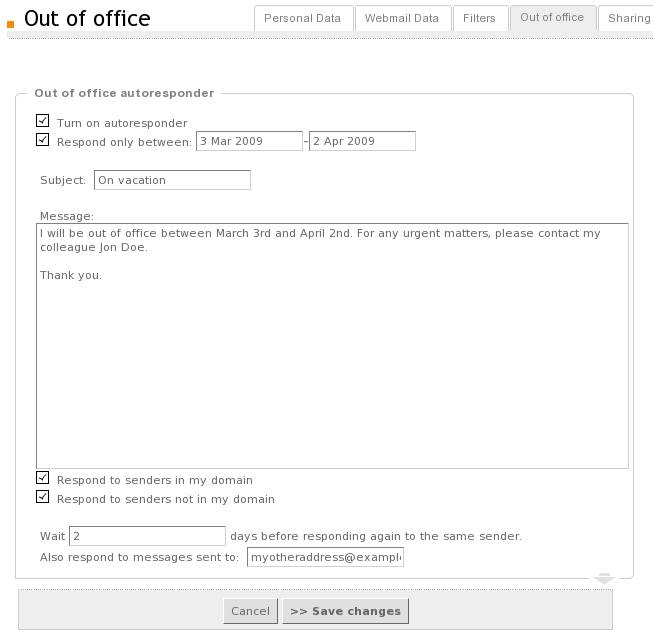
To setup an Out Of Office Autoresponder please follow the steps below.
1) Login via Webmail and go to Settings -> Out of office autoresponder section and click the "Configure autoresponder" link.
2) In the "Out of office autoresponder" configuration window, check the box related to the "Turn on autoresponder" option.
3) Optionally you can set the days between which the autoresponder will function. To enable this check the box related to the "Respond only between" option and set the required time interval.
4) In the Subject and Message fields, enter the desired text for the autoresponse message.
5) In addition you can choose to reply only when receiving an email from your domain or only from other domains, or by checking both of the related options, you can choose to reply to all received messages (senders). The related options are "Respond to senders in my domain" and "Respond to senders not in my domain".
6) Set the number of days, for sending subsequent replies to the same sender via the field related to "Wait _ days before responding again to the same sender. "
7) You can set another recipient email address for which the autoresponder will be applied (this setting will use the same responder for other recipient addresses you may have - aliases, temporary email accounts, etc.) via he "Also respond to messages sent to" option.
8) Save the new autoresponder configuration by clicking the "Save changes" button at the bottom of the page.
NOTE: The "Out of office" autoresponder will also appear in the Webmail -> Settings -> Filters list, from where you can also enable or disable the autoresponder and set, via the arrow buttons on the left, the priority (when the filter will be applied), in relation to other defined user filters.
An example of a configured autoresponder can be found in the next image.
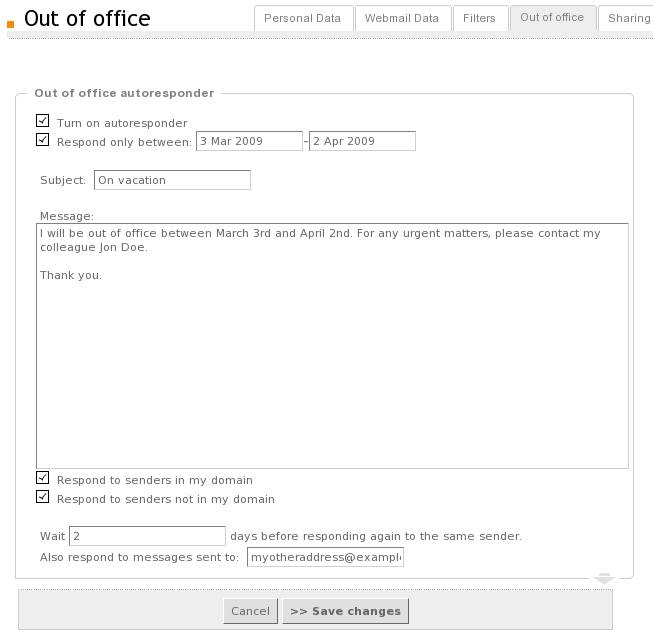
OS:
LinuxWindowsFreeBSDNetBSDOpenBSDSolaris
Distros:
WindowsDEB based distros amd64FreeBSD 7.x