Creating an Out of office (vacation) auto responder
Solution
To setup an Out Of Office Responder please follow the steps below.
1) Login via Webmail and go to Settings -> Filters.
NOTE: You can also edit user account filters via Webadmin -> Domains & Accounts -> Manage Accounts -> click the "Edit" button corresponding to the required account -> Message Filters tab -> User Filters.
2) In the Webmail filters screen click on the "New responder" button. Enter the desired filter name.
3) In the "Matches" section do not add any match rules in order for this filter to apply for every received email.
4) In the "Actions" section make sure the "Respond" option is selected from the action drop down box. Enter a desired subject and email body for the out of office reply message.
5) You can also set the "Days between subsequent responses" option and the "Additional own email addresses" (this setting will use the same responder for other recipient addresses you may have) by editing their corresponding fields. An example of these settings are presented in the next image.
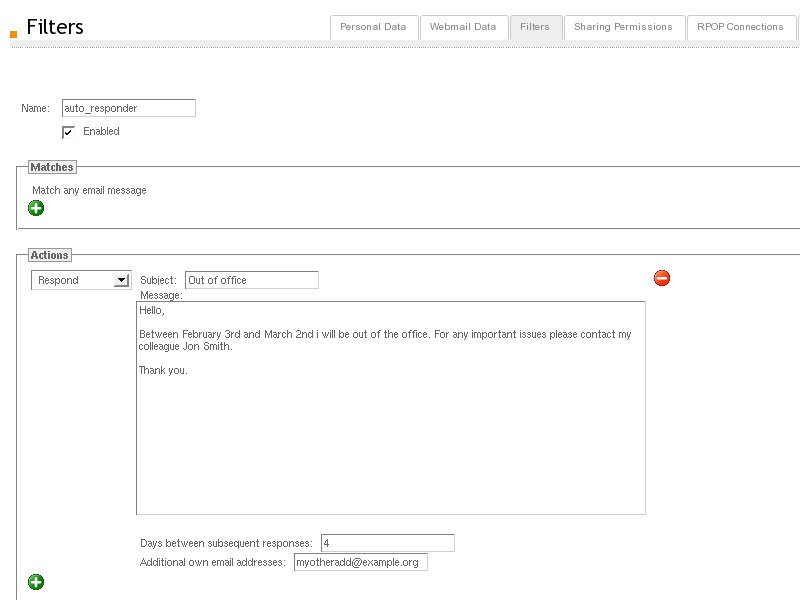
6) Save the new responder rule by clicking the "Save changes" button at the bottom of the page.
1) Login via Webmail and go to Settings -> Filters.
NOTE: You can also edit user account filters via Webadmin -> Domains & Accounts -> Manage Accounts -> click the "Edit" button corresponding to the required account -> Message Filters tab -> User Filters.
2) In the Webmail filters screen click on the "New responder" button. Enter the desired filter name.
3) In the "Matches" section do not add any match rules in order for this filter to apply for every received email.
4) In the "Actions" section make sure the "Respond" option is selected from the action drop down box. Enter a desired subject and email body for the out of office reply message.
5) You can also set the "Days between subsequent responses" option and the "Additional own email addresses" (this setting will use the same responder for other recipient addresses you may have) by editing their corresponding fields. An example of these settings are presented in the next image.
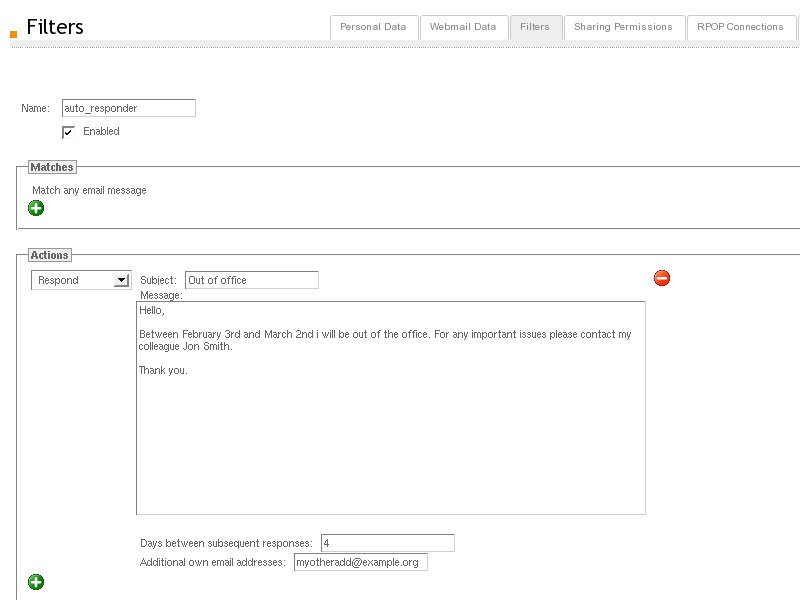
6) Save the new responder rule by clicking the "Save changes" button at the bottom of the page.
OS:
LinuxWindowsFreeBSDNetBSDOpenBSDSolaris
Distros:
WindowsDEB based distros amd64FreeBSD 7.x