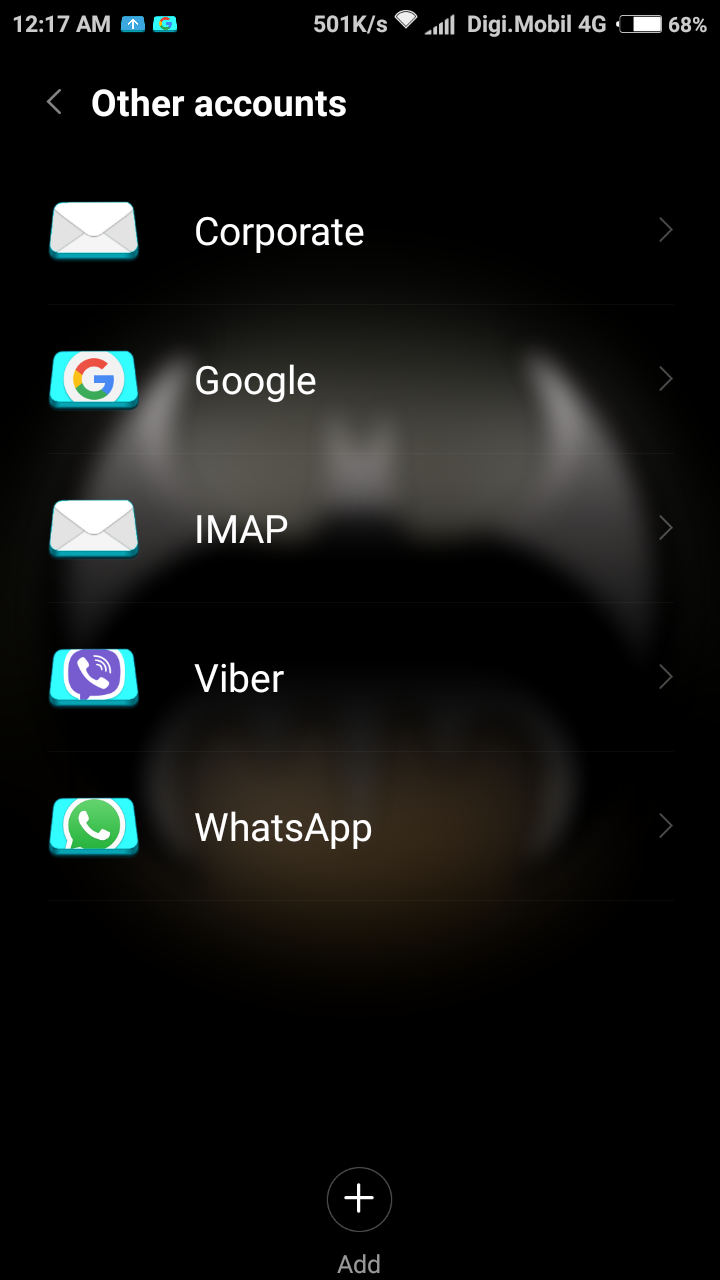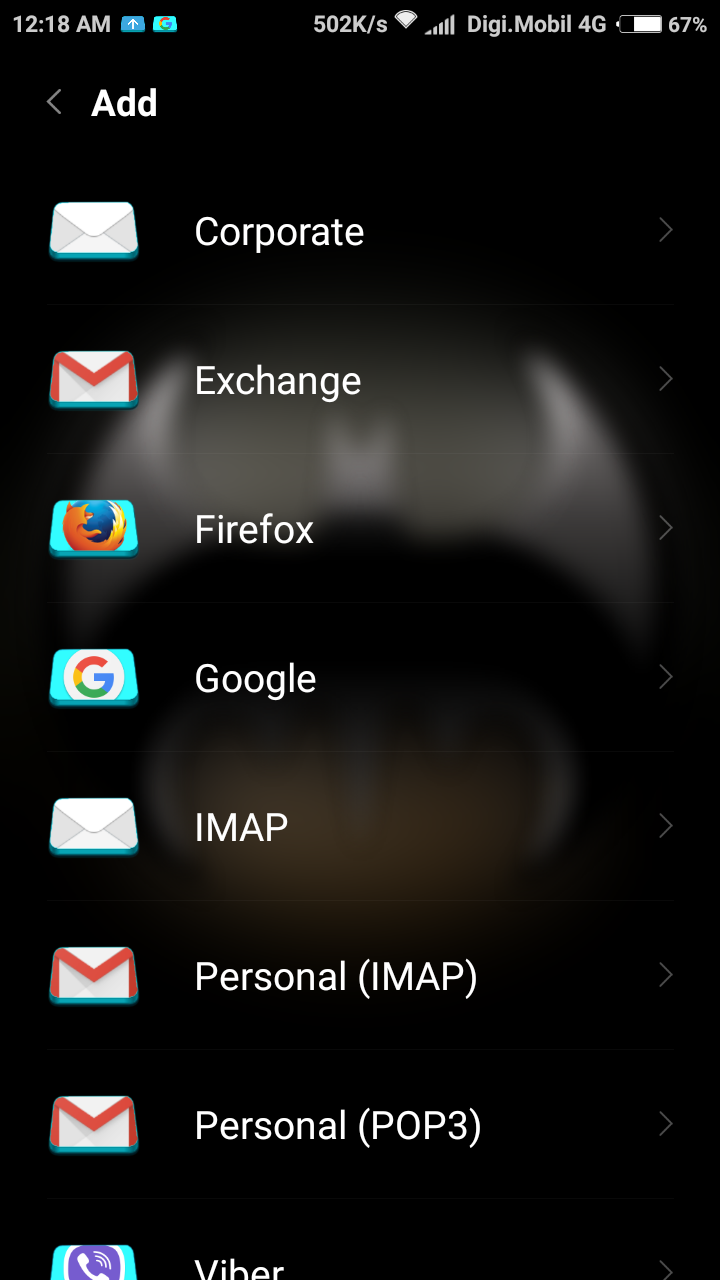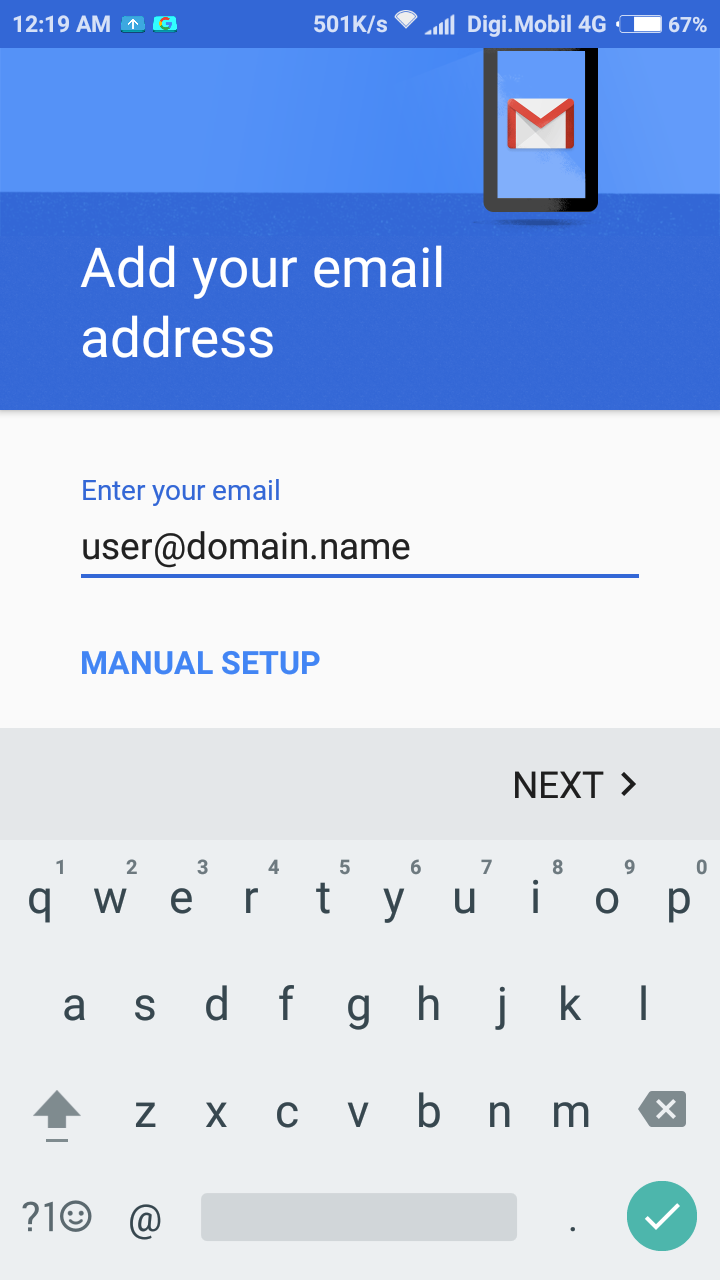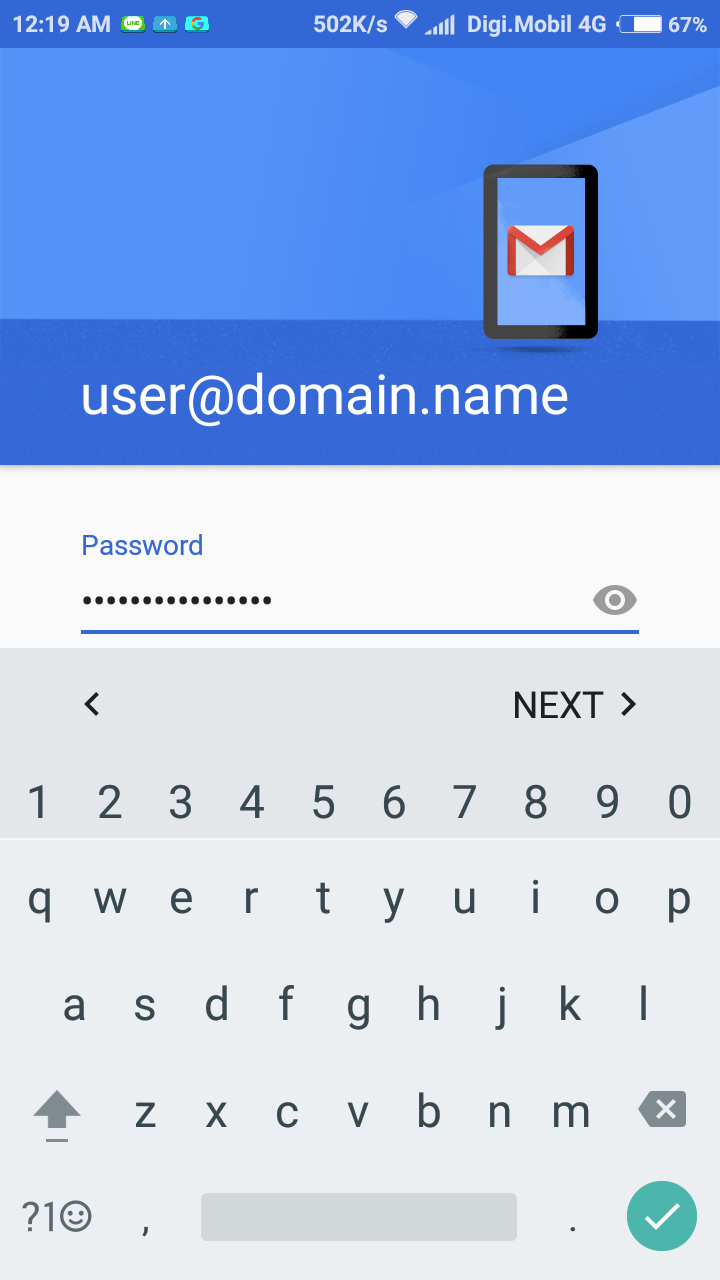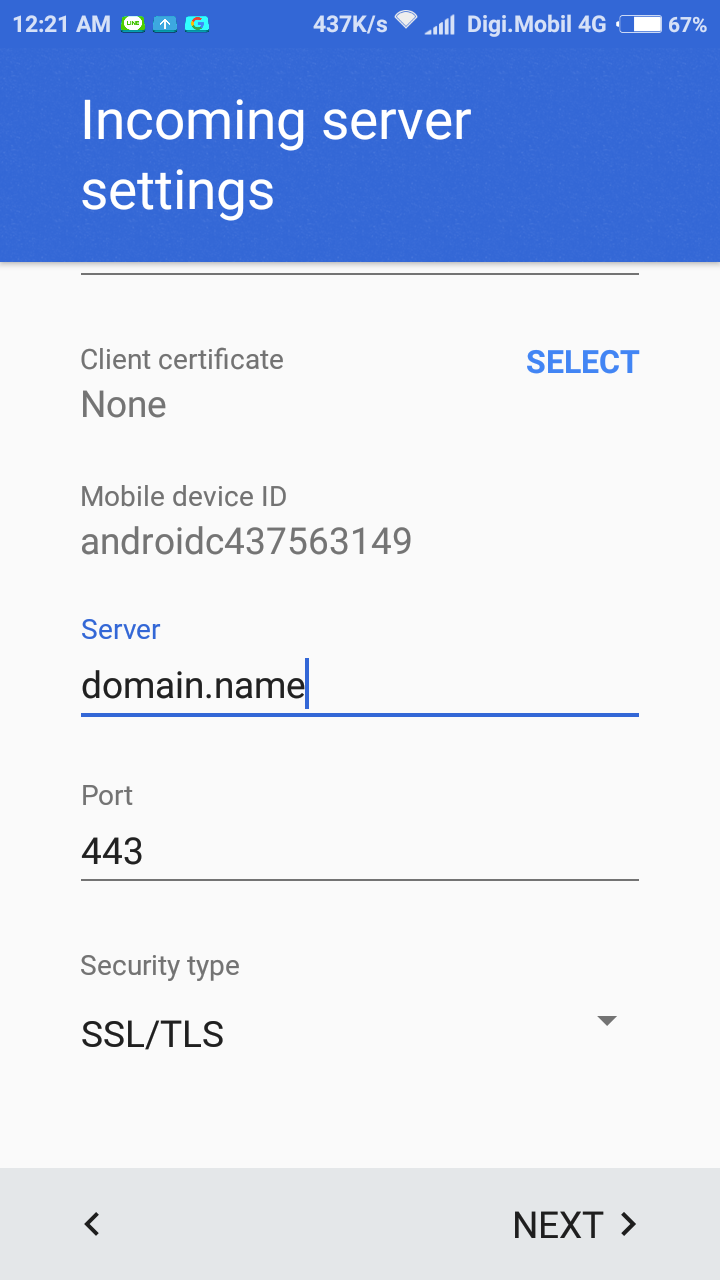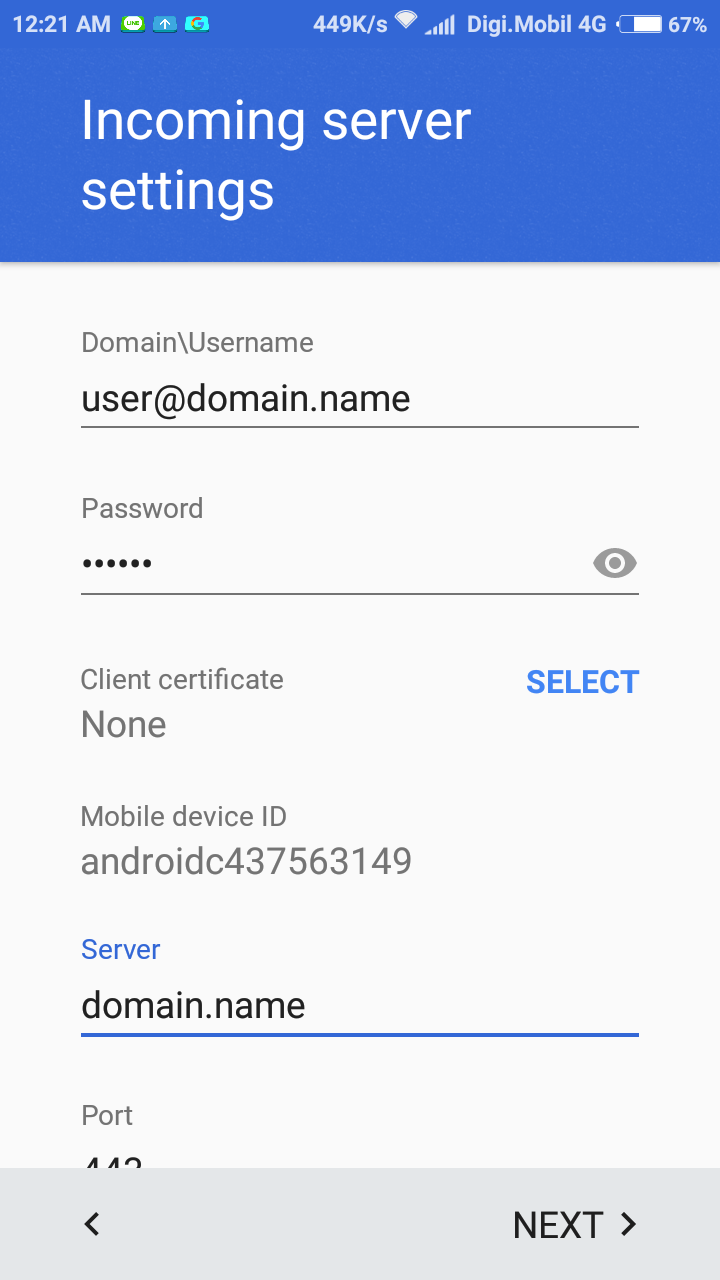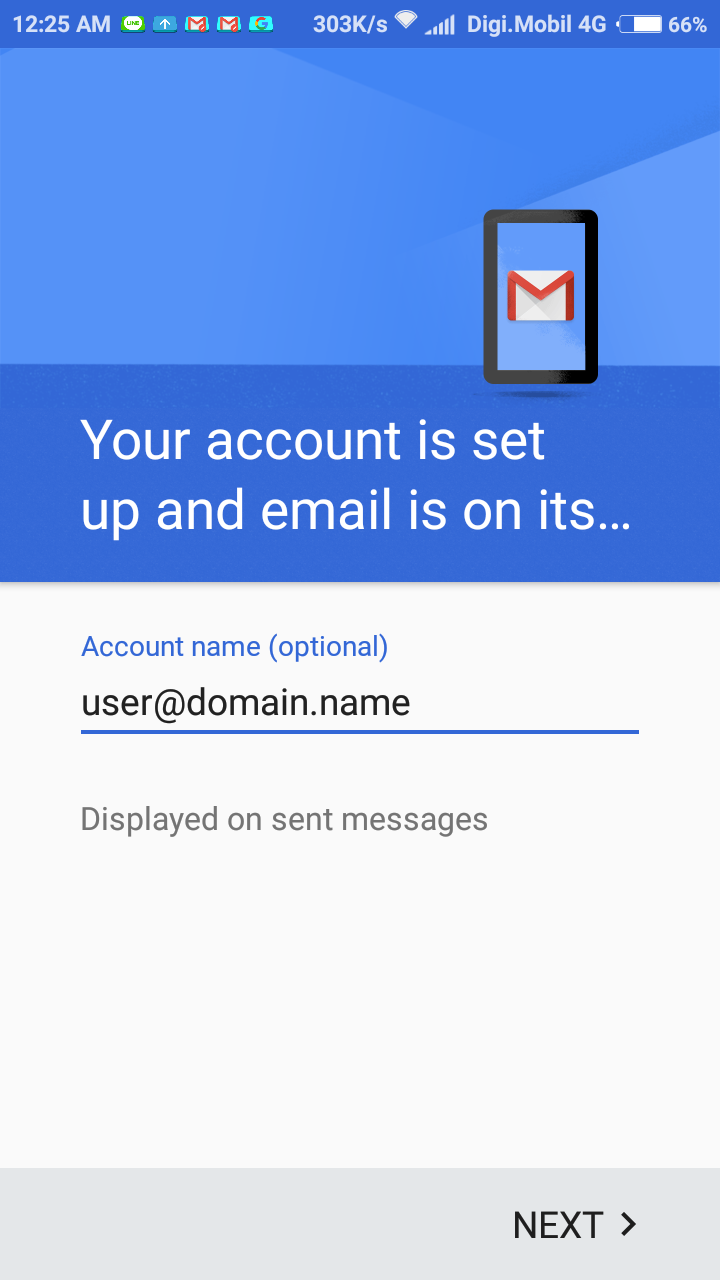- Auto-discovery Prerequisites
- Auto-discovery Configuration
- Auto-discovery for Mobile Devices (ActiveSync)
- Auto-discovery for Outlook (via IMAP / POP3)
- Auto-discovery for Outlook (via Axigen Outlook Connector)
- Auto-discovery for eM Client (via IMAP / POP3, CalDAV & CardDAV)
- DNS Based Service Discovery
- Auto-discovery for Mozilla Thunderbird (via IMAP / POP3)
The ActiveSync features built into Axigen aim to provide data and option setting synchronization between the email service and a user handset compatible with the ActiveSync protocol. The Axigen implementation of ActiveSync is based on the standards used by the Exchange® ActiveSync® protocol.
Configuring ActiveSync Auto-discovery
The ActiveSync connection uses the WebMail service on the server side. The Auto-discovery feature can be used in order to simplify the client configuration process for mobile devices. The user can specify only the email address and the password for accessing her or his Axigen account.
The following parameters from axigen.cfg should be configured according to your specific use case:
Prerequisites: In order to use the ActiveSync service, you need to have it enabled under the account and server, as described here.
In your DNS server, configure an entry with the name autodiscover.youremaildomain.tld, such as:
The ActiveSync service will connect to the WebMail Listener that listens on port 443 (default HTTPS listener).
Using ActiveSync Auto-discovery on Android Devices
|
Step |
Screenshots |
Instructions |
|---|---|---|
|
1 |
|
Navigate to Settings → Accounts → Other Accounts → Add Account → tap on Exchange |
|
2 |
|
Enter your mailbox information — email address and password
and tap "Next" |
|
3 |
The Auto-discovery service will provide your mail server settings and you will only need to tap on "Next". |
Using the newly created account in the ActiveSync client, we recommend you to send an external email (and make sure it's received), in order to make sure everything works as expected.
The request is traceable in everything.txt (log level set to "Protocol Communication") and should be similar to:
Additional info on the ActiveSync Auto-discovery implementation can be found here: https://msdn.microsoft.com/en-us/library/office/hh352638%28v=exchg.140%29.aspx
In order for the Auto-discovery service to work, the SSL certificate must be issued by a valid Certificate Authority (CA).