Updated: November 5, 2021
Email archiving is an incredibly important business practice. It’s not just keeping your emails in the inbox or backing them up. It involves storing your data in a secure environment where they can’t be tampered with or deleted, but are easily searched and viewed.
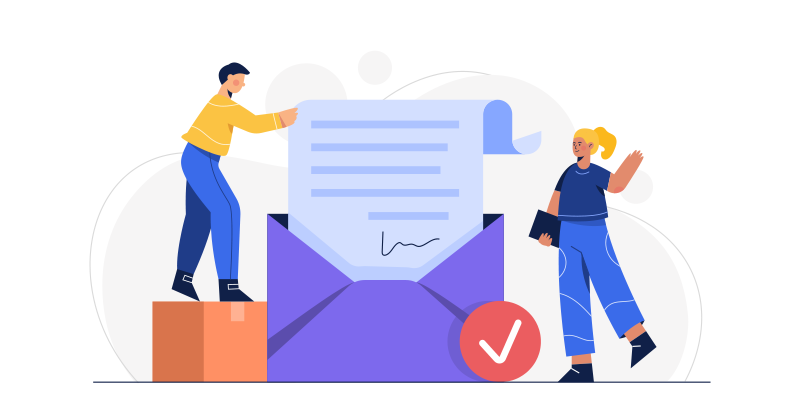
Benefits of Email Archiving
Because it’s such a crucial element, email archiving is one of the business requirements that needs a little drill down before finding the correct solution.
From a business requirement perspective, it can bring many benefits:
- staying legally compliant – depending on the specification that you need to be compliant with, the requirements
- might go as far as making sure the archive is on a WORM storage;
- having an archive of all inbound and/or outbound email traffic (or just for a certain domain, or for certain users);
- having an archive to be used for discovery procedures in legal cases (which implies extremely flexible searching mechanisms in the archive).
It can also help you recover data, manage your IP and increase productivity.
In this article, we’ll show you how you can implement email archiving with only an Axigen Server (or more, if you need them). Let’s get started.
How to Use Email Archiving with Axigen
Since Axigen supports the MILTER protocol, it’s easy to integrate it with dedicated on-premise archiving solutions like MailArchiva or Piler.
For the MILTER-based MailArchiva integration, we have a Knowledge Base article that you can read here. The same type of integration can be achieved with Piler as well.
MailArchiva can also be integrated with Axigen via SMTP (here is the relevant Knowledge Base Article). The same SMTP-based integration can be configured with virtually any other email archiving solution that has an SMTP listener.
There are several ways you can implement email archiving with Axigen and reroute your email traffic:
- By configuring a dedicated account
- By configuring a Public Folder
- By configuring a separate domain on the same Axigen server and a dedicated account
- By configuring a second Axigen server on which you will configure archiving domains / accounts.
All these methods basically follow the same rules:
- Go to WebAdmin
- Select Security & Filtering
- Choose Acceptance & Routing
- Click on Advanced Settings
- Here, press the “Add Acceptance / Routing Rule” button.
- type a suggestive Rule name (e.g. “archive_any_recv”)
- leave the “Conditions” section without any condition, so that it matches any email message.
- in the “Actions” section, select the “Add recipient” option from the Recipients category and press “Add Action”.
- type the email address that will be used to send all email messages to MailArchiva (for example “archive@mailarchiva.domain.tld”)
- press the “Save Configuration” button.

Axigen Email Archiving Methods
As you can see in the example above, the rule essentially adds an “invisible” recipient to all emails that match it. The recipient can be an email address object.
You might remember that in Axigen, email address objects can be associated with several Object Types (accounts, groups, mail lists, public folder recipients, etc.). You may also want to see how to efficiently use these email address objects.
Now, for the four email archiving methods we’ve described above, the recipient email address is still an email address, but it’s backed by a different object type:
1. The email address belongs to an account
In the first case, the email address belongs to an account. Like the solution above, the advantage of this method is its usage of the Axigen UltraStorageTM engine that keeps a single copy of a message that is then referenced from the account’s mailboxes as well as from the archive folder.
The disadvantage of this is that this single copy of the email message does not ensure true continuation in case of a fault in the underlying storage.
2. The email address belongs to a public folder recipient
In the second case, the email address is of a public folder recipient. It can also be a postmaster@domain email address in which the Folder can be specified as “~Public Folders/Archive” where the “Archive” public folder does not have a public folder recipient email address associated with it but can be accessed via the postmaster@domain account or via any other account that has write permissions to this public folder.
This solution also leverages the Axigen UltraStorageTM engine that keeps a single copy of a message that is then referenced from the account’s mailboxes as well as from the archive folder.
And just like the previous method, a single copy of the email message doesn’t ensure true continuation in case of a fault in the underlying storage.
3. A separate domain and account
In the third case, you would have created in advance a separate domain (let’s call it archive.yourdomain.com) and an account (or a public folder) that has an email address associated with it (let’s say archive@archive.yourdomain.com).
The advantage of this solution is that the storage of the dedicated domain is separated from the storage of the original domain, thus allowing you to configure a separate mount point on your system and dedicate different storage to it.
The disadvantage of this solution is the obvious impact on the storage volume.
4. A separate physical or virtual server
In the fourth case, you would require a separate physical or virtual server where you would deploy another Axigen instance (make sure your license allows you to deploy Axigen on multiple servers, otherwise contact our sales team via this form or by emailing your dedicated account manager).
The advantage of this solution is the physical separation of the two nodes (you have your main mail server and your archiving server on two separate nodes).
The disadvantage of this solution is the obvious impact on the storage volume.
All of the above become more and more complex as you’re providing email hosting services to your customers. Whether you want to archive all your hosted domains, provide archiving only to a subset, or create individual archives to each of your customers, Axigen’s extreme flexibility can be used to satisfy pretty much all scenarios.
Your time to grow — users, revenue, and profitability!
Find out more aboutAxigen's Service Provider Solution
Setting Up Email Archiving in Axigen
Because Axigen allows the usage of SMTP variables, the SMTP Filtering Language rules are more flexible than if you were utilizing other solutions.
For example, when setting the recipient email address, you can use something like postmaster@%currentRcptDomain%, and in the Folder Name, you can use something like ~Public Folders/Archive/%currentRcptLocalPart%.
This dynamic configuration will enable you to create a single rule that covers all your provisioned domains. However, it will require you to change your automatic or manual provisioning checklist to create the Archive Public Folder when you provision a domain and create the Archive/user.name subfolder for each of your users (that is, if you plan on creating individual user archiving subfolders).
When you host multiple domains on a single server, you will also need to create an Acceptance rule to cover the authenticated submission scenarios when a user sends an email outbound or to another user in another domain. Here’s how to do it:
- Go to WebAdmin
- Select Security & Filtering
- Choose Acceptance & Routing
- Click on Advanced Settings
- Here, press the “Add Acceptance / Routing Rule” button.
- type a suggestive Rule name (e.g. “archive_from_sender”)
- in the “Conditions” section, add the “Connection / is Authenticated” and enable this condition, so that it matches any submitted email message that comes via an SMTP auth connection.
- in the “Actions” section, select the “Add recipient” option from the Recipients category and press “Add Action”.
- type an email address that will be used to send all email messages to the Public Folder of the Sender domain (for example “postmaster@%mailFromDomain%” and “~Public Folders/Archive” as Folder Name)
- press the “Save Configuration” button.
As you can see, this rule uses the %mailFromDomain% variable, thus placing the “invisible” archiving recipient also for the outbound archiving destination point.
Keep Your Mailboxes in Order with Axigen
All of the above building blocks may be intimidating at the first read, but after playing with them, all things will become clear and straightforward. At the end, you’ll have a solution that enables you to keep inboxes in order, backup important data, and implement email search.
Remember you can contact the 24/7 support team, if you have a valid support subscription, and they’ll assist you with recommendations for various configurations. When requirements are clear, solutions are easy to identify.