Updated: August 2, 2022
Generic email addresses are email accounts that can be used by multiple users for separate departments, teams, projects, and other business-specific needs.
The main benefit of generic email addresses is that they allow you to reroute email traffic to the intended inboxes without using up mailbox licenses (meaning without the need to create a standalone email account).
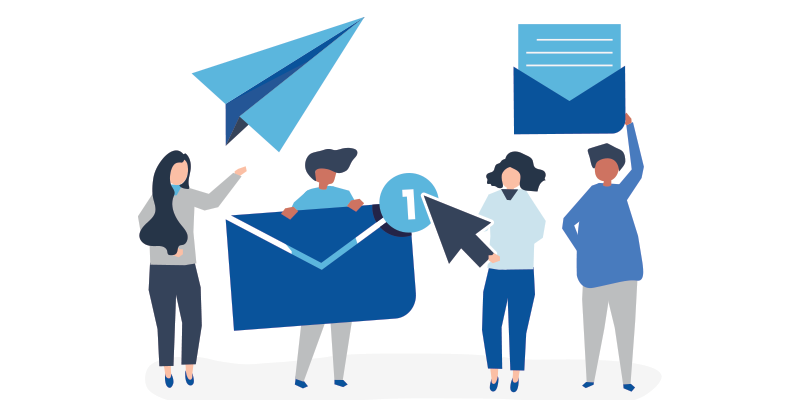
In Axigen, you can create many types of generic email addresses, such as:
- Accounts, with permanent or temporary aliases;
- Groups;
- Mailing Lists;
- Public Folder Recipients.
Choosing one type of account or another for nominal (actual users) or generic (sales@, support@, office@) email addresses depends on the objectives for that email address.
The following article is designed to help you make an informed choice that makes the most sense for your business.
Types of Generic Email Addresses and When to Use Them
1. Accounts

Accounts are the most common type of email addresses you can create and the simplest to understand. They provide login credentials for one user and have a mailbox (Inbox, Sent, Calendars, Contacts, Drafts folders, etc.).
On accounts, you can have one or more aliases (up to 256). These aliases can be either permanent (configured by the administrator) or temporary (requested by users in the Settings screen of their WebMail).
Let’s take a look at an example: Say you have an email address like john.smith@domain.tld.
This account allows its holder to login into the Axigen Client and Submission Services WebMail / WebMail Standard / WebMail Mobile / IMAP / POP3 / SMTP.
For this account, the admin might set a permanent alias such as js@domain.tld. Remember that you won’t be able to create an account for js@domain.tld in the future as it will conflict with this alias.
Now, if the company wants to create a generic email address like sales@domain.tld and John is the only one that needs to receive the emails sent to that address, it would make sense to create a permanent alias on the john.smith account under the domain.tld domain. This way, only one license seat is consumed.
2. Groups

Groups are special email objects in Axigen. They are created under a certain domain and can have either static members (local, external, or other groups) or dynamic membership (all users on a group’s domain, all users on a server, all users on a cluster).
Groups can also be configured with submission rules that determine who is allowed to send emails to the group email address. These group submission rules can range from anyone to:
- any user from the server;
- any user from the group’s domain;
- group and subgroup’s members;
- group direct members;
- nobody (used to disable the group).
It’s important to note that emails sent to a group’s address and delivered to one or more mailboxes are only stored only once through the Axigen UltraStorage™. That means that a 20MB email sent to a group that has 10 members will only be stored once in the Axigen storage.
Each of the recipients will see a copy of the email. Once all users delete the reference to this email, then the hard copy of the email is removed from the storage. This is very useful storage-wise, especially if emails have large attachments, because you only save an email once instead of multiple times .
A group’s email address can therefore be used by accounts in the domain as the From address. It’s important to remember that groups don’t have mailboxes associated with them, they are just a reroute mechanism.
Let’s take sales@domain.tld as an example. If multiple accounts or users need to manage this generic email address, you can set up a group so you don’t use up mailbox licenses.
The fact that a group doesn’t have a mailbox associated with it means that messages sent to the group can only be found in the mailboxes of its members.
Like accounts, groups can also have Message Filters configured and executed for inbound emails to the group.
3. Mailing Lists
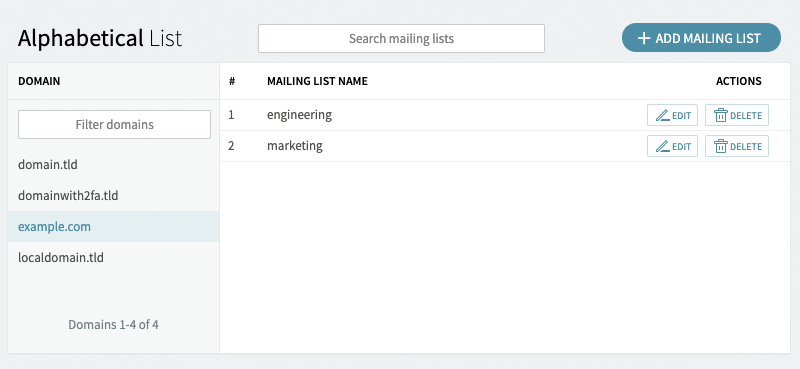
Mailing lists are special email objects that carry more functionality than groups. In essence, a mailing list is a group with a mailbox and something on top. As opposed to groups, they have a list of static members, and users (either local or external) can subscribe or unsubscribe by themselves. Moderation can be required either for a new user’s subscription or for posting to the mailing list.
Mailing lists have login rights to WebMail Standard / IMAP / POP3 / SMTP. Since every list has its respective mailbox, admins can also configure quotas and restrictions separately for each.
An Axigen mailing list also allows:
- configurable rules for Message Header manipulation;
- configurable headers and footers;
- message templates for various error and reply messages.
4. Public Folder Recipients

A Public Folder Recipient is an email address associated with a Public Folder. A Public Folder can have one or more email addresses connected to it, up to a maximum of 10,000 such email addresses configurable on a server.
Users in the Public Folder’s domain can have read, write, and "send on behalf" permissions for that Public Folder and its associated email addresses.
Public Folder Recipients represent another great mechanism of exporting generic email addresses. Emails received on these addresses are stored in the Public Folder and can only be read by users who’ve been granted access.
Wrapping Up
Using Axigen, you can model generic email addresses in ways that do not use up licenses. You can also create combinations in order to achieve your specific business goals.
For example, we can create sales@ as a group. Add 2-3-x members to this group that are accounts and another additional member that is a Public Folder recipient. This way, all inbound emails to the sales@ generic email address are also archived in a Public Folder.
You can also create a Routing rule so that any user that sends an email out on behalf of the group’s email address is BCCed to the Public Folder recipient.