The "Acceptance & Routing" → "Advanced Settings" page allows you to configure a set of advanced message acceptance and routing policies for incoming and outgoing SMTP modules.
Advanced Settings
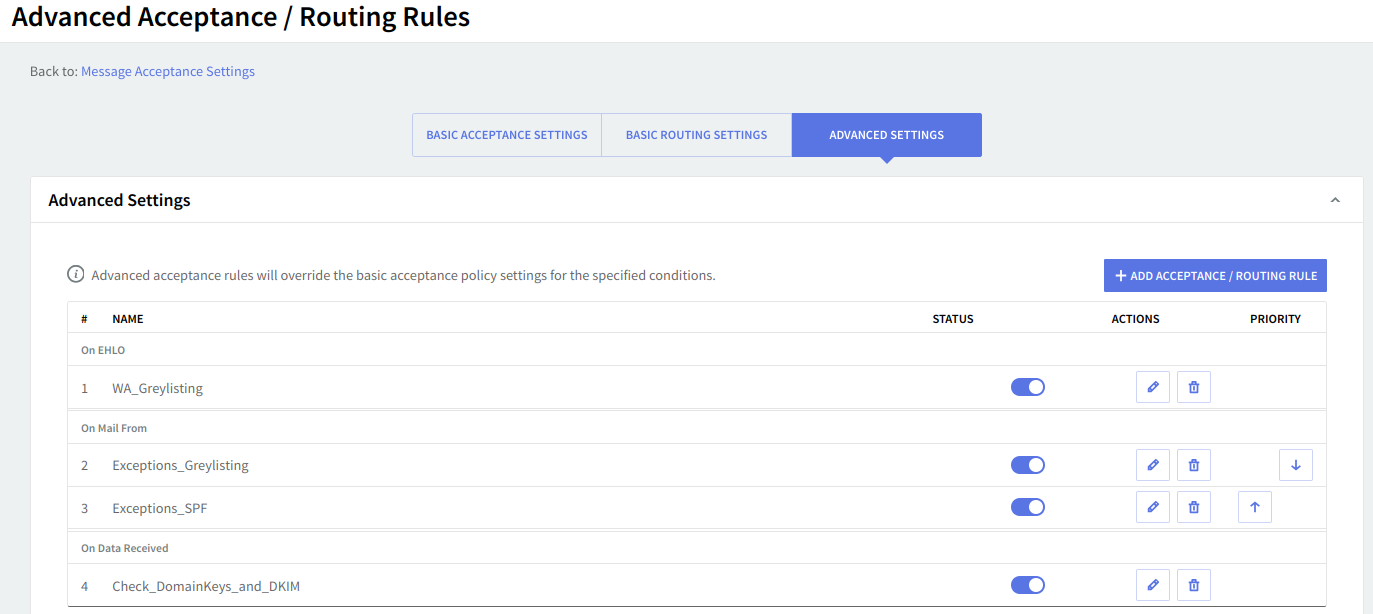
Use the options under "Advanced Settings" to further tune any of the already set SMTP filters. Advanced acceptance rules will override the basic acceptance policy settings for the specified conditions.
To edit or delete a specific acceptance/routing rule, just use the "Edit" or "Delete" button available on the right side of the filter in question. To set the order in which available rules will be applied use the up and down arrows under "Priority".
Adding a New Acceptance / Routing Rule

Clicking the "Add Acceptance / Routing Rule" button will lead you to another page called "New Acceptance / Routing Rule".
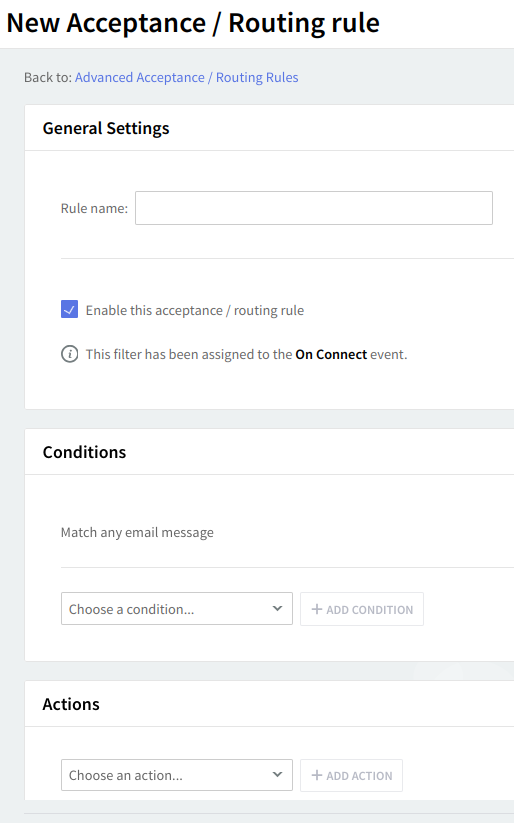
Use the text box under "General" in order to specify the name of the new rule, then enable the new rule by checking the box in front of the "Enable this acceptance / routing rule" option.
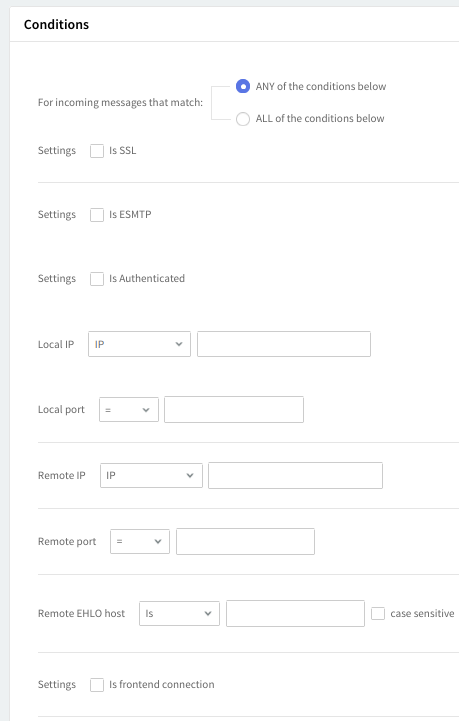
Use the options under "Conditions" to specify the type of the new condition you wish to create, then hit the "Add condition" button and use the available text boxes and menus to configure the parameters of the newly added condition. To delete one of the newly added conditions click the recycle bin-shaped icon on its right. Created conditions can match all or just part of the specified criteria according to your choice.
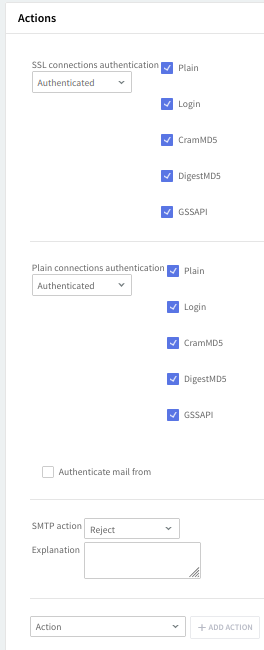
Use the options under "Conditions" to specify the type of the new action that you wish to add, then hit the "Add action" button and use the available text boxes and menus to configure the parameters of the newly added condition. To delete one of the newly added conditions, hit the "x" button.
When you are done configuring these parameters, remember to hit the "Save Configuration" button to preserve your changes.
A detailed description of how to prioritize and create advanced acceptance and routing rules can be found in our article: How to create and organize advanced acceptance and routing rules.