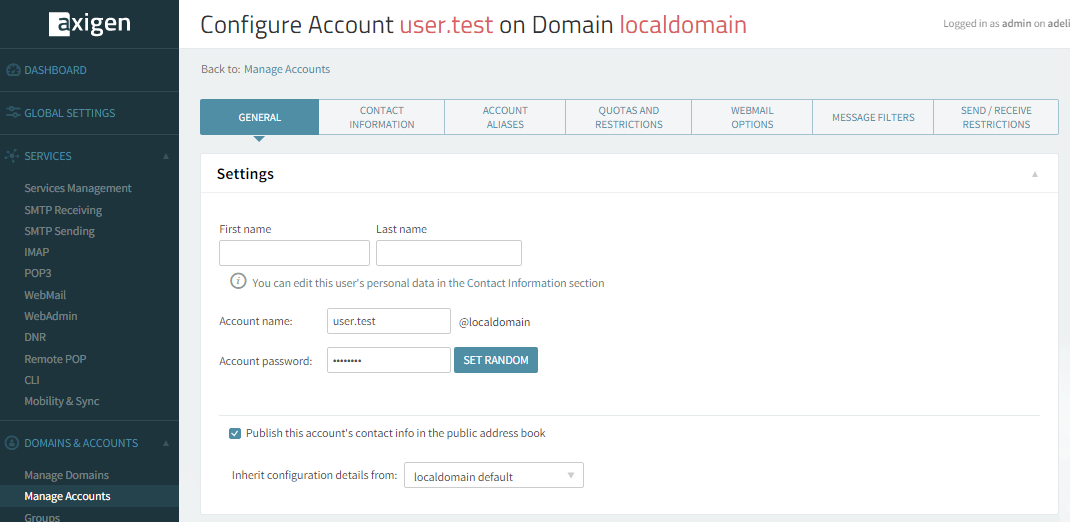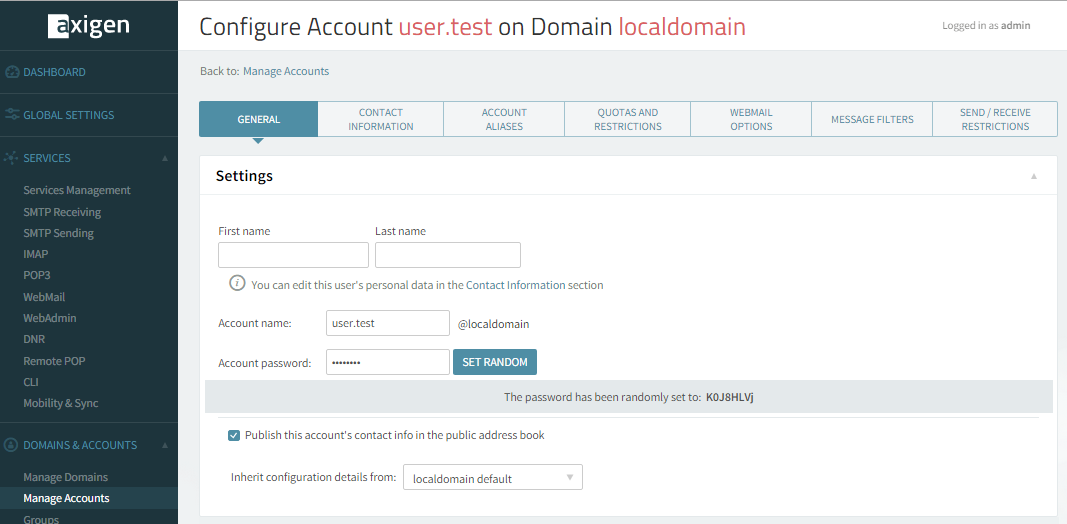- Hardware & Software Requirements
- DNS Prerequisites
- Installing Axigen on Linux
- Installing Axigen on Linux (Axigen X2 & X3)
- Installing Axigen on Windows
- Deploying & Running Axigen in VMware & VirtualBox
- Deploying & Running Axigen in Docker
- Performing the Initial Configuration (Onboarding)
- Starting / Stopping / Restarting Axigen
- About Axigen's Architecture
- Services and Modules
- Supported OS / Platforms and Web Clients
User password can be changed via the WebAdmin interface either by the administrator of the mail server, or by the administrator of the domain. Log in as admin to the WebAdmin interface, navigate to Domains & Accounts → Manage Accounts and click Edit on the user you want to change the password for:
You can explicitly set a password or click the "Set Random" button to generate a random password, which will be displayed below:
The user password can also be changed via the CLI interface. After you log in as admin in the CLI interface, go to the account context using the following commands:
Then change the password using the following command:
Save changes and exit the CLI interface: