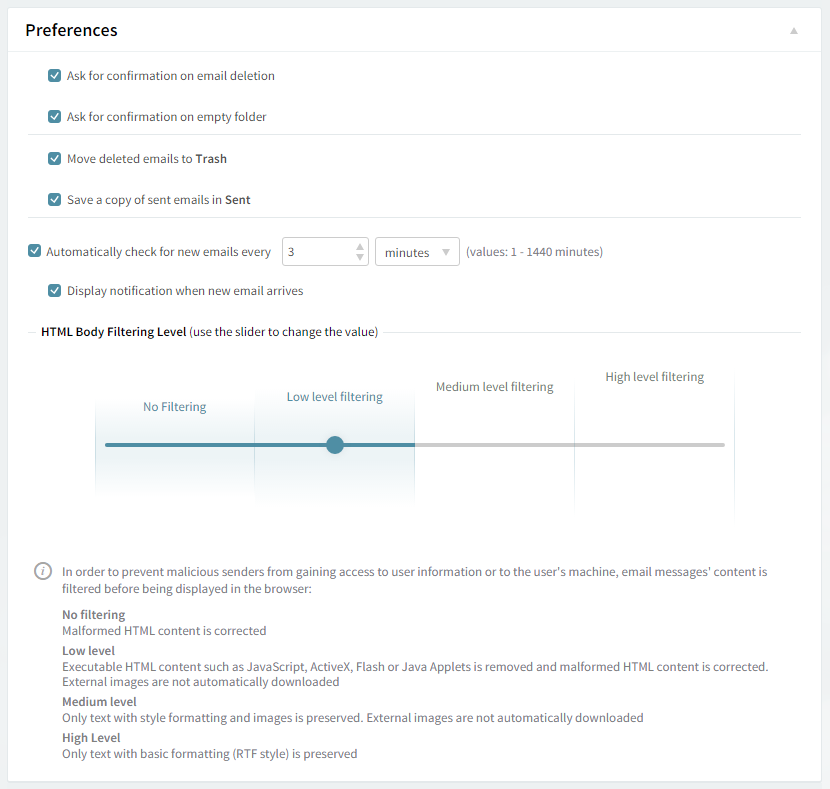Updated: October 20, 2021
WebMail Options
The following short guide will explain how you can set up and customize the mailing lists appearance, preferences, contact details, and email signature in the Axigen WebMail.
To access this section, go to the Mailing Lists → [Choose a Mailing List] → WebMail Options section of the Axigen WebAdmin.
Configuring WebMail Options for a Mailing List
Appearance Options
Use the WebMail Skin name drop down menu to select the WebMail skin to be used for this account. To configure the WebMail language settings for the respective account use the WebMail Language dropdown menu.
The default selected language is English.
The languages marked with * are only available in the Standard WebMail interface. If one of them is selected, the Ajax WebMail interface will be displayed in English instead.
You can specify the number of messages to be displayed on a WebMail page for the currently edited mailbox using the "Display <no.> messages per page" drop-down menu.
Preferences
You can have a confirmation requested before deleting a message via WebMail from the currently edited mailing list by checking the "Ask for confirmation on email deletion" option.
Check the "Ask for confirmation on empty folder" option to request a confirmation on emptying a folder in WebMail.
To have messages deleted through the WebMail interface sent to Trash by check the Move deleted emails to Trash option. If left unchecked, messages will be permanently deleted.
Allow the WebMail interface to check for new emails automatically for the configured mailing list check the Automatically check for new emails option. Use the available text field or its up and down arrows to define the time frame and the drop-down menu to have the period measured in minutes, hours or days.
To set the HTML Body Filtering Level for this specific account when connected to via WebMail, use the available slider. The HTML filtering levels stand for the following:
-
No Filtering – only corrects malformed HTML;
-
Low level filtering – converts the message to standard XHTML;
-
Medium level filtering – generates the email body based on a list of known / allowed attributes and tags;
-
High level filtering – generates the email body preserving only basic (RTF style) formatting.
To have a signature defined for all messages sent from the configured mailing list via WebMail type it in the Message Signature text field. The text you define will then be appended to all outgoing email sent from the WebMail interface.
When you are done configuring these parameters, remember to click the Save Configuration button to preserve your changes.