The "Account Class" → "General" page provides four sections: Settings, Services, Auto Migration, and Welcome email.
The admin can change the Account Class name via the "Settings" section > "Account Class Name" text box.
The services section displays the list of account services and their current status. To enable or disable a service, use the respective buttons corresponding to that service's name. Please note that at the account class level, only services affecting account class behavior are displayed - SMTP Receiving, SMTP Sending, POP3, IMAP, Remote POP, and WebMail.
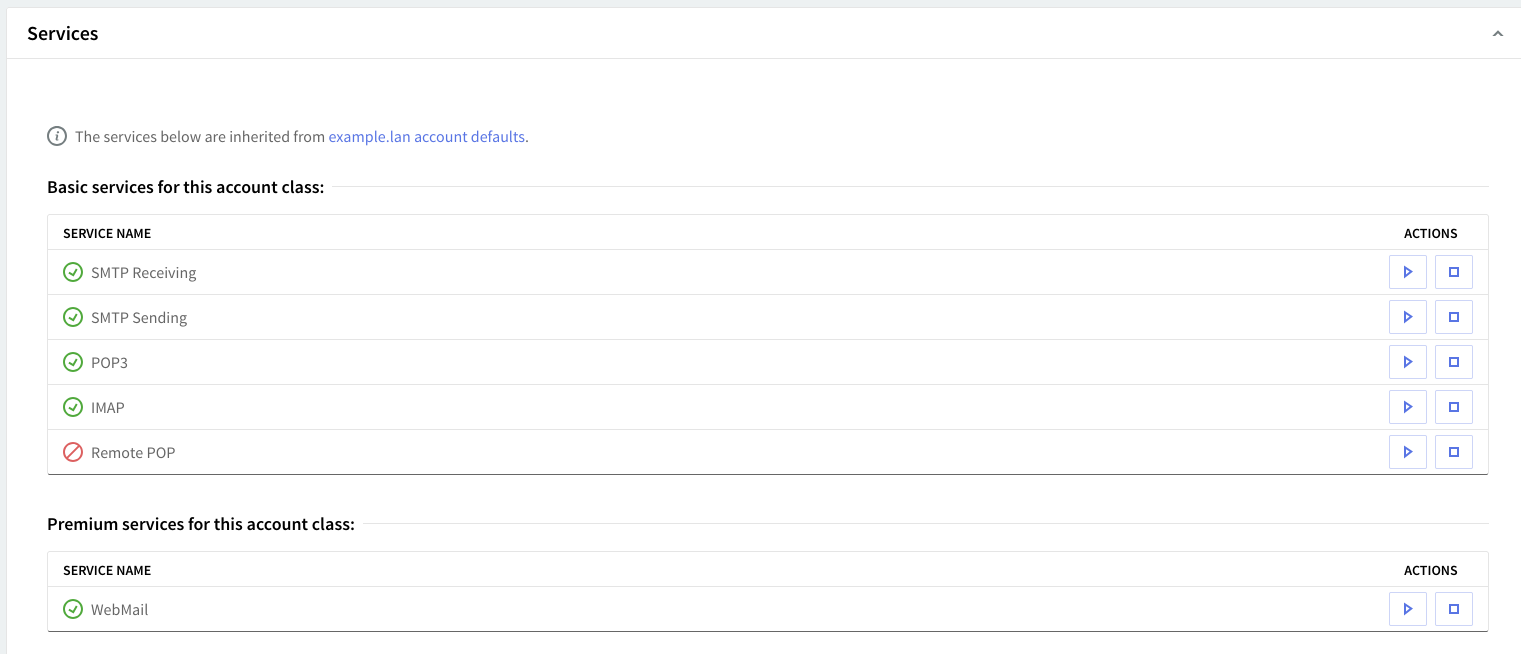
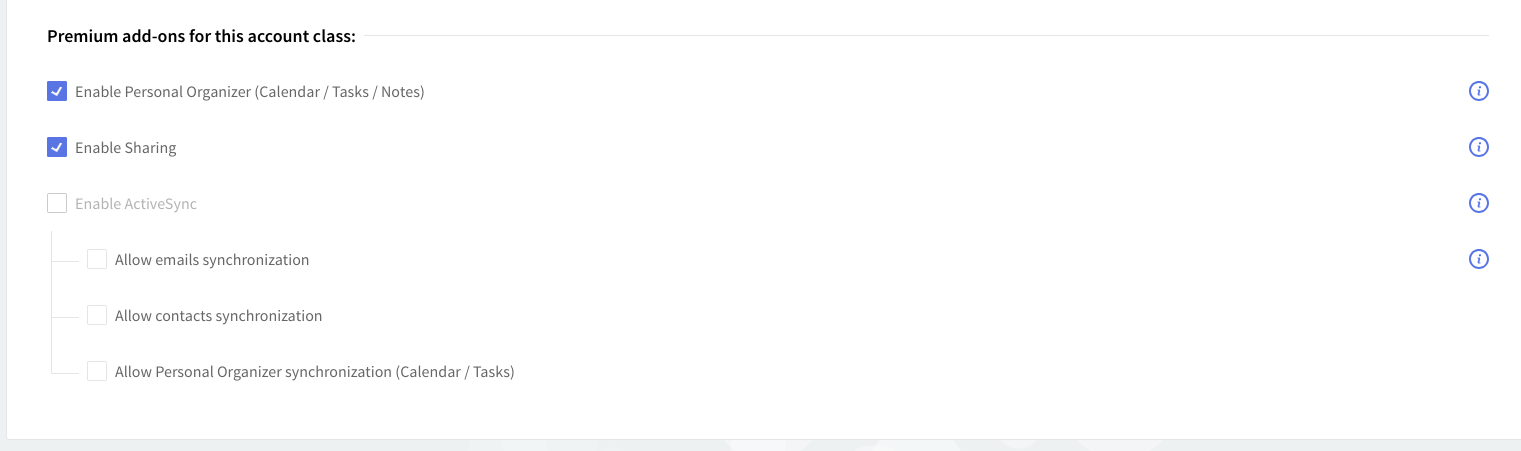
Depending on the license type used, the available services are divided into "Basic services" and "Premium services." For Pay-per-use MSP and Perpetual Business Messaging licensing models, services are categorized accordingly.
Below these sections, you can find the "Premium add-ons" section which lets you configure the access to each premium feature, as presented in the screenshot below.
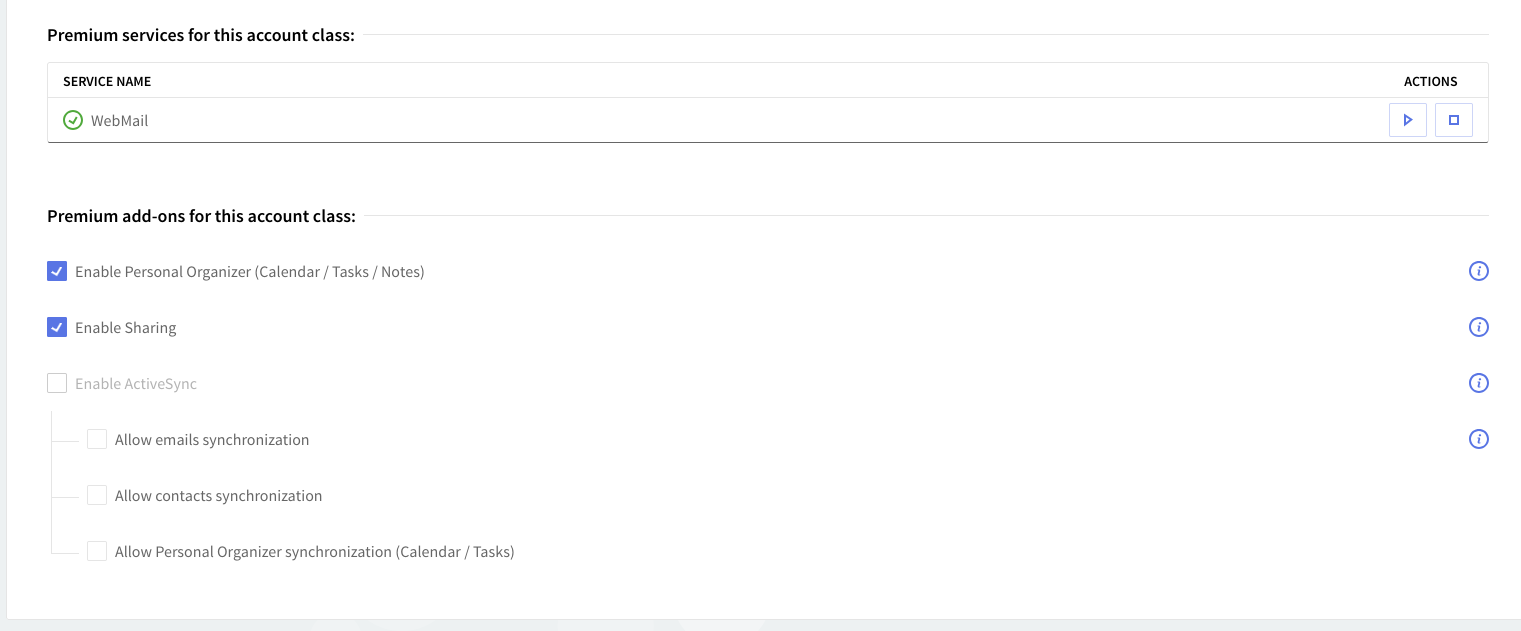
Even if the premium options are enabled for basic accounts, they will not be available to the user. His account must be switched to premium to make them available.
Account Types and Premium Add-Ons:
-
Basic vs Premium Accounts:
-
Basic Accounts: Even if premium options are selected, they will not be available to the user until the account is switched to premium.
-
Premium Accounts: To give the user access to premium features, the account must be upgraded to a premium account.
-
-
Available Premium Add-ons:
-
Personal Organizer: This add-on provides access to features like the Calendar, Tasks, and Notes. Users can organize their schedules, manage tasks, and take notes.
-
Sharing: This feature enables the user to share folders with others or access folders that other users have shared. It enhances collaboration by allowing the exchange of files and documents.
-
ActiveSync: This add-on enables the synchronization of emails, contacts, and Calendar/Tasks data with mobile devices using an ActiveSync client. It allows for seamless integration of these services across devices.
-
Managing Add-ons:
-
Each of these add-ons has a checkbox.
-
Checked Box: Allows the user access to that specific premium feature.
-
Unchecked Box: Restricts or removes the user's access to that particular feature.
-
Administrators or account managers can control what premium services are available to each user by checking or unchecking the corresponding boxes.
The "Auto Migration" section allows you to enable/disable the migration for the edited account. The present migration is stateful. While enabled on each user login, the migration process can be resumed from where it was left previously.
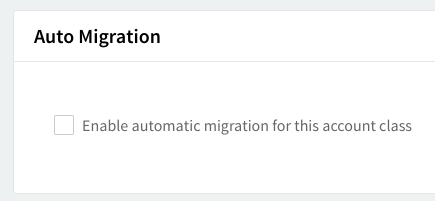
If the migration is "complete" and the auto migration option is still enabled, the migration will continue, thus achieving a "sync" functionality to the old server for the account.
The account class settings will be applied to all the accounts that have the inherit option pointing to this specific account class.
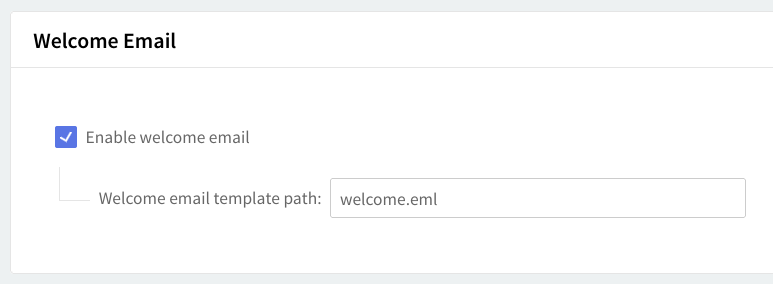
In the "Welcome email" section you can enable or disable the initial welcome message, for the users that inherit their settings from this account class, via the "Enable welcome email" option.