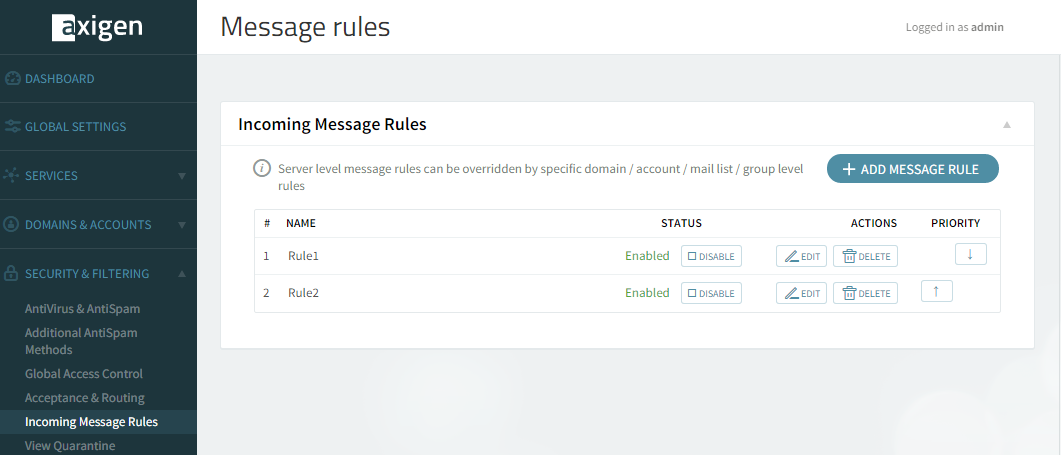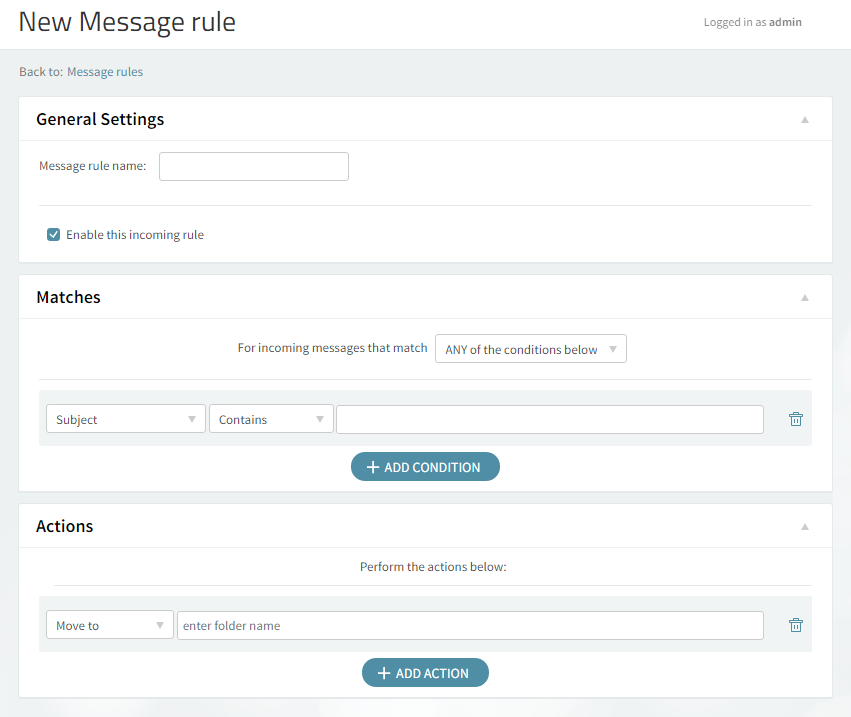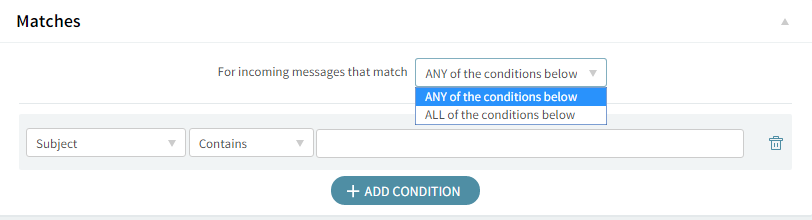The "Security & Filtering" → "Incoming Message Rules" tab allows you to configure a set of message rules instructing Axigen to take certain actions on processed email messages based on pieces of information contained by the message headers.
Server level message rules can be overridden by specific domain / account / mail list / group level rules.
To edit or delete any of the available rules just use the "Edit" or the "Delete" buttons, available on the right side of the rules in question. To add a new message rule click the "Add Message Rule" button and fill in the requested details. To set the order in which available rules will be applied use the up and down arrows under the "Priority" section.
When you are done configuring these parameters, remember to hit the "Save Configuration" button to preserve your changes.
Adding an Incoming Message Rule
The "Incoming Message Rules" → "Add Message Rule" button allows you to specify a new rule for incoming messages.
Use the text box under "General" in order to specify the name of the new rule, then enable the new rule by checking the box in front of the "Enabled" option.
New Rule Conditions
In the "Matches" section, first decide the incoming messages for which you want the rule to apply. Next, choose the conditions you want to apply to those messages (e.g. for messages from abc@domain.com).
Use the drop-down menu to select the type of the new condition. Available options include setting conditions relative to the subject, sender, receiver, Cc, To or Cc, size of the email, as well as a customization option, accessible by clicking on "Custom". To delete one of the newly-added criteria hit its corresponding trash-bin shaped like button.
Actions
By editing the "Actions" section you can decide what you want to do with the messages that match the above conditions. Use the drop-down menu to specify the actions corresponding to the mail message (i.e. moving, copying, deleting, or redirecting it to a certain email address, etc.)
To add a new action, click on the "Add Action" button and then fill in all the corresponding details in the newly-displayed menus. To delete an action hit the trash-bin shaped like button displayed on the right hand side of the action in question.
When you are done configuring these parameters remember to click the "Save Configuration" button to preserve your changes.