The "Manage Domains" → "Message Filters" page helps you create and manage incoming message rules and AntiVirus / AntiSpam filters for a specific domain.
Domain-level rules for this domain will run after any existing Server level rules (common actions will be overridden).
AntiVirus / AntiSpam filters enabled at the domain level provide the accounts in this domain with an additional filtering layer.
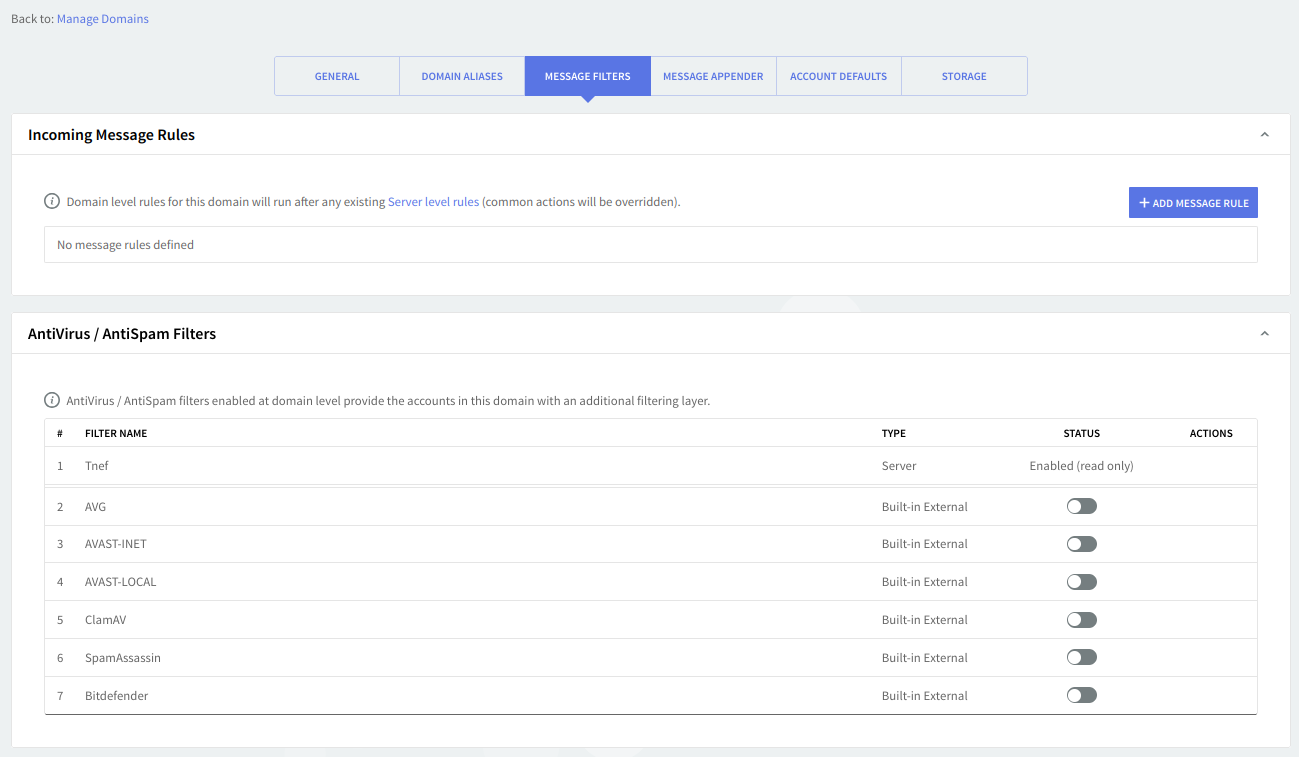
When first accessing the page, a list with the already defined rules and filters is displayed. Both lists can be minimized or maximized by clicking the list name bar. Each message and filter has an "Enabled" / "Disabled" status displayed and next to it, the "Enabled" / "Disabled" button displays the opposite action of the status. Priorities between enabled AntiVirus / AntiSpam filters or Message rules can be changed using the up and down arrows under the "Priority" section.
To add a new rule for the configured domain, click the "Add Message Rule" button. These can be deleted or further configured using the "Delete" and "Edit" buttons. Type a name for the incoming message rule in the Message rule name text field and check the "Enable this incoming rule" option to activate it.
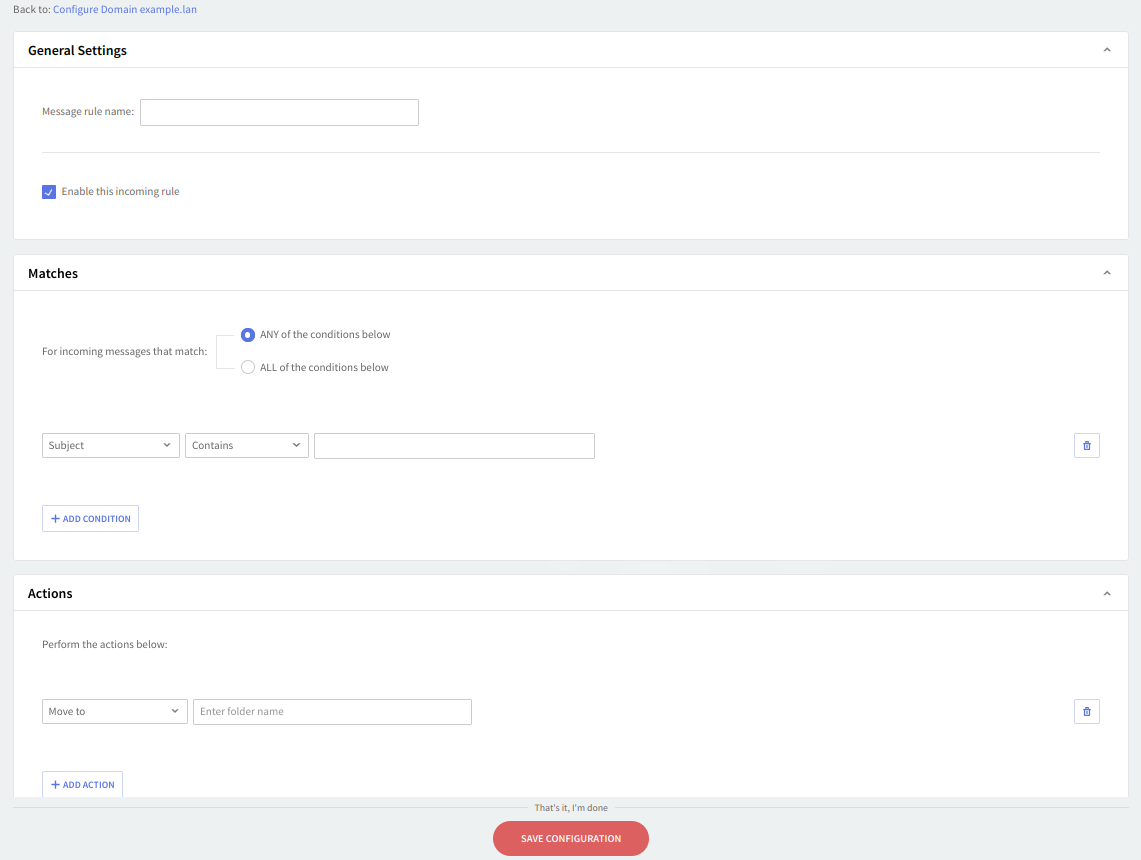
Incoming Message Rules at the domain level allow you to apply custom actions to email messages received by all accounts, groups, and mailing lists under this domain, provided they meet a certain set of conditions. Please note that these rules will only apply to the entities under this domain that are not overridden by another rule at that level (this domain's account defaults, account class, account, group, or mailing list).
The AntiVirus / AntiSpam filters section allows you to enable or disable one or more already installed AntiVirus or AntiSpam applications. This provides additional email filtering to all accounts, groups, and mailing lists under this domain.
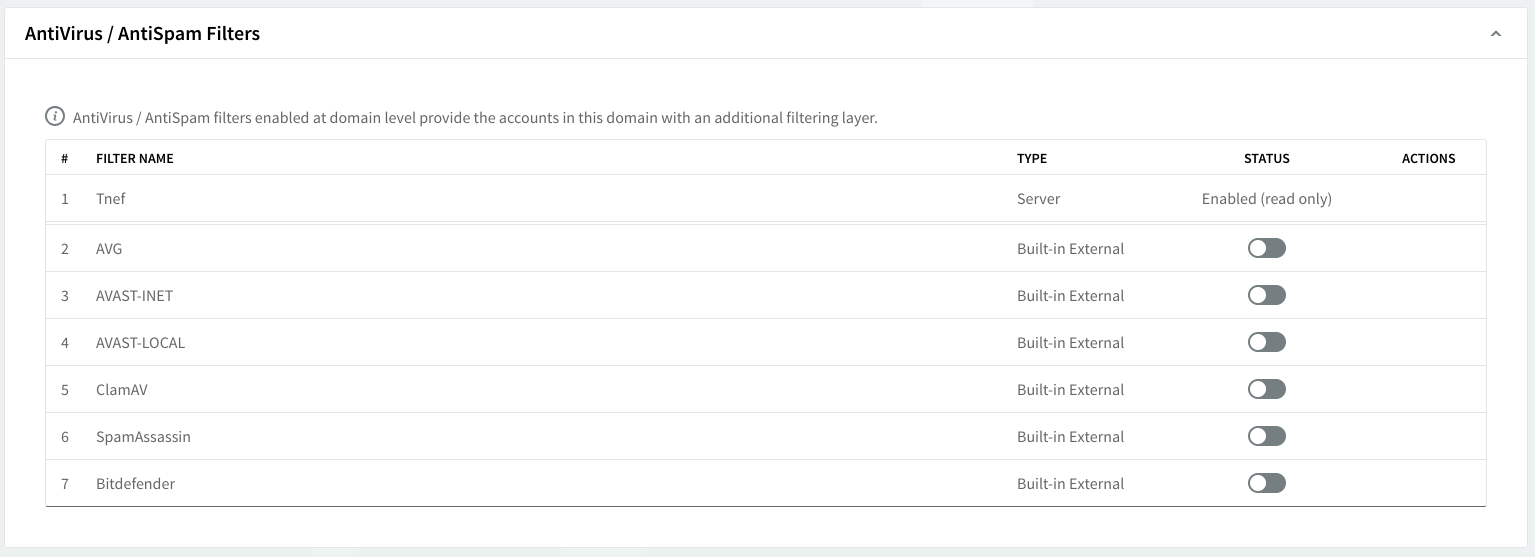
When you are done configuring these parameters, remember to click the "Save Configuration" button to preserve your changes.