When first accessing the "Manage Accounts" tab a list of existing domains is displayed. To be able to manage the accounts first select one of the existing domains.
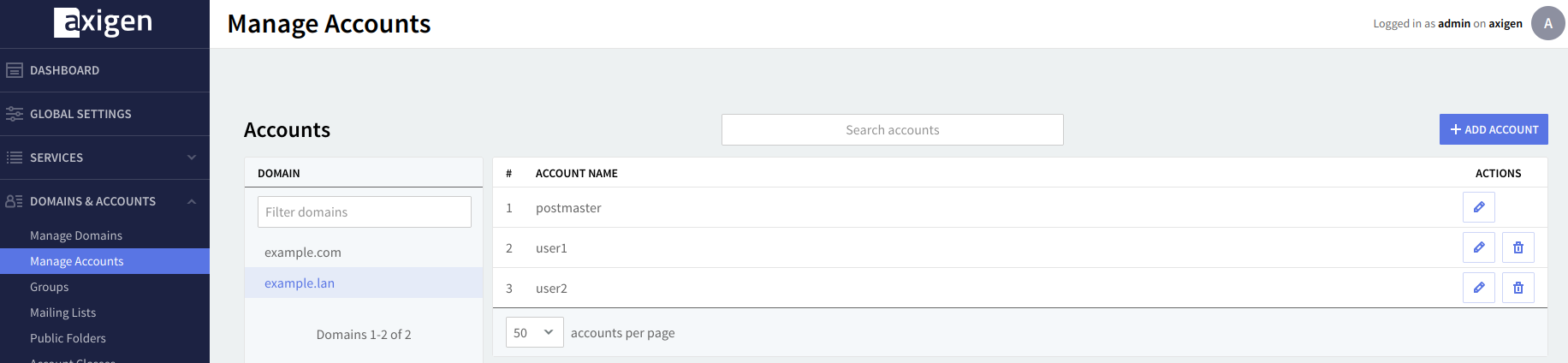
After selecting a certain domain, the list of previously created accounts is displayed. To run a search for a specific account use the "Account Search" field.
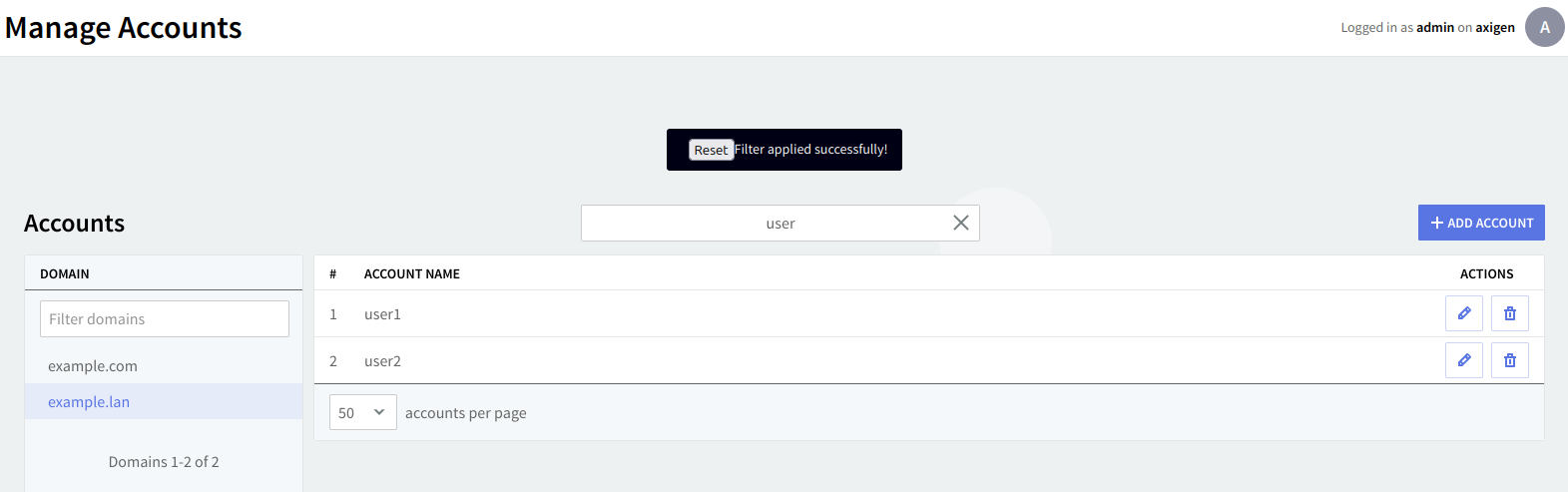
Account Operations
To edit an existing account use its corresponding "Edit" button, to delete it hit the Delete button. In order to create a new account, hit the "Add Account" button.
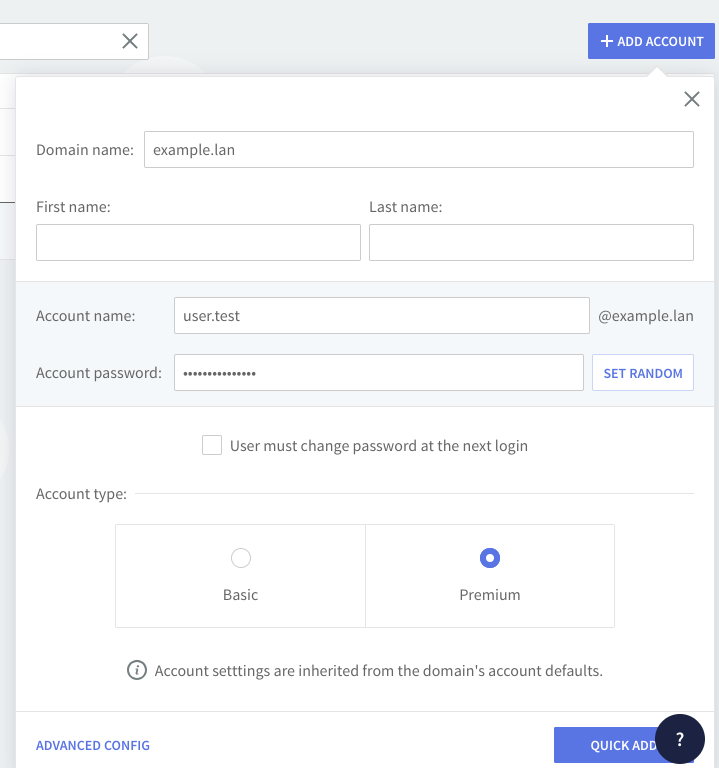
The domain you are creating the account in is displayed in the "Domain name" field if you have already selected a certain domain. If you press the "Add Account" button before the domain selection you will have to type the desired domain. Specify a name for the account you are creating in the "Account Name" text field. Type a password of choice in the "Account password" text field or click the "Set Random" button to select a random password combination. When using this button the randomly assigned password is displayed under it.
The account type can also be modified after the account creation via the "Manage Accounts" → click "Edit" for the desired account → "General" tab.
If you are done configuring the account hit the "Quick Add" button. Alternatively, should you prefer to further fine-tune it click the "Advanced Config" link. This link and the "Edit" button corresponding to an already created account gives access to six configuration pages:
-
General;
-
Contact information;
-
Account Aliases;
-
Quotas and Restrictions;
-
WebMail Options;
-
Message Filters;
-
Send / Receive Restrictions.