Through the "User Maps" page, you can manage existing user maps and also add new ones. When first accessing this page a list of already defined user maps is displayed.

To modify an existing user map use the corresponding Edit button, to delete it click the Delete button. To add a new one simply hit the "Add User Map" button. Whether adding a new map or editing an existing one the same configuration window pops up.
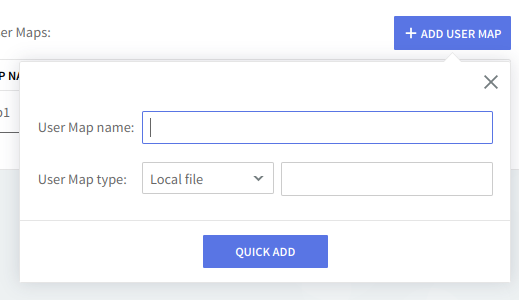
Specify a name for the map you are currently configuring in the "User Map name" text field. Then select a type for your user map using the "User Map type" drop-down menu. Available options are local file, LDAP Password, and LDAP Bind. Should you choose a local file you have to specify the path to the respective file's location in the second text field of this parameter. For "LDAP Password" and "LDAP Bind" the text field turns into a second drop-down menu used to select one of the LDAP connectors defined on the "LDAP Connectors" page.
After configuring these parameters, click the "Quick Add" button (if adding a new user map) or the "Update" button (if editing an existing one) to save your settings.