Updated: October 24, 2024
In Axigen you can use public folders as team mailboxes, such as marketing or customer care, or for other instances where a set of messages needs to be accessed by multiple users.
To begin the setup of public folders, go to the Axigen WebAdmin and select the Public Folders option under Domains & Accounts. You will see the currently existing public folders and sub-folders, grouped by type.
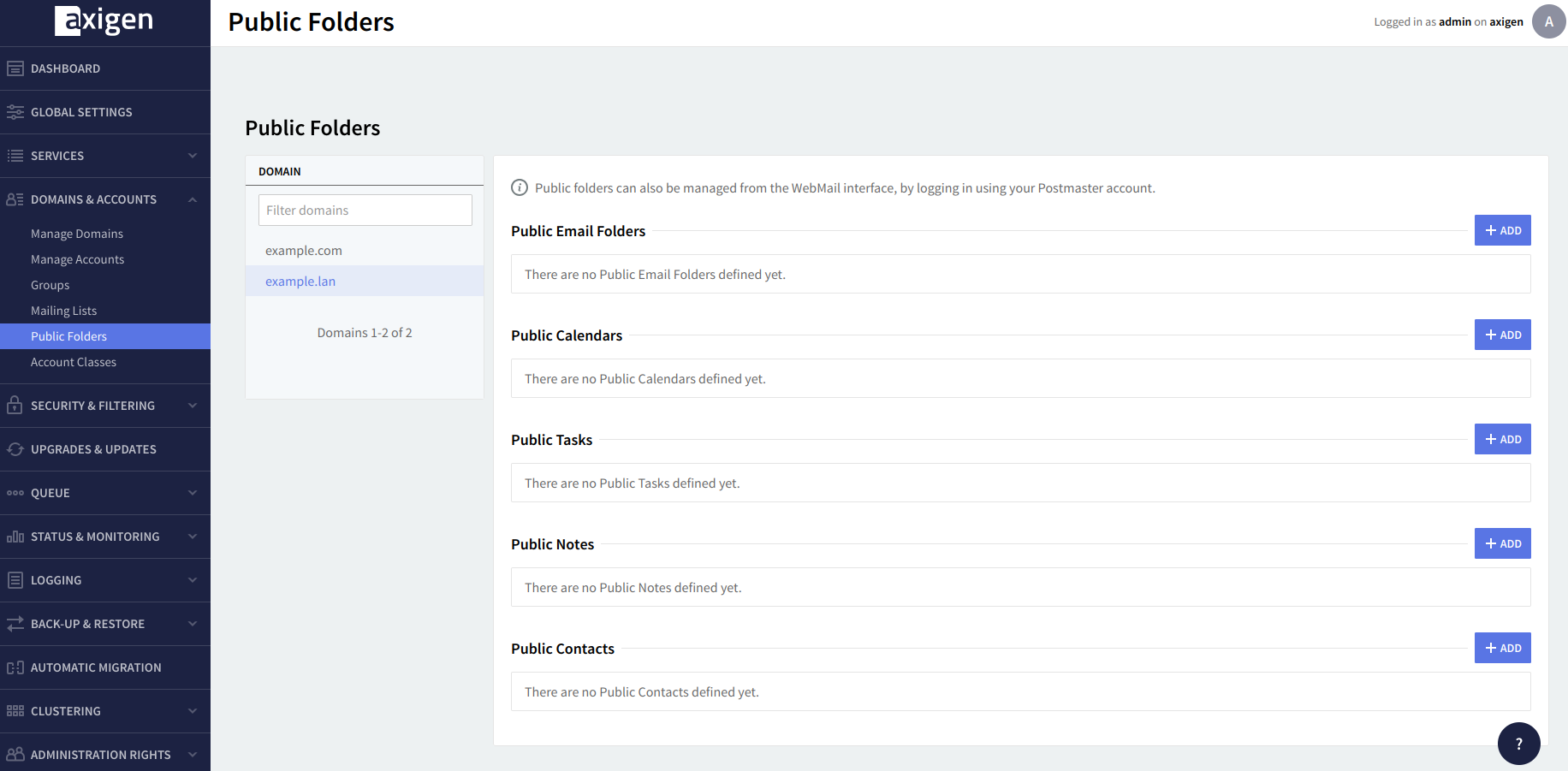
How to Create Public Folders
You can create public folders by clicking the Add button related to the desired public folder type (Public Email Folders, Public Calendars, Public Tasks, Public Contacts).
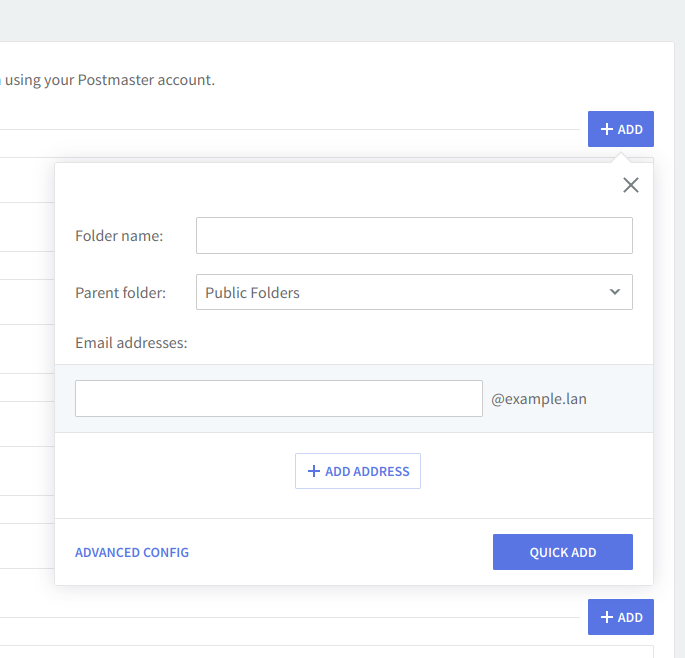
In Axigen, each public folder can have a number of public folder recipients — i.e. associated email addresses that can be used to receive emails into that public folder.
Public email folders are hierarchical, therefore you can choose the parent of the new folder), while the others will be created on one level.
How to Edit Public Folders
When pressing the "Edit" button for an existing public folder or the "Advanced Config" link when creating it, you will be able to make more settings in the "General", "Quotas", and "Permissions" pages.
The name of the configured public folder will be displayed in the upper section of the screen at all times.
General Public Folder Settings
The "Public Folders" → "General" page allows you to begin the configuration of a public folder.
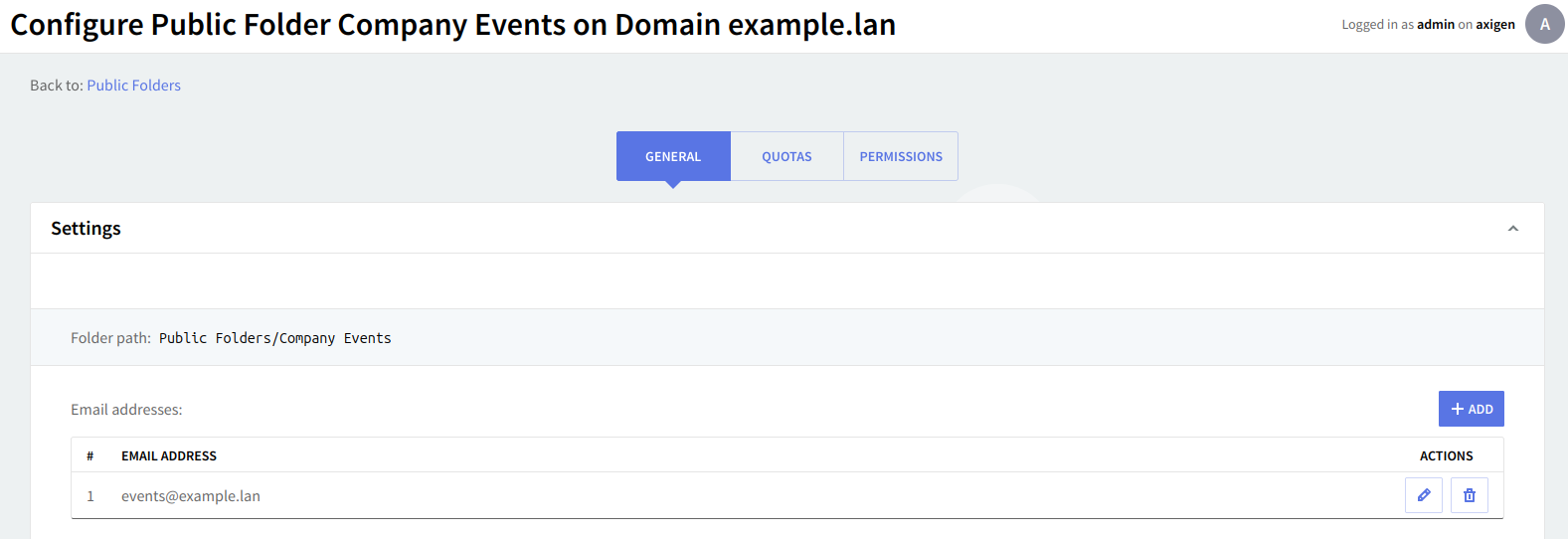
You can choose if the contact information corresponding to this public folder will be displayed in the "Domain Contacts" folder and specify the email address associated with this public folder. Multiple email addresses can be defined: fill in the email address and then click on the "Add" button. Should you like to delete one of the listed email addresses, click the "Delete" button available on the right of the email address.
General settings for the Public Folders Root allow you to only edit this folder's generic name. This name will appear in WebMail on the same level as the default folders (e.g. Inbox, Sent), and all the public folders created for this domain will be displayed under the Public Folders Root. By default, this folder has the generic name "Public Folders".
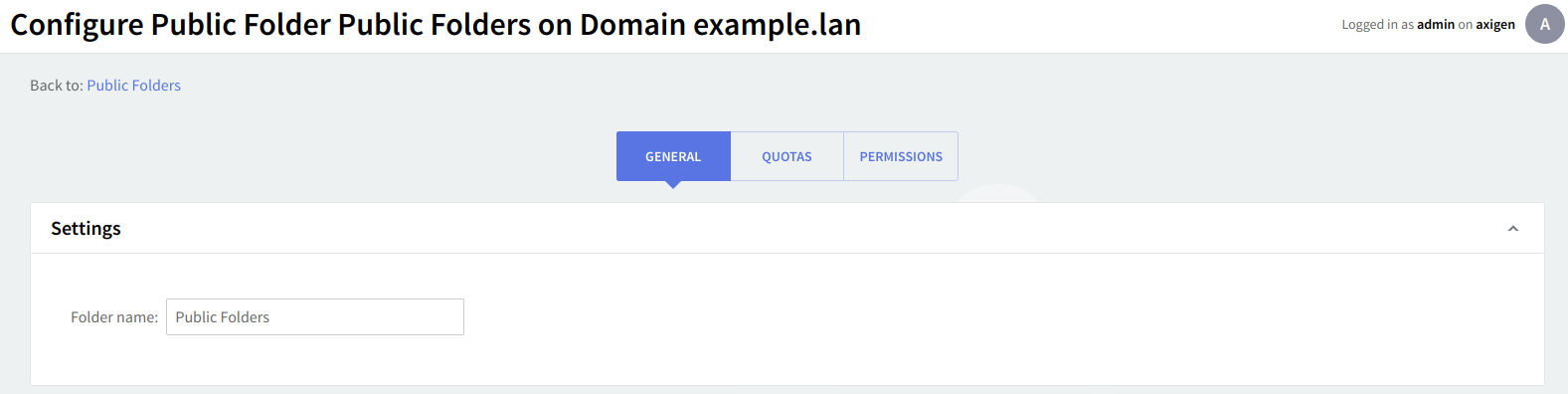
Managing Public Folder Quotas
The "Public Folders" → "Quotas" page contains parameters relative to the mailbox and folder levels of the public folder being edited.
When setting the Quotas for the root "Pubic Folders", you will have specific options regarding Quotas that apply to all public folders or quotas concerning the default values for each public folder.
All Public Folders
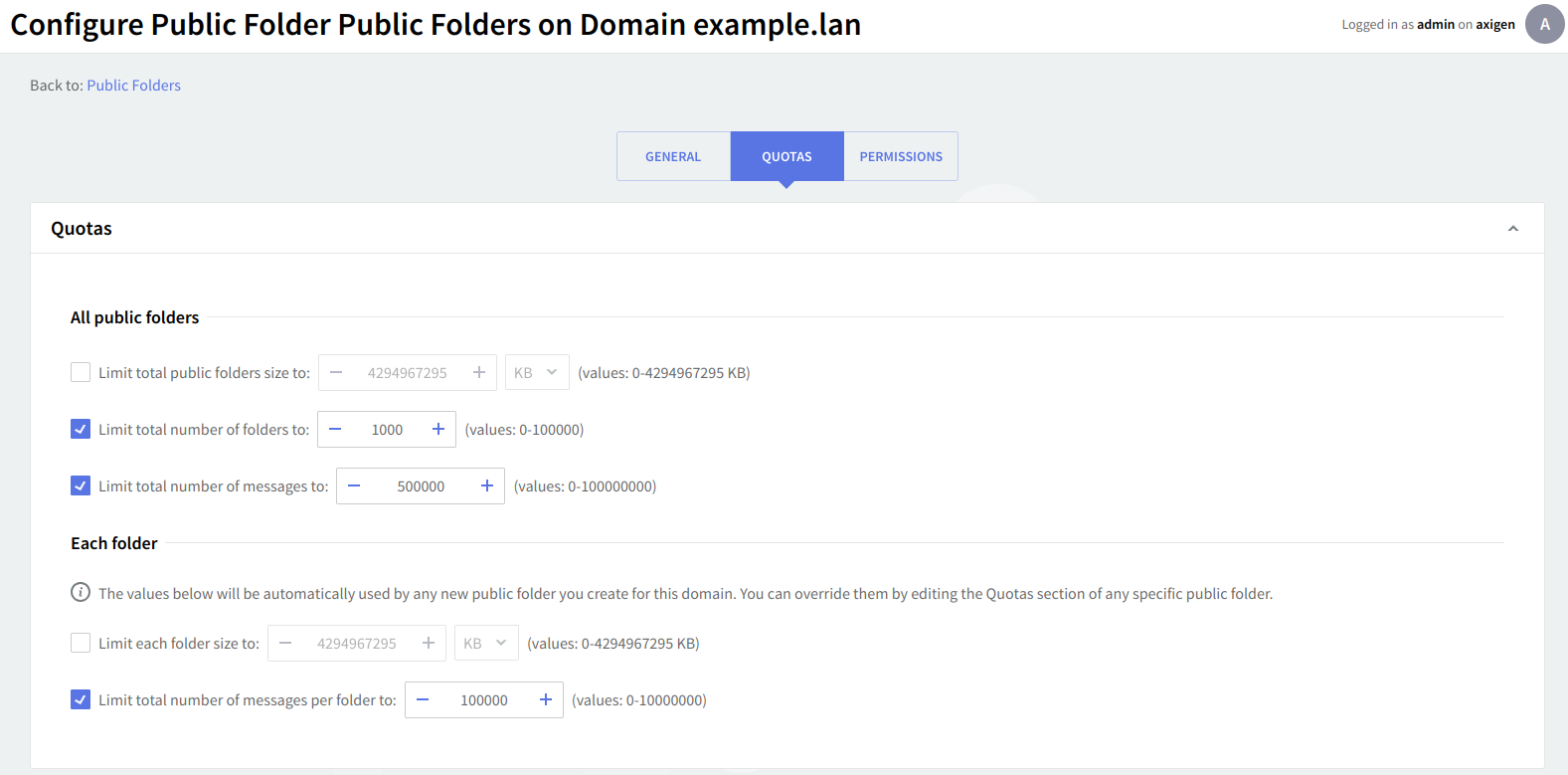
In this section, you can set the maximum size occupied by all the public folders, the maximum number of allowed folders, and the maximum number of allowed messages in all public folders.
Each Public Folder

You can set limits for the size of each folder and the total number of messages per folder by checking the respective options and using the up and down arrows to adjust the limits to the desired value. For the folder size limit, use the available drop-down menu to select if you want it calculated in KB, MB, or GB.
The values set will be used by any new public folder you create for this domain. You can override them by editing the "Quotas" section of any specific public folder.
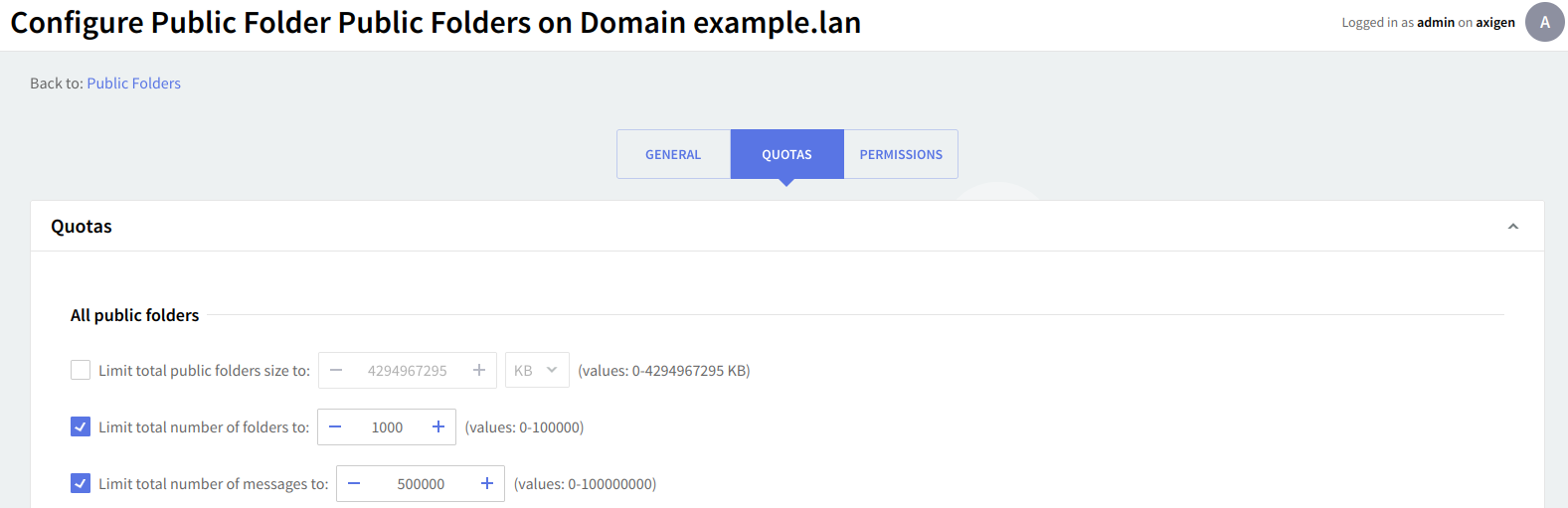
When you are done configuring these parameters, remember to click the "Save Configuration" button to preserve your changes.
Granting Public Folder Permissions
In Axigen, all public folders are owned by the postmaster user.
You can grant additional users with permissions on your folders — choose a permission level that applies (Viewer, Contributor, Editor, Master).
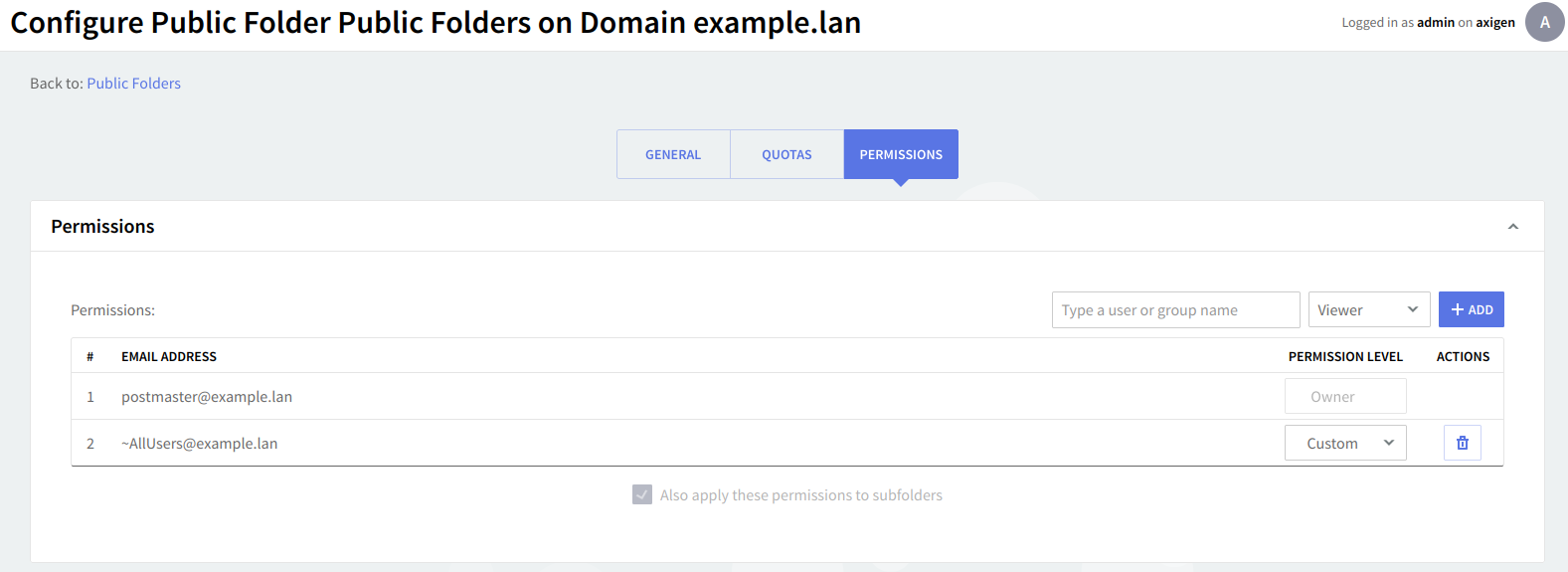
These permissions can also be managed from WebMail, by logging in with the postmaster or another user who has "Master" permissions.
|
Note: you can combine public folder management with relevant settings for accounts, groups, and mailing list settings to optimize your email address usage for high productivity. |