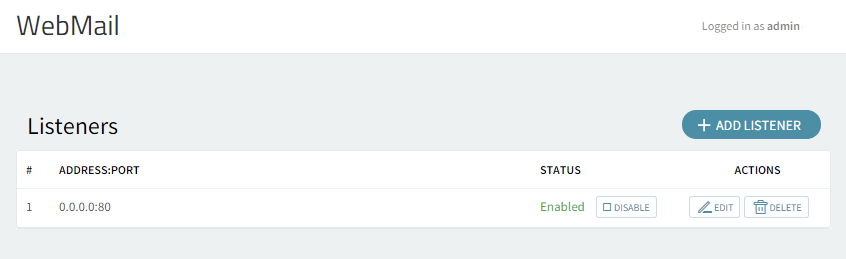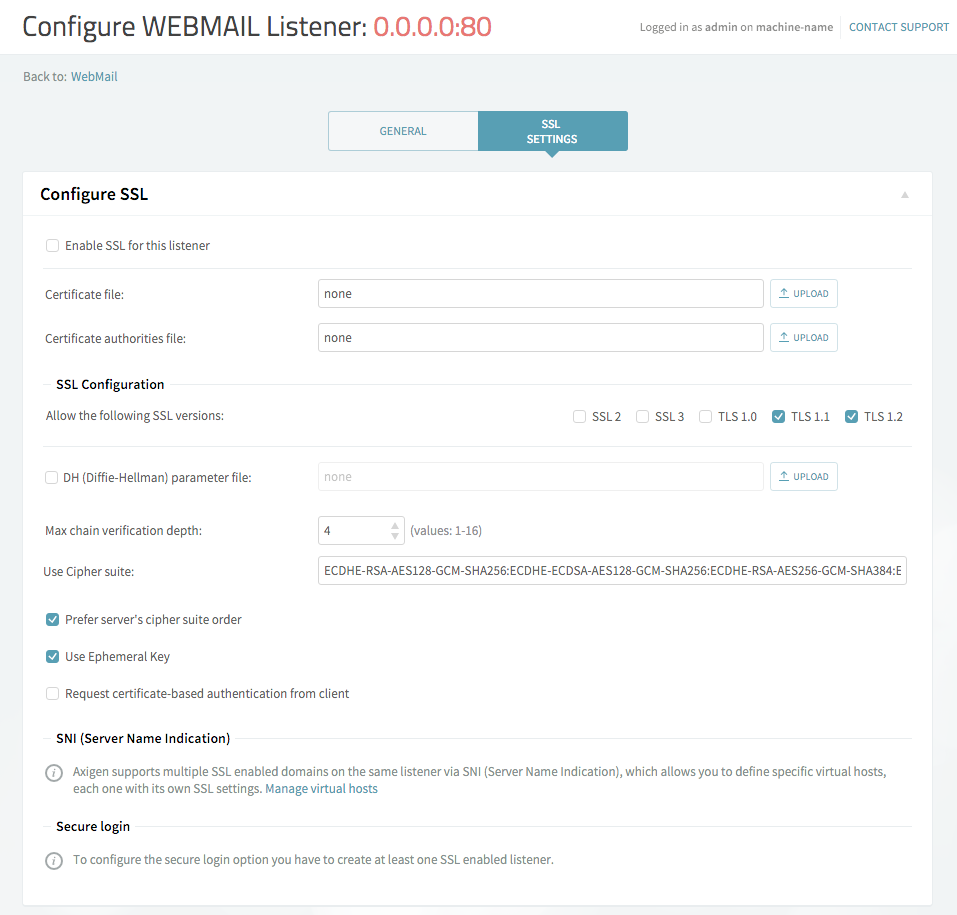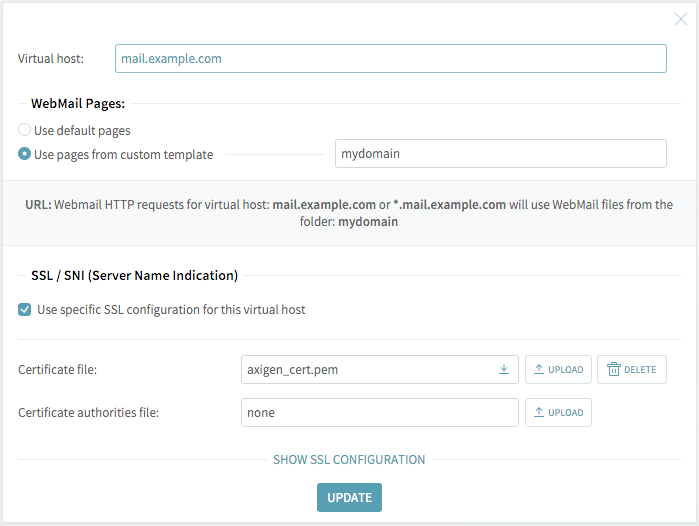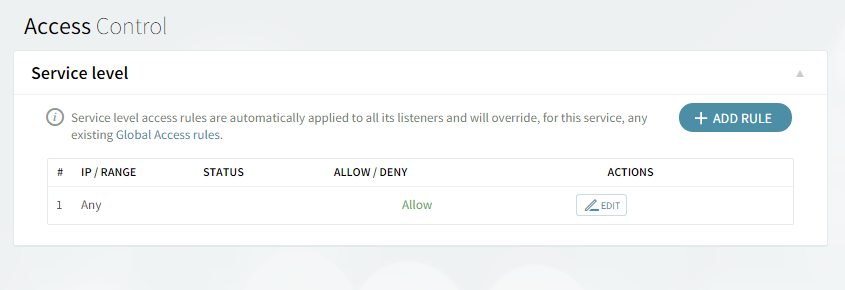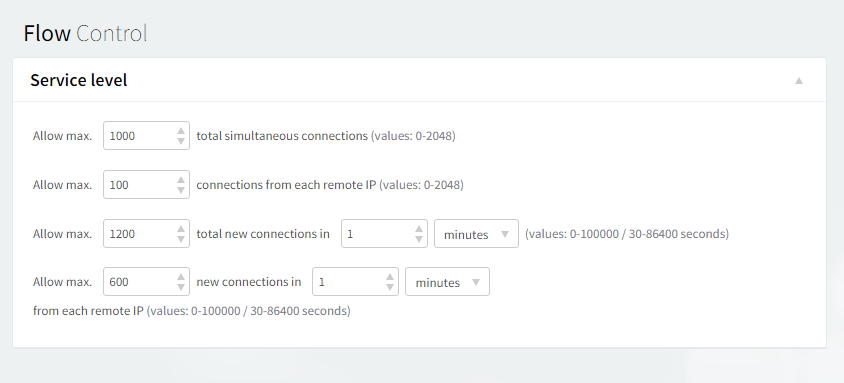Listeners
The first section in the WebMail tab is "Listeners". Here you can add, delete or edit the TCP socket listeners for the WebMail service.
Editing one of the existing listeners will result in accessing two configuration pages: "General" and "SSL Settings". The same pages will also be displayed when hitting the "Add Listener" button and choosing the "Advanced Config" option.
By default the listener will be configured on 0.0.0.0 and port 80, which is the standard port (non-SSL) for HTTP communication.
Specific to the WebMail and WebAdmin listeners is the "Secure login" section available in the Listener configuration edit > "SSL Settings" tab.
The "Secure login" options group will only appear after an SSL enabled listener is available for the WebMail service.
Here you can enable "Redirect to secure login page", which can be done either automatically or manually:
-
The automatic redirect (which is also the default and recommended setting) will perform a 301 redirect for all the webmail users who access the unsecure login page.
-
The manual redirect will add a "Secure login" link on the WebMail login page.
Here you can as well set a specific listener where the users will be redirected to.
Virtual hosts
This section allows you to configure per domain virtual hosts, similar to the virtual hosts feature of the Apache web server. This provides the option of accessing the WebMail service by entering the URL of the respective domain in scenarios were multiple independent domains are hosted on the same Axigen server.
By using Virtual Hosts you can:
-
display customized WebMail templates for requests with specific virtual hosts in the URL (for example, you can add
mydomain.comas virtual host and set the template name tomydomaintemplateif you want the WebMail to display, for requests of typehttp://mydomain.com/orhttp://*.mydomain.com, the interface rendered through custom HSP files in the<axigen_working_directory>/webmail/mydomaintemplate/directory); all of the other requests, that have no mapping enabled, will use the default templates in thewebmail/folder. -
set up custom SSL certificates and SSL settings for each virtual host, which allow you to use multiple SSL certificates without having to set up an SSL enabled listener for each host; this is achieved via SNI (Server Name Indication).
Detailed tutorials on how Virtual hosts can be configured are available in the following knowledge base articles:
Control Rules
Access control
Flow control
Access rules allow you to control connection to this service from specific Networks / IP Ranges / IPs.
The service flow control context allows you to define the max connections, max connections/interval, max peer connections, max peer connections/interval values.