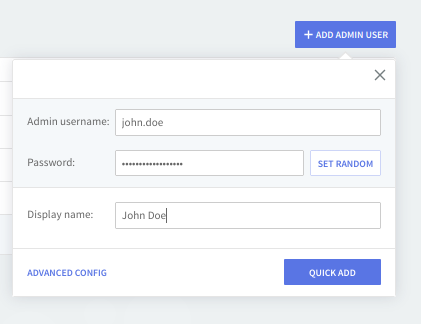The "Administration Rights" → "Administrative Users" tab enables you to configure the parameters relative to administrative users.
Administrative Users List
When first accessing the "Administrative Users" tab a list of the already defined administrative users is displayed, in alphabetical order to ease the search of a specific user. Should you like to edit or delete any of the existing administrative users hit the "Edit" and/or "Delete" buttons corresponding to the users in question.
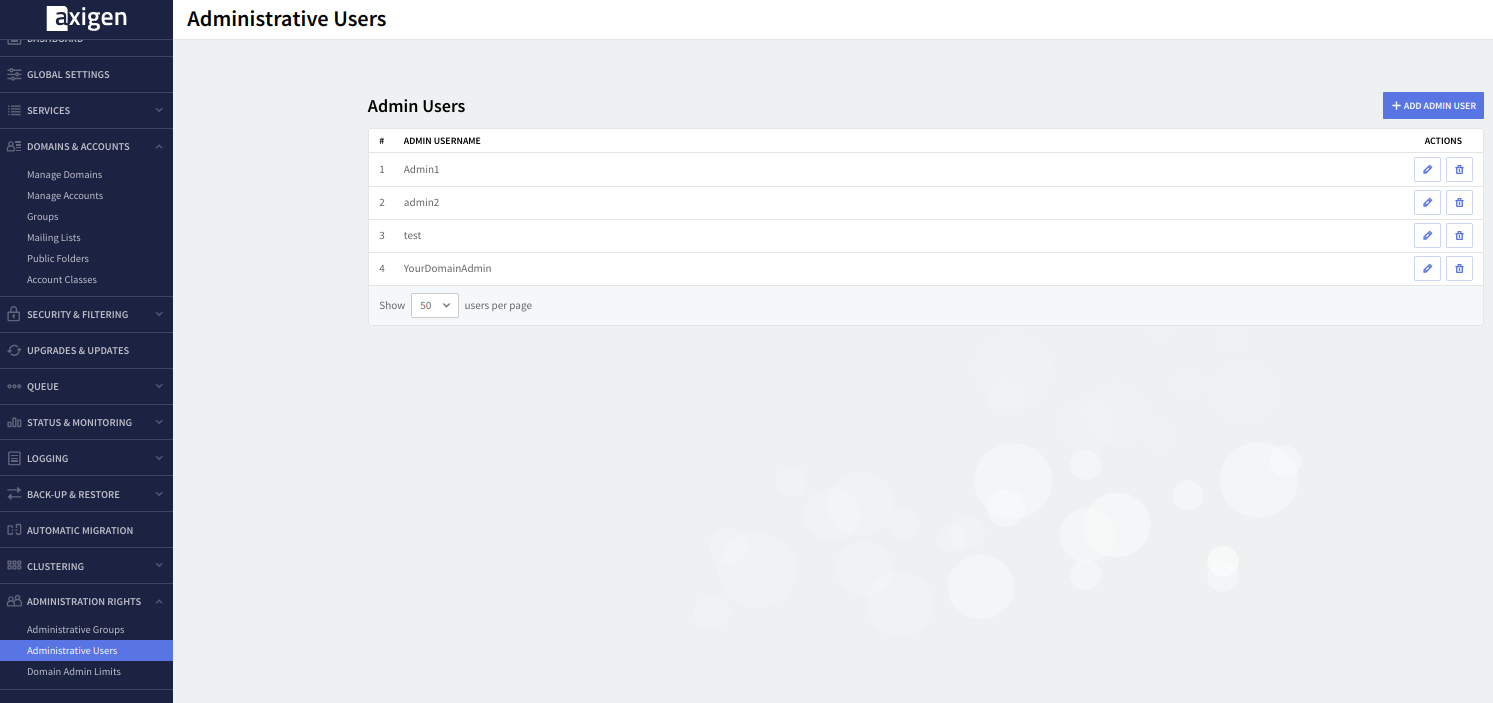
Adding a new Administrative User
Should you like to add a new user click the "Add administrative user" option and fill in the available text boxes with the requested information: Administrative username, Password, and Display name - as depicted in the image above.
Set a password manually by simply entering the desired password combination in the Password text box or hitting the "Set Random" button for Axigen to automatically assign a password to the configured administrative user. The automatically generated password will also be displayed for informative purposes.
Should you like to add the new administrative user with the newly configured details click on the Quick Add button, to further fine-tune its parameters hit the "Advanced Config" option. You will then be able to access three new pages: General, Membership, and Permissions. The same three pages will also appear when editing an already existing administrative user by hitting the above-mentioned "Edit" button.