Updated: November 7, 2024
The following article is a detailed breakdown of the settings and rules within the FTP Backup & Restore option in Axigen.
The section allows you to modify parameters to configure the FTP Backup service within Axigen, add listeners, and manage access to the service by adding rules applicable to all existing listeners.
For details on listeners and rule configuration, see the TCP Listeners and Control Rules chapter. For a complete step-by-step guide to performing FTP backup in Axigen, check our Backup and Restore documentation.
Listeners and Control Rules
Listeners
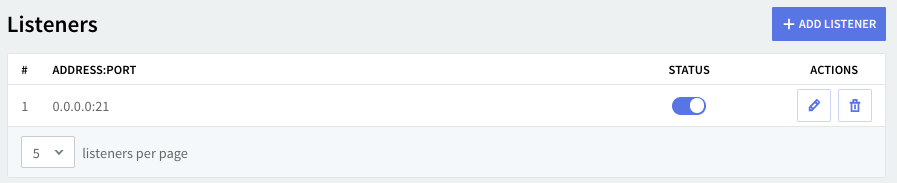
By default, the listener will be configured on 127.0.0.1 (localhost) and port 21, which is the default port for the FTP protocol.
For more information on general service listeners information consult the Listeners & Rules section (linked above).
Access Control
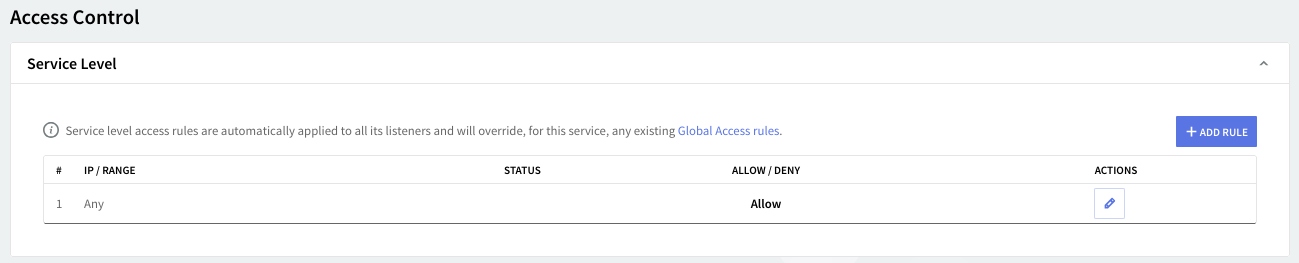
FTP backup & Restore access rules allow you to control connection to this service from specific Networks / IP Ranges / IPs.
For more information on service access control, consult the multi-layer access control article.
Flow control
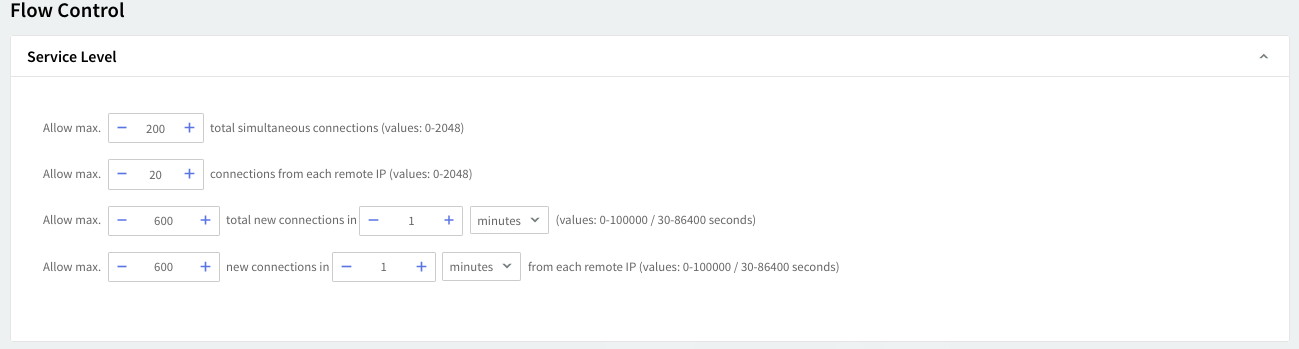
The service flow control context allows you to define the max connections, max connections/interval, max peer connections, and max peer connections/interval values.
Service Configuration
Through "Service Configuration" you can manage logging, error, and thread control parameters.
Logging
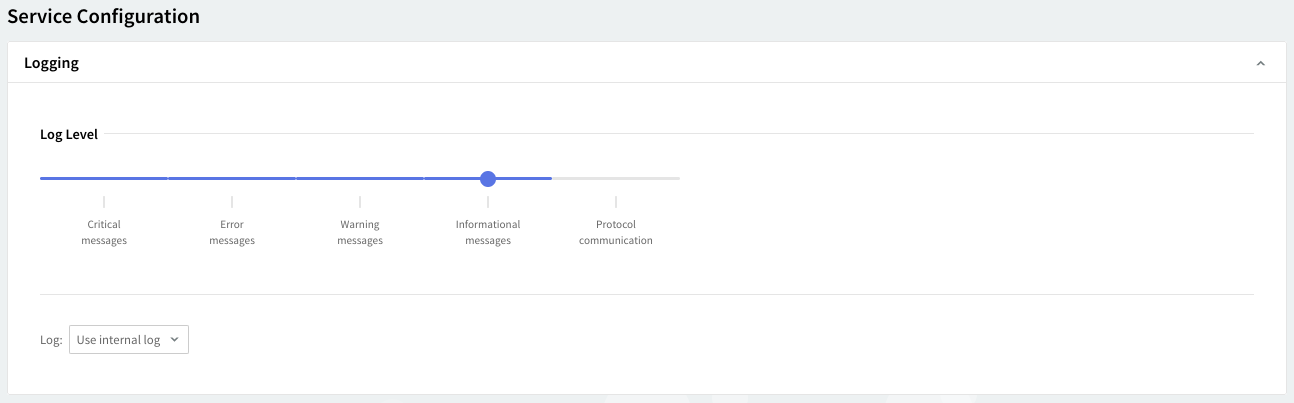
You can select several types of messages to be logged for the Backup & Restore service:
a. critical messages
b. error messages
c. warning messages
d. informational messages
e. protocol communication.
To select which of these are to be logged, click the Log Level slider and move it to the left or to the right; the selected types of messages will change color from whiter to grey.
Log files can be stored using your internal log files, your system's log files, or within the log files located on a remote system. Use the Log drop-down menu to select where to have your log files saved.
Message Packaging
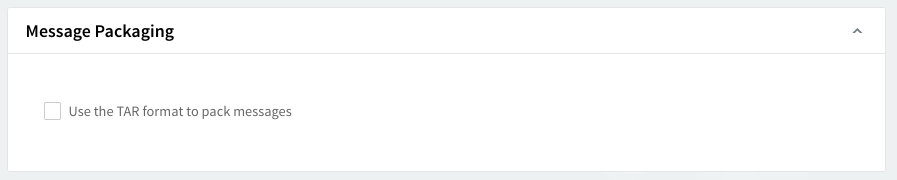
If disabled messages in the folder will be displayed to each individual under the directory corresponding to the email folder and if enabled then a TAR archive with the name messages.tar containing all messages in the folder will be presented.
The purpose of the messages.tar is to reduce the number of transfers and connections (and thus the communication overhead) on FTP connection in case of a large number of messages in a folder.
Folder Name Encoding
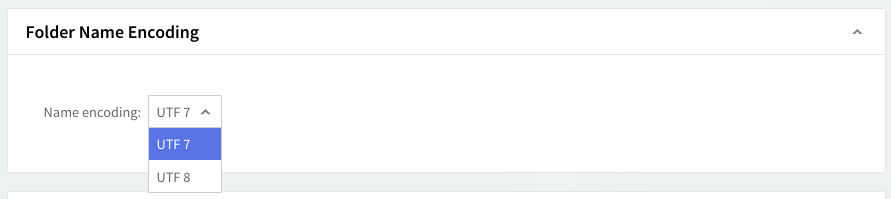
This menu offers two options:
-
UTF-7 — A Unicode character encoding that uses 7-bit ASCII characters. This encoding is less common but may be needed for compatibility with older systems or specific applications.
-
UTF-8 — A widely used Unicode encoding that represents characters with 8-bit sequences. UTF-8 is compatible with ASCII and can encode all Unicode characters, making it suitable for most modern applications.
Users can choose between these options to set the character encoding for folder names. UTF-8 is generally the preferred option due to its compatibility with a wide range of software and systems, while UTF-7 may be chosen for legacy support or specific 7-bit encoding requirements.
Error Control

To set a maximum number of errors caused by invalid commands received from clients or by failed authentication attempts check the respective options in the "Error Control" area of the Backup & Restore service. Use the up and down arrows corresponding to each of these options to set a specific number of errors.
Thread Management

Thread management allows you to set different numbers of processing threads for the Backup & Restore service depending on your traffic load.
-
First, using the up and down arrows, set a number of threads to be allotted when the Backup & Restore service is started.
-
Next, to have a different number of threads for peak periods check the overload option and use the up and down arrows to choose the thread number.
When you are done configuring these parameters, remember to click the "Save Configuration" button to preserve your changes. After configuration changes are complete, don’t forget to review our documentation on Backup and Restore for a step-by-step guide to performing Axigen backup via FTP or FUSE.