The "Queue" → "View Queue" tab allows you to view the email processing queue with extensive information relative to the emails in the queue.
Queue View
When first accessing this tab, a list of emails in the queue is displayed. Email filtering options include searching the queued emails according to their sender, receiver, email size, sending date, retry data, and status. The next "Retry" field has the following format: dd mmm yyyy (e.g. 21 Jan 1970).
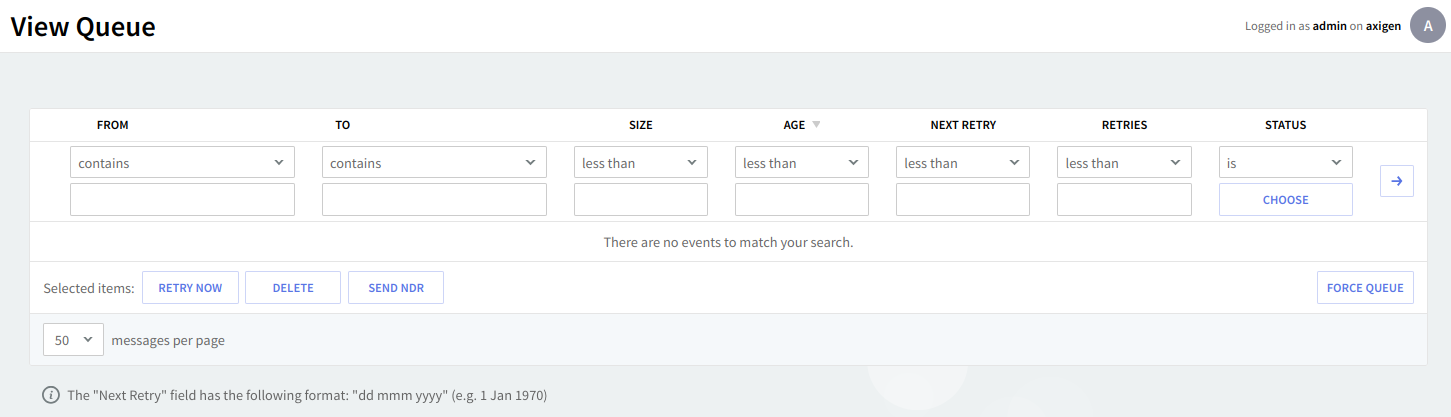
Use the drop-down menus and text boxes to specify the filtering parameters, then click the Apply Filters button (right-pointing arrow) to execute the selected filter criteria.". As a result, all emails meeting the specified criteria will be displayed.
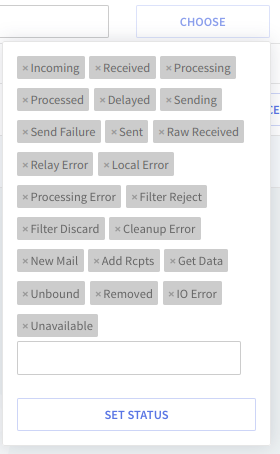
To view all emails in the queue again or set different filters, click the "Reset Filter" button and then fill in your new search criteria.
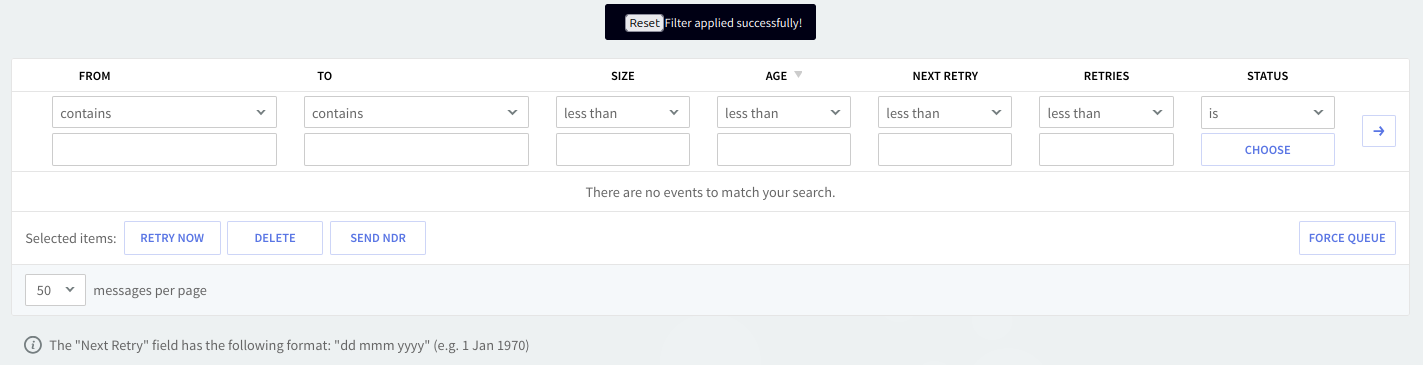
Detailed Message Information
For details related to a specific email in the queue, hit the Info button on the right side of the email in question and check the fields of the displayed text box.

Actions to Be Taken for Selected Items
Several actions can be applied to a specific email or number of emails. These include retrying their delivery on the spot, deleting them, or sending NDRs (non-delivery receipts) for the selected items.

Clicking the "Force Queue" button will force the delivery of all emails in the queue, regardless of their retry schedules. Scheduled emails, for which there hasn't been any delivery attempt, are not affected by this button.