This functionality allows the addition of external voice and video call services to calendar events managed by the end-users from WebMail interface, improving efficiency for users who frequently rely on Zoom or Microsoft Teams for their meetings.
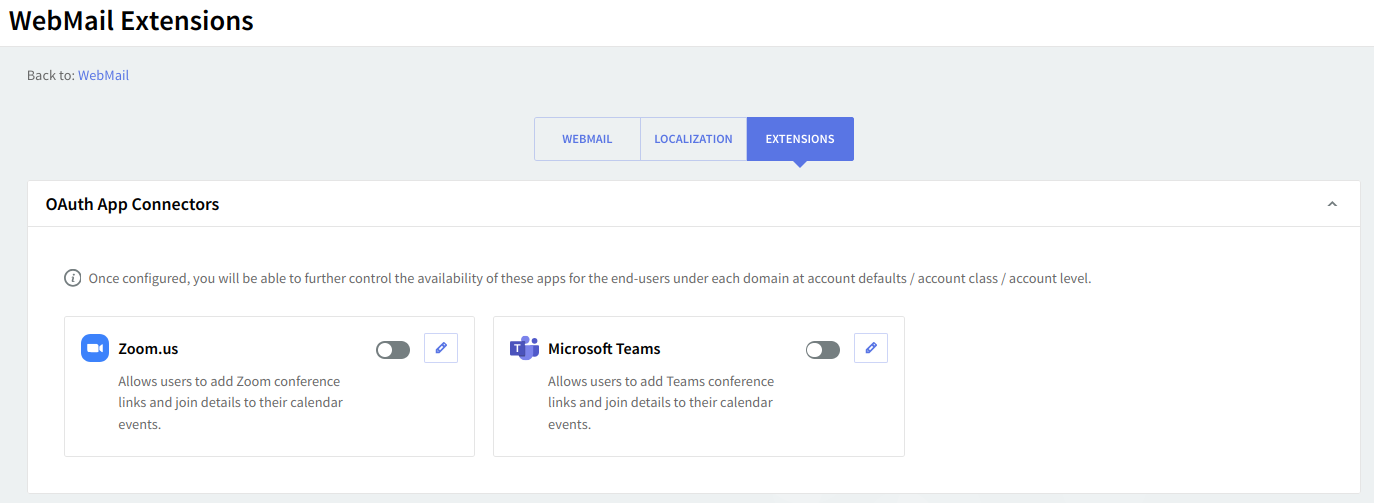
OAuth App Connectors
Under the OAuth App Connectors section, administrators can configure third-party applications like Zoom and Microsoft Teams for integration with the WebMail interface. These apps can only be added to users' calendar events after they have been fully configured and enabled by an administrator.
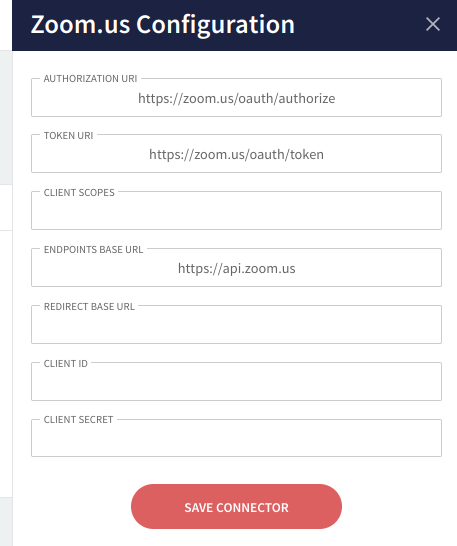
Zoom.us Connector
This connector allows users to add Zoom conference links and meeting details to their WebMail calendar events, but only after the administrator has both configured and enabled the Zoom integration. The configuration involves inputting the necessary OAuth credentials like Client ID, Client Secret, Redirect URI, and setting the required scopes. The administrator must first access the Zoom Developer portal to create an OAuth app and gather these details. Afterward, the Zoom integration can be turned on using the toggle switch.
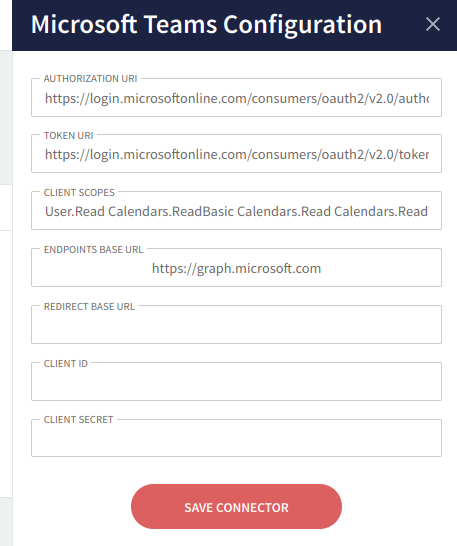
Microsoft Teams Connector
Similar to Zoom, the Microsoft Teams connector allows users to integrate Teams meeting links into calendar events. However, this functionality is available only after the Microsoft Teams connector has been configured and enabled. Configuration requires details from the Microsoft Azure portal, including the OAuth Client ID, Client Secret, and Redirect URI. Once the configuration is complete and the connector is enabled using the toggle switch, Teams integration becomes available for the WebMail Calendar meetings.
General Configuration Flow for Both Apps
-
After the configuration for either app (Zoom or Microsoft Teams) is complete, the integration allows end-users to seamlessly schedule video conferences and meetings directly from their WebMail calendar page.
-
Once the configurations are applied, the settings will be reflected across the users in the WebMail system, simplifying the process of adding video conferencing to calendar events.
The Zoom integration with Axigen enables seamless synchronization between a user’s WebMail calendar and their personal Zoom account, offering a streamlined way to manage video conferencing directly from the WebMail interface. This integration allows users to add Zoom meeting invitations when creating calendar events in WebMail, with any changes made in the WebMail calendar being automatically reflected in the Zoom application.
Key Features of the Integration
-
Real-Time Synchronization: Any event created or modified in the WebMail calendar that includes a Zoom meeting link is synchronized in real time with the Zoom platform. This means that if a user updates the meeting details, such as the time or description, the corresponding event on Zoom is updated instantly. Even if a user discards or deletes an event in WebMail, the event will automatically be removed from the Zoom calendar, ensuring that the two systems are always in sync.
-
One-Way Synchronization (Axigen → Zoom): The synchronization is unidirectional, meaning that changes made in Axigen's WebMail calendar are reflected in Zoom, but not the other way around. Essentially, Zoom reads the user’s calendar data from Axigen and updates its records accordingly. This ensures that Axigen remains the primary source of truth for all event data, while Zoom acts as a responsive platform that updates its calendar based on changes in Axigen.
-
OAuth 2.0 and Token-Based Authorization: The integration is powered by OAuth 2.0, a secure authorization protocol. When users connect their Zoom account to Axigen, Zoom provides Axigen with an access token. This token serves as a secure and unique credential that allows Axigen to interact with Zoom on behalf of the user without requiring direct access to sensitive Zoom credentials.
-
Access Token: The access token is central to the integration, as it authorizes Axigen to perform actions such as creating, modifying, and deleting Zoom meetings linked to calendar events. Importantly, Axigen does not store or handle the user’s Zoom credentials; instead, it relies solely on the permissions granted through the access token to manage meeting requests.
-
Limited Scope and Permissions: Through OAuth, users can control what operations Axigen is allowed to perform on their behalf. Typically, Axigen is granted permission only to manage meeting details (such as scheduling and updating meetings), but not to access broader aspects of the Zoom account. This minimizes security risks and ensures user control over the integration.
-
-
Axigen as a Delegate: In this setup, Axigen acts as a delegate for the user, meaning it is authorized to carry out a specific set of tasks on behalf of the user in Zoom. These tasks are confined to managing calendar events and related meetings, all based on the permissions granted by the user through the OAuth flow. This delegation process ensures that Axigen can initiate and manage Zoom meeting invitations without needing to store or directly access any of the user's personal Zoom account details.
Essentially, Zoom operates as the frontend for video meetings, while Axigen acts as the backend, handling scheduling and event management through the WebMail calendar. This creates a user-friendly workflow where the user can perform all necessary meeting management from within the WebMail environment, while Zoom processes the actual meeting logistics (e.g., generating meeting links, and handling participant invites).
Security and Privacy Considerations
The OAuth-based integration ensures that user privacy and security are maintained throughout the process. Since Axigen operates using an access token, it never directly handles Zoom login credentials or account details. All sensitive authentication and authorization processes are managed by Zoom, which limits potential security vulnerabilities.
Furthermore, the permissions granted to Axigen are specifically tailored to meeting management. This means Axigen can only perform the functions needed to schedule, modify, or delete Zoom meetings, ensuring that no additional access is given beyond what the user has explicitly allowed.
User Workflow Summary:
-
Initial Setup: The user connects their Zoom account to Axigen using OAuth, authorizing Axigen to manage meeting events on their behalf.
-
Creating Calendar Events: When the user creates a new calendar event in WebMail, they can add a Zoom meeting link that will be automatically generated and linked to their Zoom account.
-
Modifying or Canceling Events: Any changes to the event in WebMail (e.g., time updates, cancellations) are immediately synchronized with Zoom, keeping both platforms up to date.
-
Seamless Meeting Management: Users interact with Zoom meeting details directly within WebMail without needing to log into Zoom to create or update meetings, making it a seamless and efficient experience.
The Zoom integration with Axigen offers a robust and secure way to manage video meetings directly from the WebMail calendar. By leveraging OAuth for secure token-based authorization and enabling real-time synchronization from Axigen to Zoom, the integration streamlines the process of scheduling and managing video conferences. This approach ensures that users can focus on managing their meetings without worrying about manually updating details across multiple platforms, while also maintaining strict security and privacy standards through delegated access.
Axigen’s integration with Microsoft Teams enables users to effortlessly schedule Teams meetings directly from their WebMail calendar. By linking their personal Teams account, users can add a Teams meeting invitation to calendar events created in WebMail, with any updates or modifications synchronized between the two platforms in real-time. This integration streamlines the process of organizing and managing meetings, ensuring that all participants receive the most up-to-date information without needing to log in to multiple systems.
Key Features of the Integration
-
Real-Time Synchronization: When a user schedules a meeting with Microsoft Teams via WebMail, the event is automatically synchronized with the Teams platform. Any changes made to the calendar event—whether it's adjusting the meeting time, adding participants, or updating the meeting description—are reflected instantly in the Teams application. This ensures that all attendees, both in Axigen and Teams, have access to the most current meeting details.
-
One-Way Synchronization (Axigen → Teams): The synchronization follows a unidirectional flow, where calendar events created in Axigen are communicated to Microsoft Teams. Teams reads the calendar data from Axigen and updates its own records accordingly. This ensures that Axigen remains the primary system for creating and managing events, while Teams reflects the meeting information in real time based on the updates made in WebMail.
-
OAuth 2.0 and Token-Based Authorization: Like Zoom, the integration with Microsoft Teams is also based on the OAuth 2.0 protocol, providing a secure way to authorize Axigen to interact with Teams on behalf of the user. When users link their Teams account to Axigen, Microsoft Teams issues an access token to Axigen. This access token acts as a secure credential, allowing Axigen to manage meetings without requiring direct access to the user’s Teams account details.
-
Access Token: The token allows Axigen to perform tasks like creating, modifying, and deleting Teams meetings linked to calendar events. Since Axigen only uses the token and does not store any personal Teams credentials, this ensures that the user's account information remains private and secure.
-
Token Expiration and Renewal: Microsoft Teams issues tokens that are valid for one hour. When the token expires, Axigen automatically requests a refresh token to obtain a new one. This token refresh process ensures that Axigen can maintain continuous access to manage meetings on the user’s behalf without requiring manual re-authorization from the user every hour.
-
Limited Permissions: The OAuth process allows users to grant Axigen-specific permissions, typically only those required to schedule and manage meetings. This minimizes the scope of access and ensures that Axigen can only perform tasks relevant to calendar event management.
-
-
Axigen as a Delegate: Similar to the Zoom integration, Axigen acts as a delegate for the user when interacting with Microsoft Teams. After the user grants the appropriate permissions via OAuth, Axigen can carry out a limited set of actions (such as scheduling, modifying, or canceling meetings) on behalf of the user. The Teams application essentially serves as the frontend for hosting meetings, while Axigen manages the backend scheduling process.
Through OAuth, users can control the operations Axigen can perform. Axigen uses the access token granted by Teams to manage meetings without ever having access to sensitive account information. This structure helps protect the user’s privacy while allowing for seamless meeting management from within the WebMail environment.
-
Admin Configuration: To enable this integration, administrators must first configure the OAuth connector within Axigen. This involves registering an OAuth application with Microsoft Azure to obtain the necessary Client ID and Client Secret. The admin must also specify authorization and token endpoints, which are publicly available details provided by Microsoft, to complete the configuration process.
-
Client ID and Client Secret: After registering the application in the Microsoft Azure portal, these credentials are used by Axigen to securely authenticate and interact with the Teams API on behalf of users.
-
Authorization and Token Endpoints: These are the URLs where Axigen will send authentication requests and receive access tokens from Microsoft Teams. Filling in these details ensures that the OAuth process functions correctly and allows the application to be published successfully.
Once configured, the admin enables the Teams connector, and users can start adding Teams meetings to their calendar events from WebMail.
-
Security and Privacy Considerations
The integration is designed with user privacy and security in mind. By using OAuth and token-based authorization, Axigen ensures that it never has direct access to users' Microsoft Teams credentials. Instead, it operates using the access token provided by Teams, which is specific to the user’s account and expires after one hour. This access token allows Axigen to perform only the limited set of actions the user has authorized, minimizing security risks.
Additionally, since the access token expires after a short duration, the use of refresh tokens ensures that the connection between Axigen and Teams remains secure and that Axigen’s access is periodically revalidated by Microsoft.
User Workflow Summary
-
Initial Setup: The user authorizes Axigen to connect to their Teams account using OAuth, granting permission for Axigen to manage meeting events.
-
Scheduling a Meeting: When creating a new calendar event in WebMail, the user can add a Teams meeting link that will be automatically generated and associated with their personal Teams account.
-
Real-Time Updates: Any changes made to the event in WebMail (such as changing the time or canceling the meeting) are immediately reflected in Teams.
-
Automatic Token Management: Axigen handles the expiration of tokens by requesting new ones as needed, ensuring uninterrupted access to Teams meeting management without user intervention.
Conclusion
The Microsoft Teams integration with Axigen provides a seamless and secure way for users to schedule and manage Teams meetings directly from their WebMail calendar. By leveraging OAuth for secure, token-based access, Axigen can perform necessary actions like scheduling, updating, or canceling meetings without requiring access to users’ Microsoft credentials. This integration streamlines workflows by centralizing meeting management within WebMail, ensuring real-time synchronization between Axigen and Microsoft Teams while maintaining high standards of privacy and security.