The "Administration Rights" → "Domain Admin Limits" tab allows you to set the domain level limits or restrictions to be applied to the administrative users with permissions on the respective domain.
Domain Admin Limits
When first accessing this tab a list of the available domains is displayed, in alphabetical order. To quickly locate a certain domain use the "Domain Search" option available in the upper right corner. This field enables you to search by the name of the domain, on a filter as you type basis.
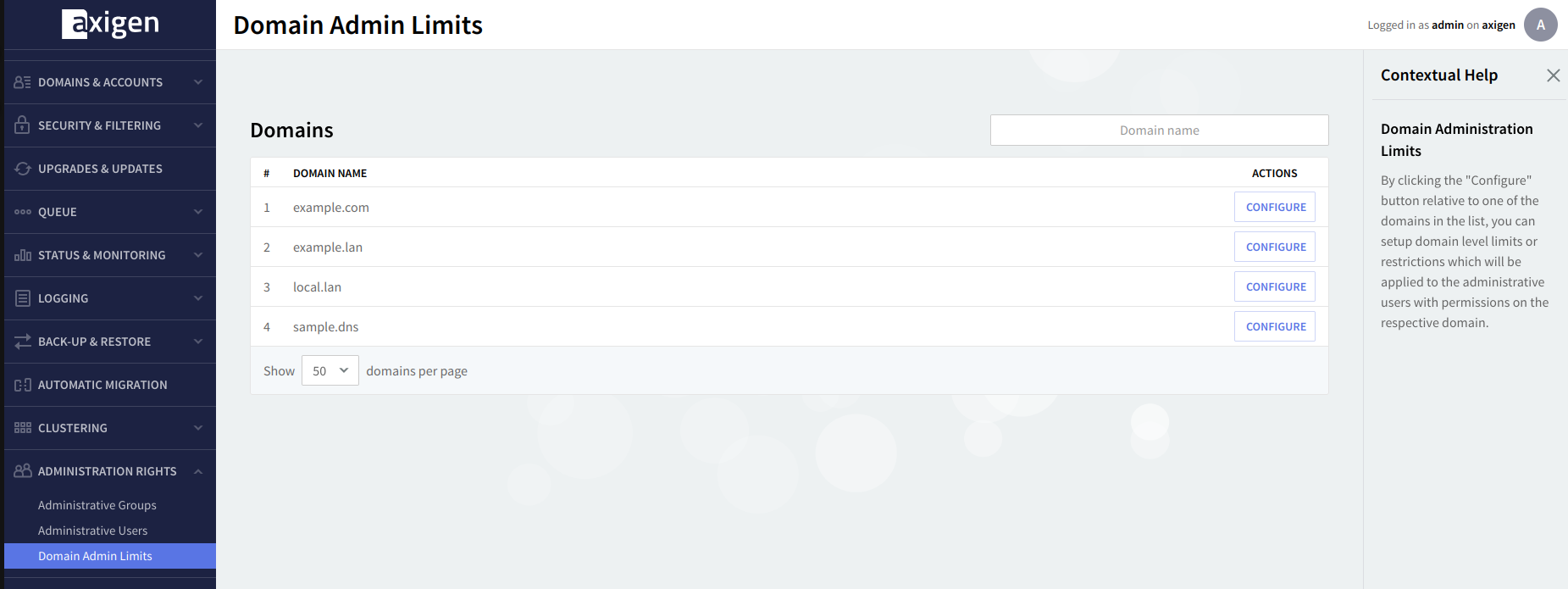
To configure the parameters relative to the limits and restrictions set at the domain level for specific administrative users hit the Configure button. This will lead you to a new page, "Configure Admin Limits", with several fields to be filled in with the corresponding parameters.
The "Configure Domain Admin Limits" sub-page
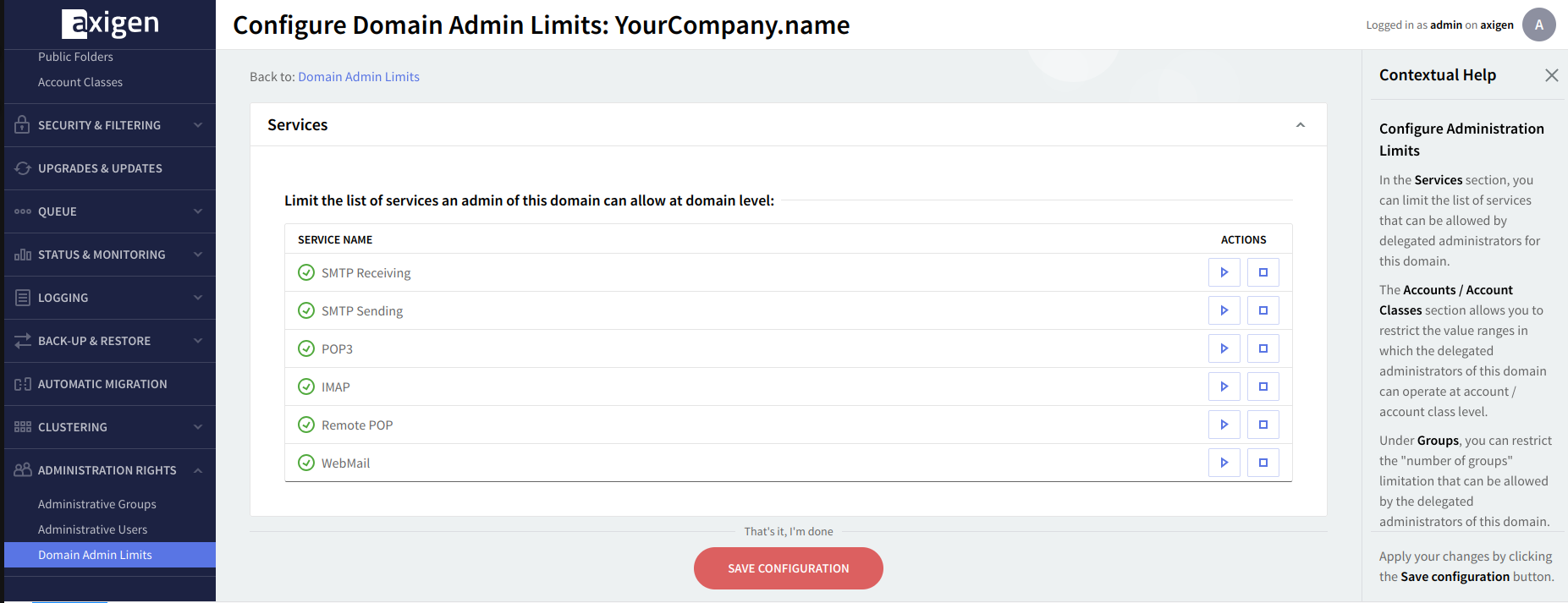
Services
In the "Services" section you can limit the list of services that can be allowed by delegated administrators for this domain. To allow or deny any of the listed services hit the corresponding options available on the right hand of the screen: "Allowed", respectively "Denied". In the displayed example delegated admins for the configured domain have administration rights for all corresponding services except IMAP.
Accounts and Account Classes
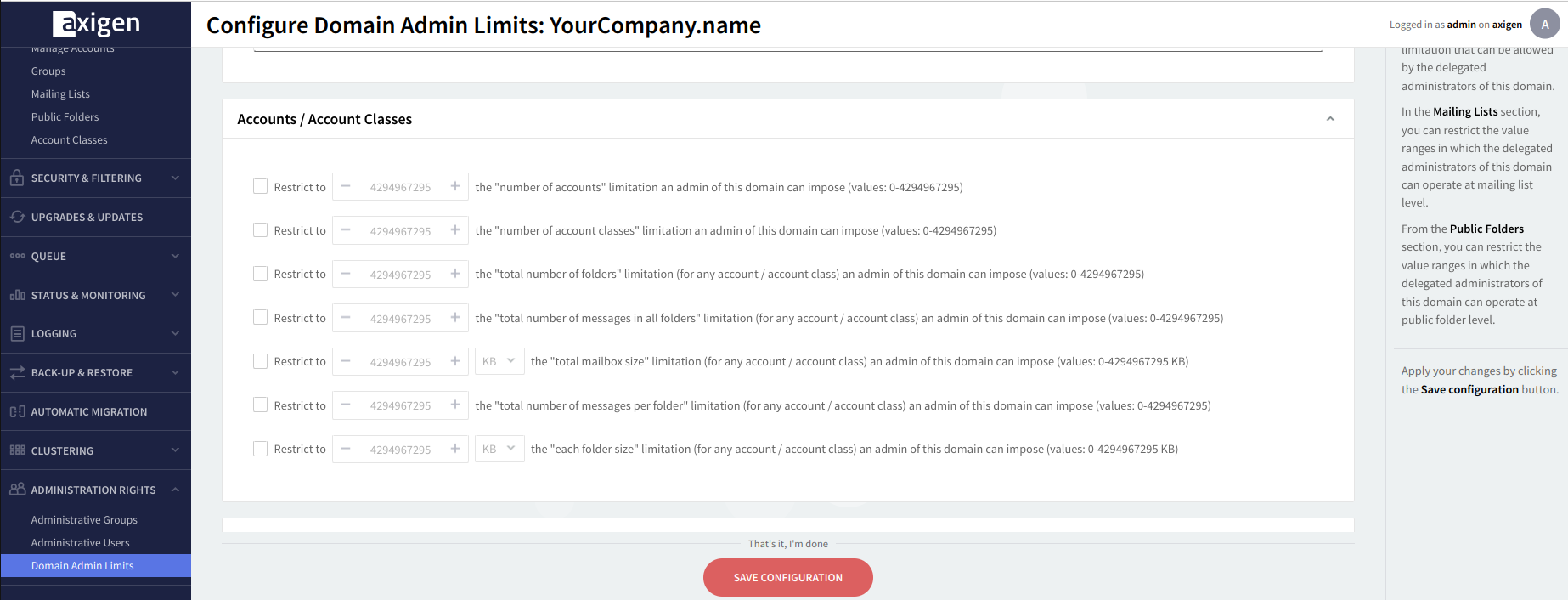
Use the options under the "Accounts / Account Classes" section to restrict the value ranges within which the delegated administrators of this domain can operate at the account/account class level. You can set limits for the following: total number of accounts and account classes, total number of folders, total number of messages in all folders, total mailbox size limitation, total number of messages per folder, as well as maximum ranges for each folder size.
Use the up and down arrows to configure the necessary values and, where needed, the drop-down menu to select the corresponding measurements, KB, MB, or GB, for the specified limitations.
Groups
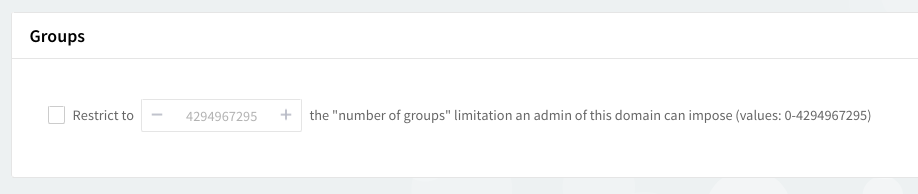
To restrict the number of groups an admin of this domain can create check the box in front of the option under "Groups", then use the up and down arrows to specify the desired values.
Mailing Lists
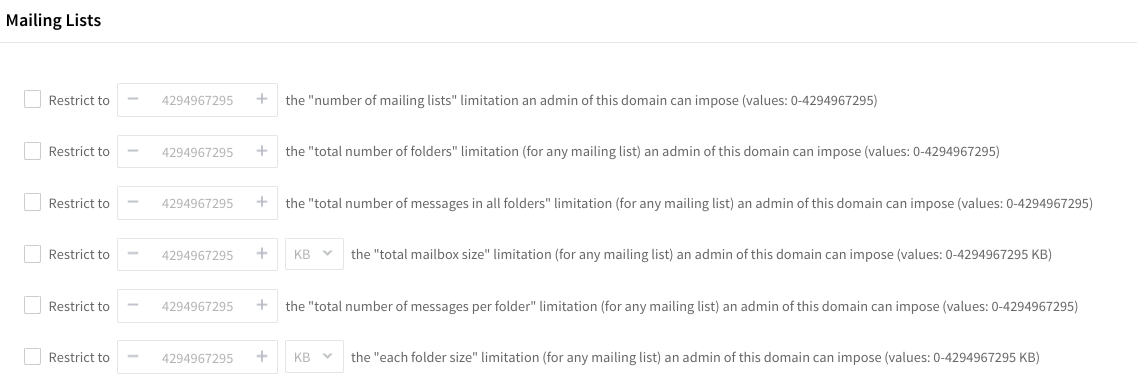
Use the options under the "Mailing Lists" section to restrict the value ranges in which the delegated administrators of this domain can operate at mailing list level. Check the boxes in front of the displayed options and then use the up and down arrows to specify the parameters relative to the number of mailing lists, total number of folders, total number of messages in all folders, total mailbox size, total number of messages per folder, as well as the maximum size for each folder.
Public Folders
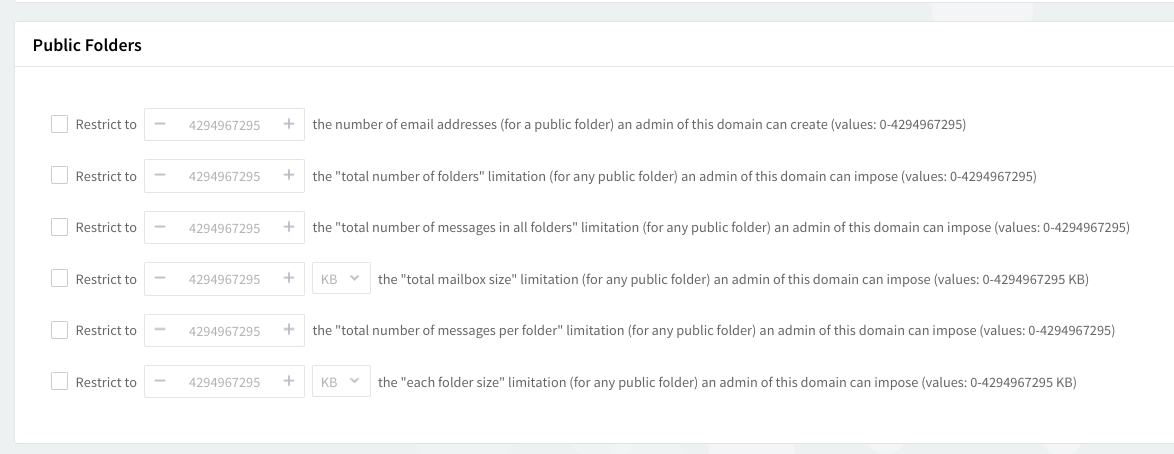
Use the options under the "Public Folders" section to restrict the value ranges in which the delegated administrators of this domain can operate at the public folder level. Check the boxes in front of the displayed options and then use the up and down arrows to specify the parameters relative to the maximum number of email addresses per public folder, total number of folders, total number of messages in all folders, the total mailbox size and total number of messages per folder, as well as the maximum size for each public folder.
Premium Add-ons
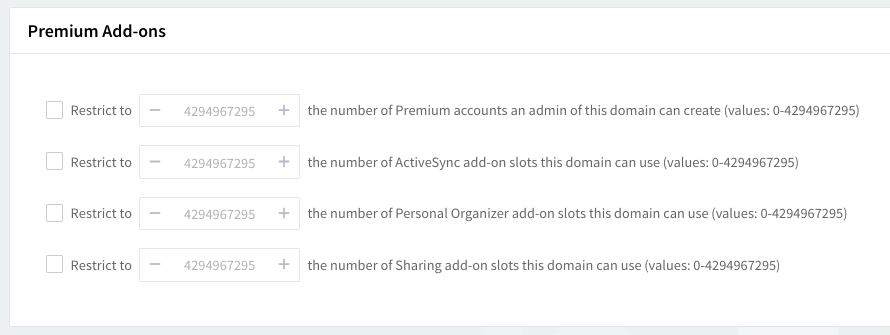
Subdomains
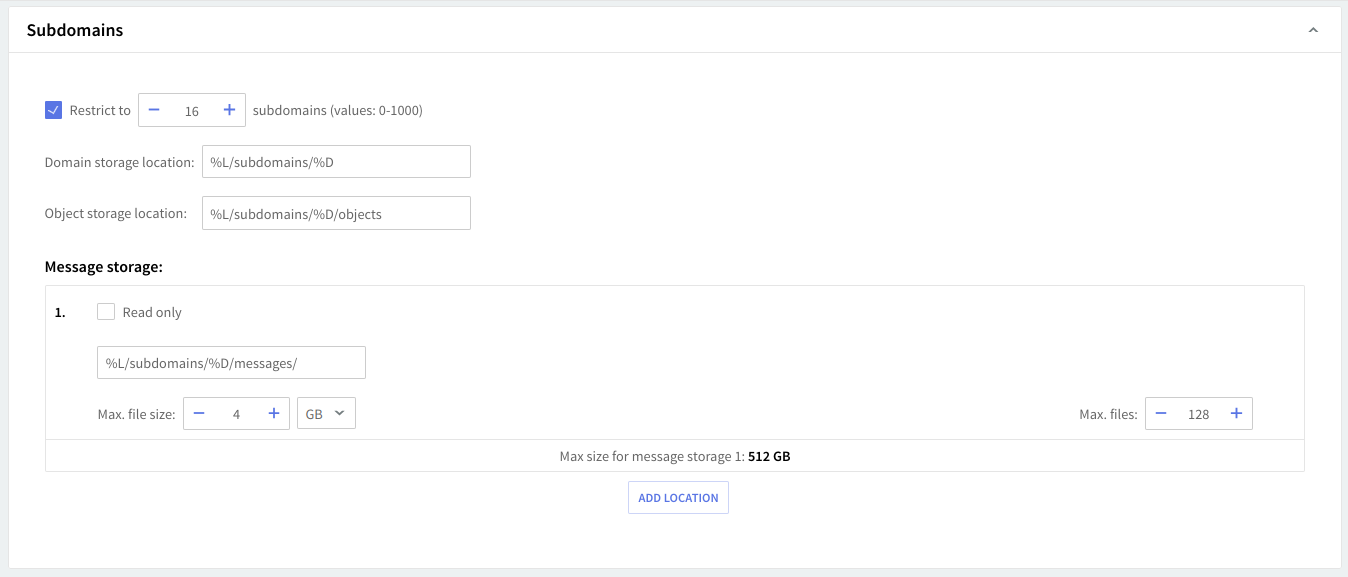
Use the options under the "Subdomains" section to restrict the value ranges in which the delegated administrators of this domain can operate at the subdomain level. Restrict the maximum amount of subdomains, define the location for domain and object storage, and sizes for each type of storage with one or more afferent message storages.
Reserved Names
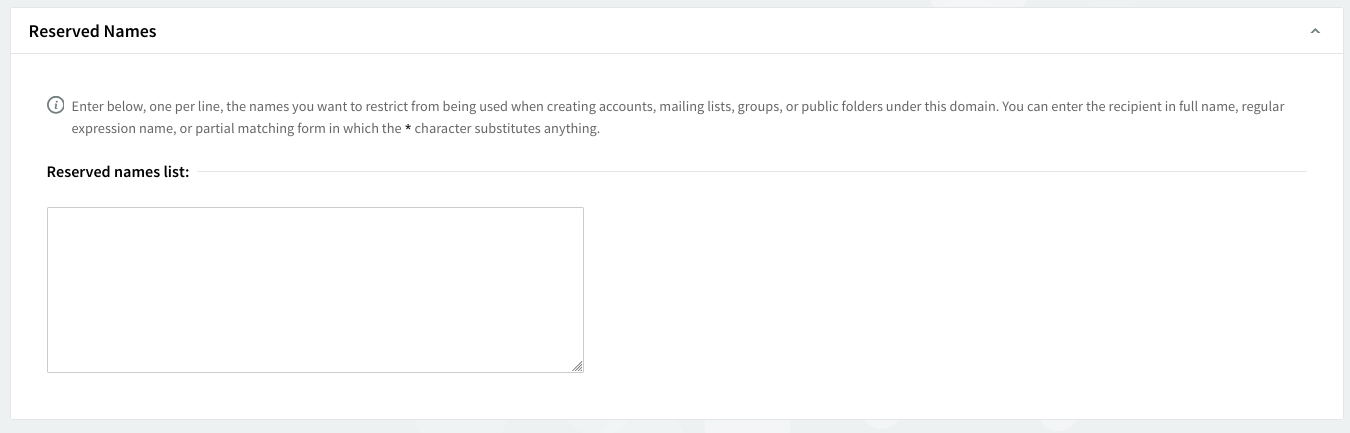
In this section's text box, you can enter, one per line, the names you want to restrict from being used when creating accounts, mailing lists, groups, or public folders under this domain. You can enter the recipient either in the full name, regular expression name, or partial matching form in which the character * substitutes anything.
Send / Receive Restrictions
Currently, the Send / Receive restrictions for the domain can only be configured from Account Defaults → Send / Receive Restrictions.
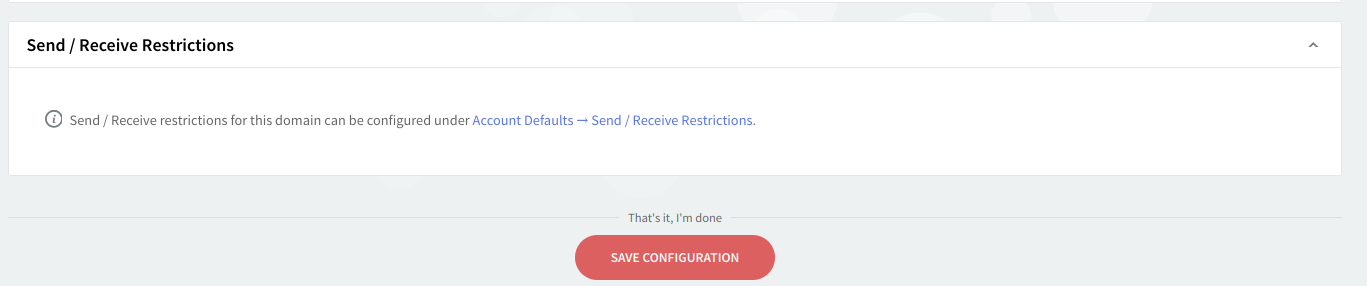
When you are done configuring these parameters click the "Save Configuration" button to preserve the newly-specified values.