The "CLI" tab allows you to configure parameters relative to this specific service's configuration, add listeners, and manage access to the service by adding rules applicable to all existing listeners. For details on listener and rule configuration, see the Listeners chapter.
Through "Service Configuration" you can manage logging, authentication and encryption, error, and thread control parameters.
Listeners and control rules
Listeners
The first section in the CLI tab is "Listeners". Here you can add, delete, or edit the TCP socket listeners for the CLI service.
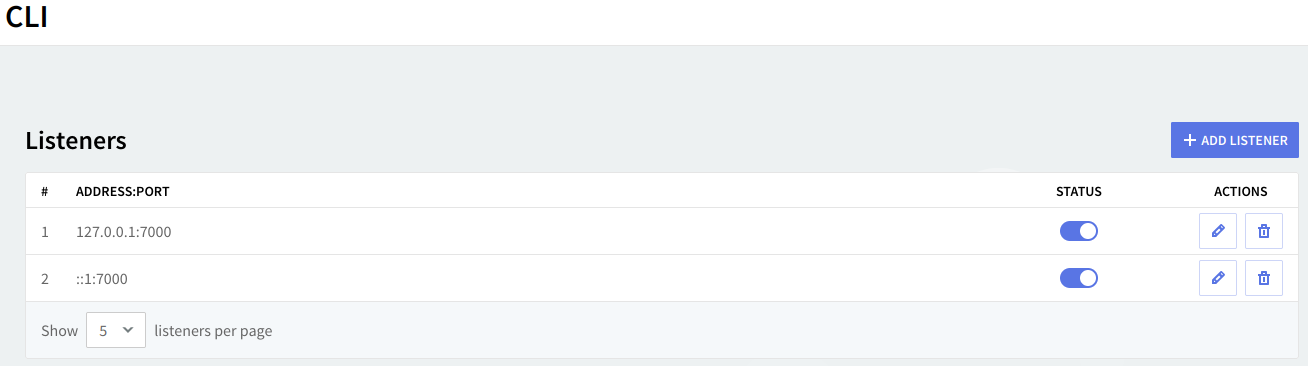
Editing one of the existing listeners will result in accessing two configuration pages: "General" and "SSL Settings". The same pages will also be displayed when hitting the Add Listener button and choosing the "Advanced Config" option.
By default, the listener will be configured on 127.0.0.1 (localhost) and ::: on port 7000.
Access control
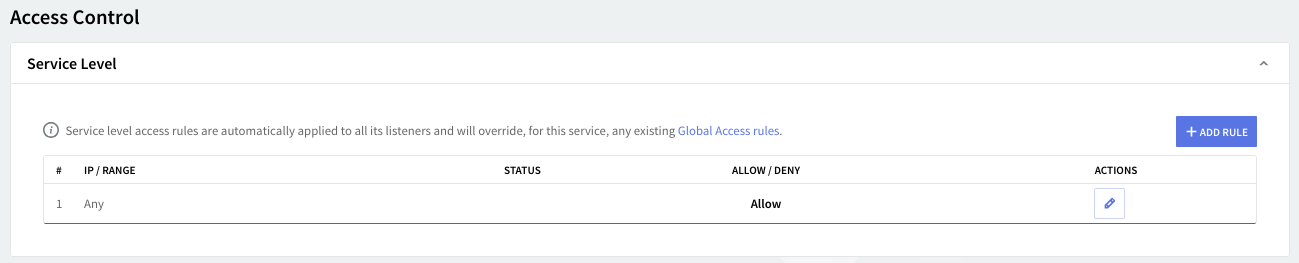
Access rules allow you to control connection to this service from specific Networks / IP Ranges / IPs.
Flow control
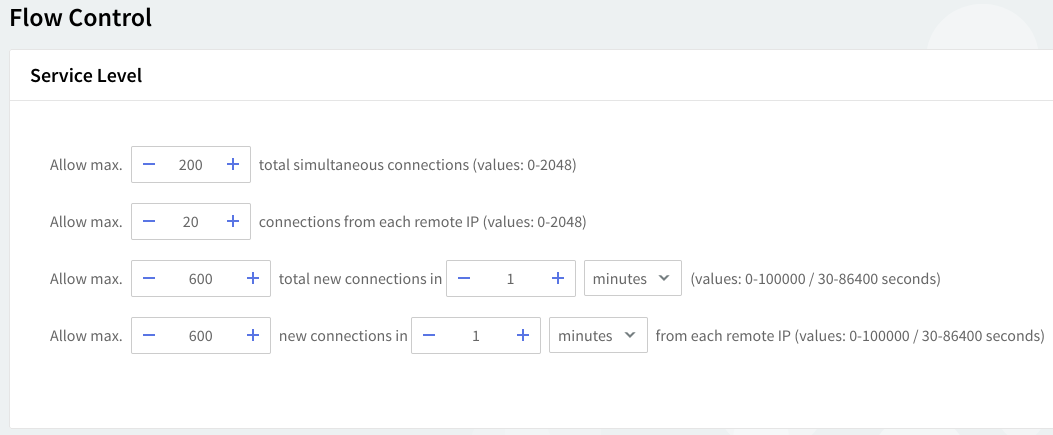
The service flow control context allows you to define the max connections, max connections/interval, max peer connections, and max peer connections/interval values.
Service configuration
Logging
You can select several types of messages to be logged for the CLI service: critical messages, error messages, warning messages, informational messages, and protocol communication. To select which of these are to be logged, click the "Log Level" slider and move it to the left or the right. The selected types of messages will change color from whiter to blue.
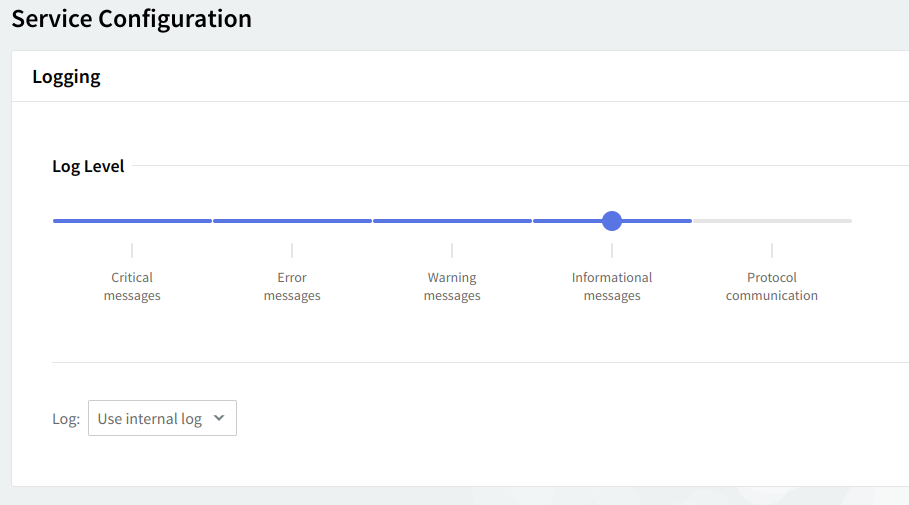
Log files can be stored using your internal log files, your system's log files, or within the log files located on a remote system. Use the "Log" drop-down menu to select where to save your log files.
CLI options
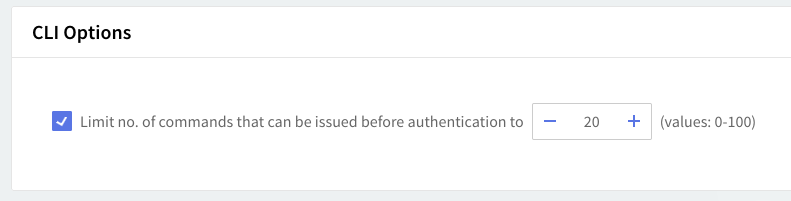
To set a limit for the number of commands allowed to be issued before having authenticated on CLI, check the respective option under "CLI Options" and use the up and down arrows to choose the desired numbers. The default value is set for 20 commands.
Error control
To set a maximum allowed number of errors caused by invalid commands received from clients or by failed authentication attempts, check the related options in the "Error Control" area. Use the up and down arrows corresponding to each of these options to set a specific number of errors.
A value of 0 means that the respective limit is disabled (no limit is imposed).
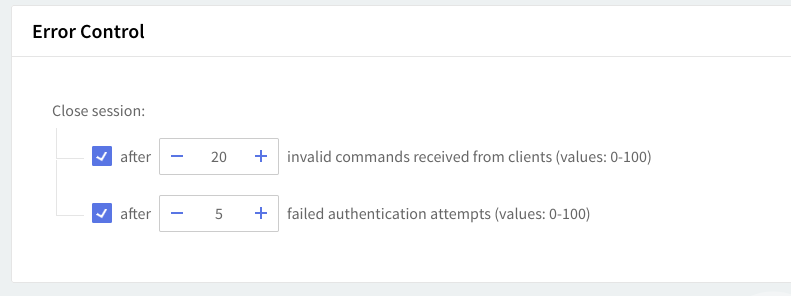
Thread management
Thread management allows you to set different numbers of processing threads for the CLI service, depending on your traffic load. First, using the up and down arrows, set a number of threads to be allotted when the CLI service is started. To have a different number of threads for peak periods, check the overload option and use the up and down arrows to choose the thread number.
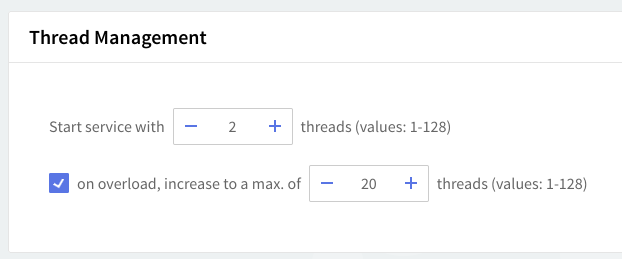
Depending on your CLI service load, you can increase the number of processing threads which can lead to increased performance and response time for this service. However, this increase should be made very carefully, and making sure that the server hardware can provide the processing and memory resources required by a higher number of threads. The default setting of 2 starting threads and an increase on overload to 20 threads is recommended.