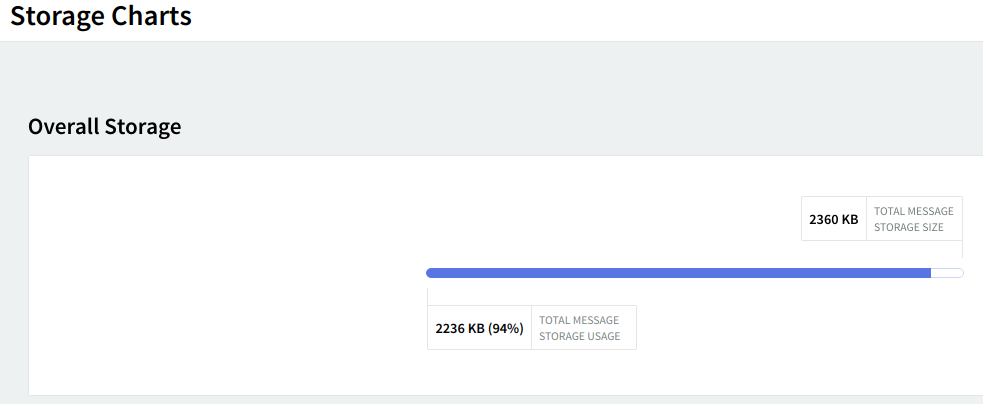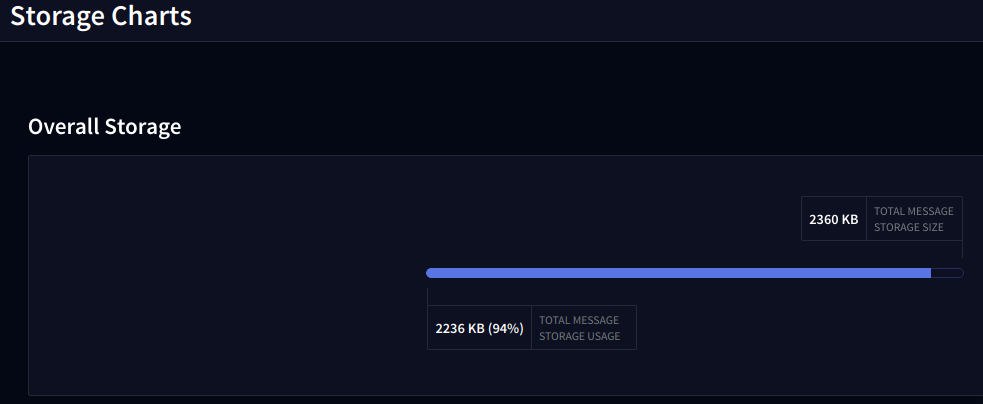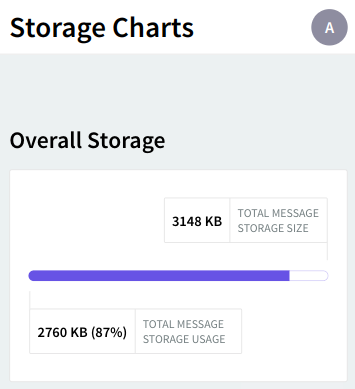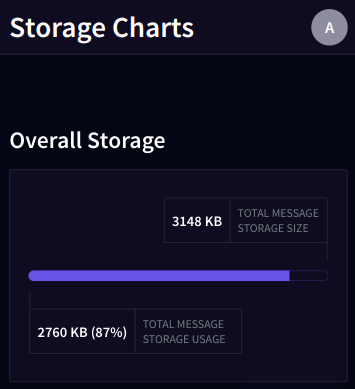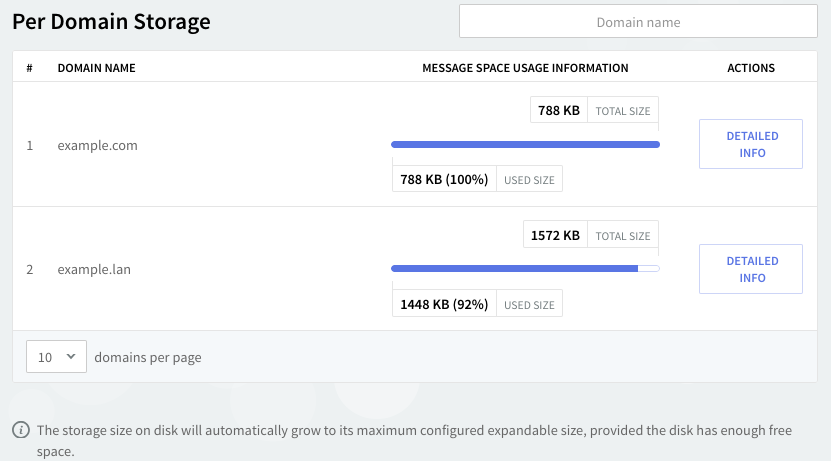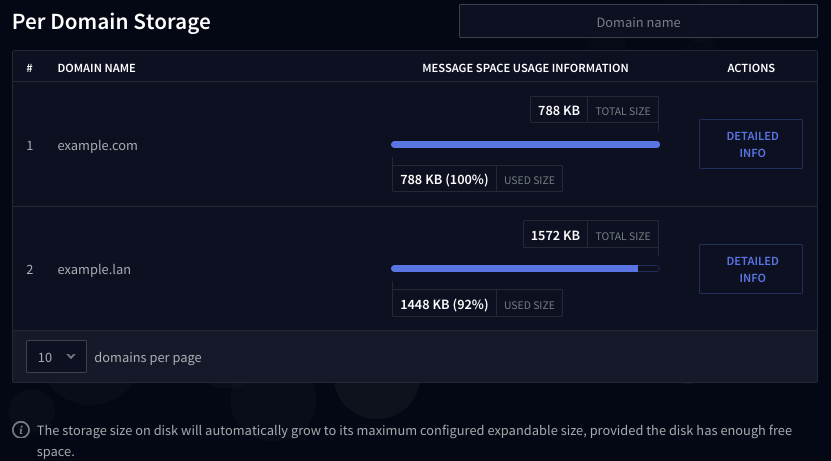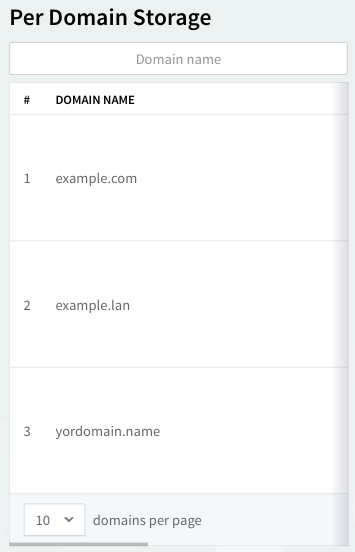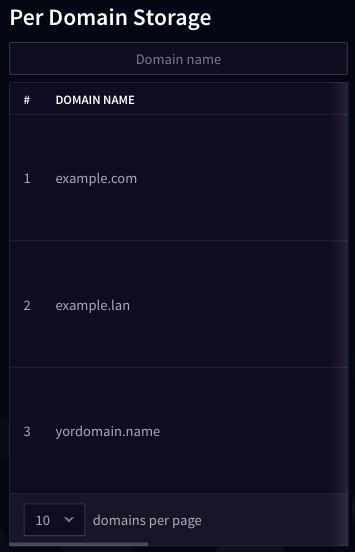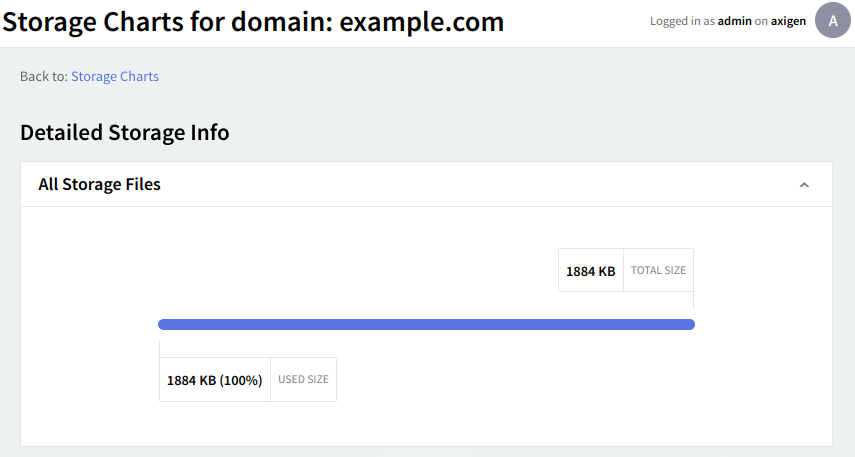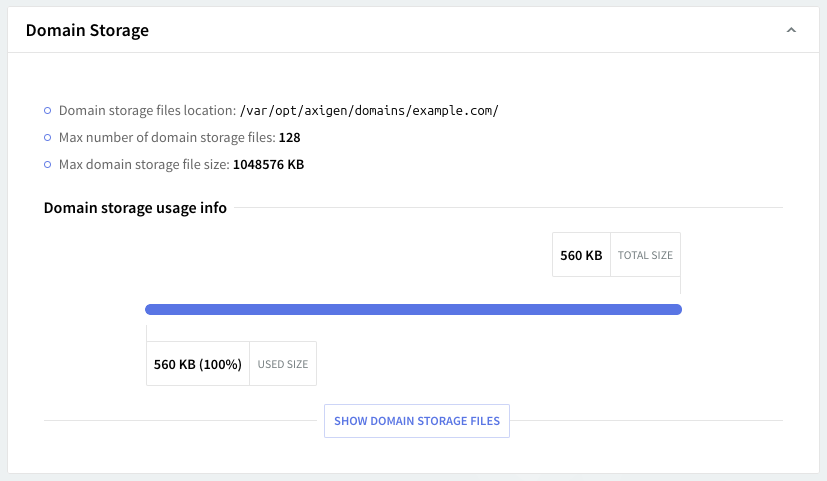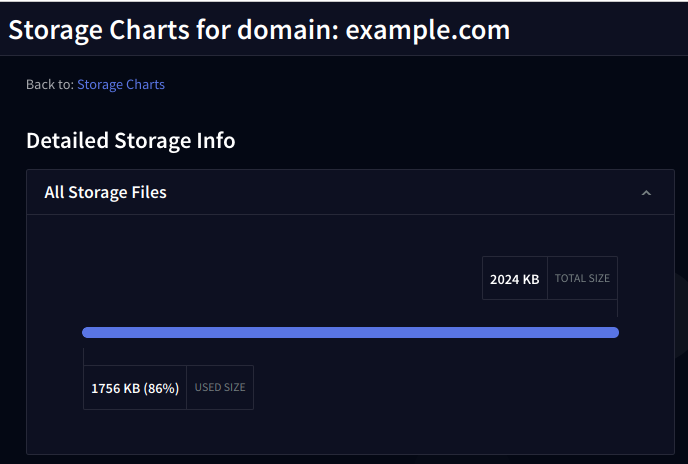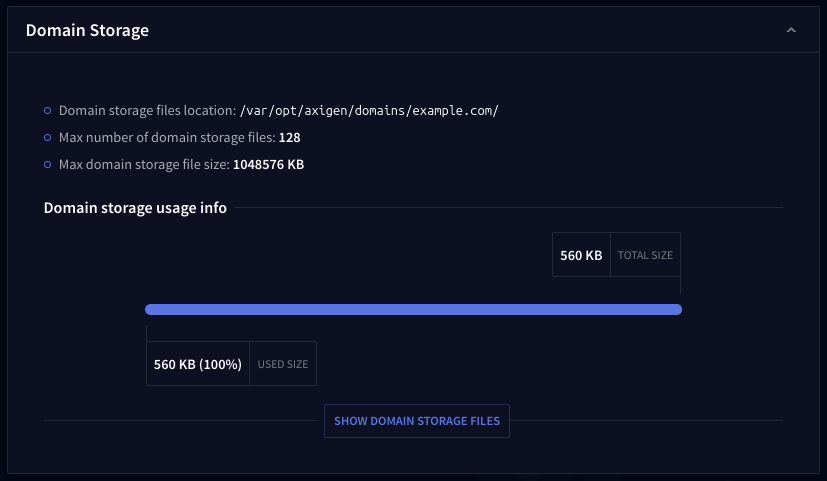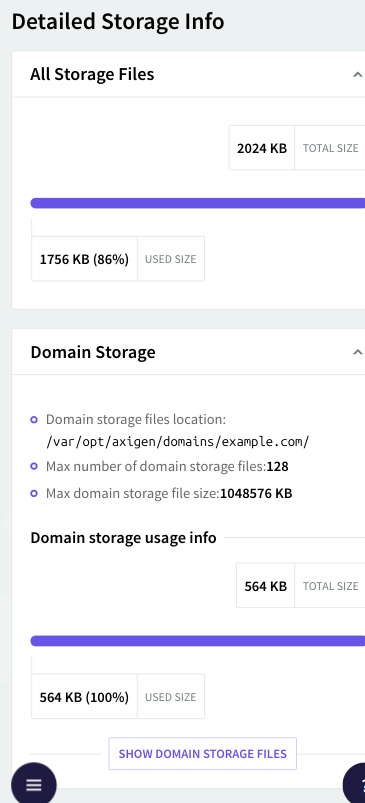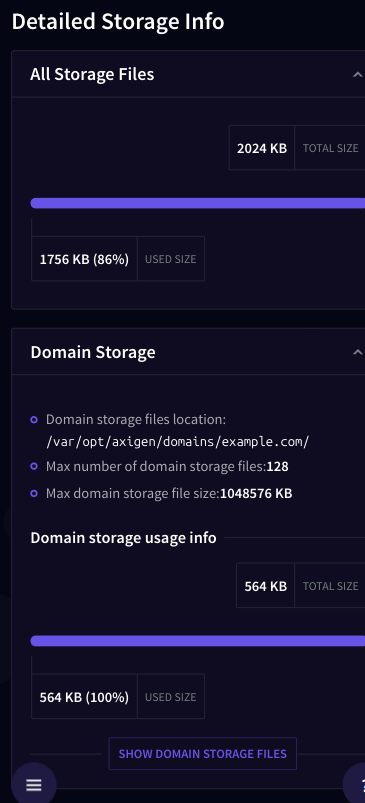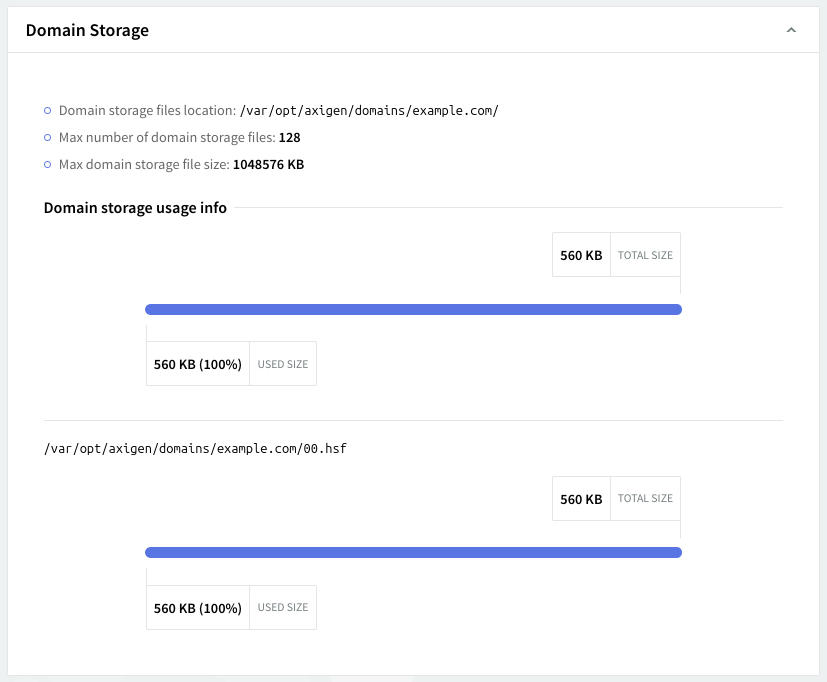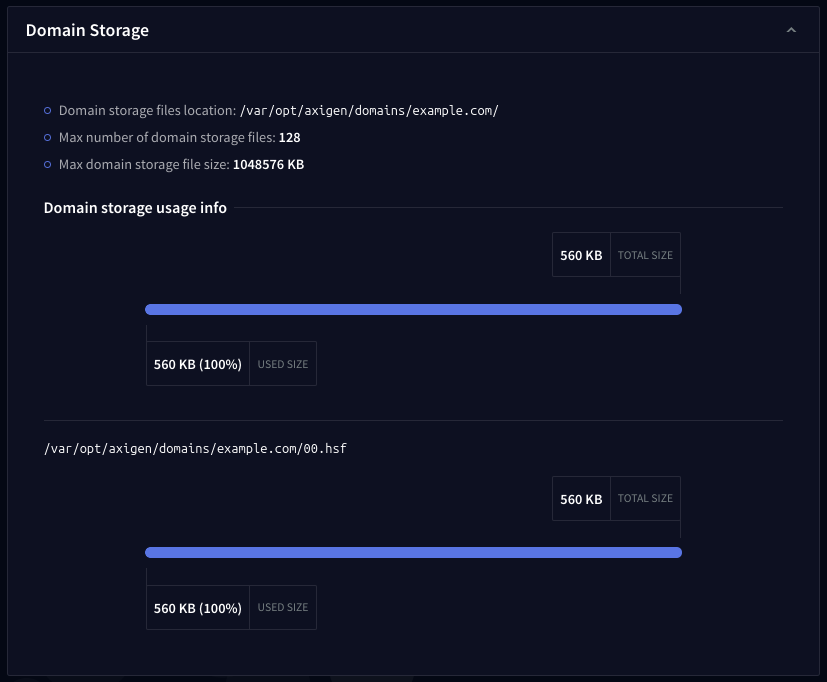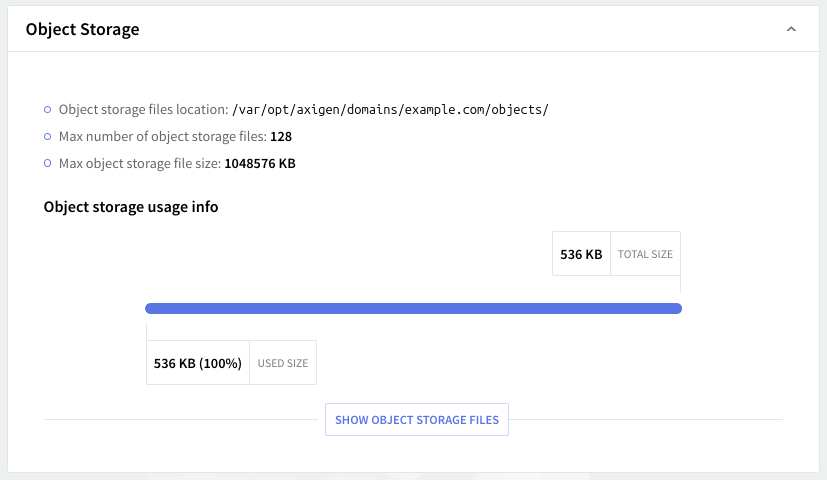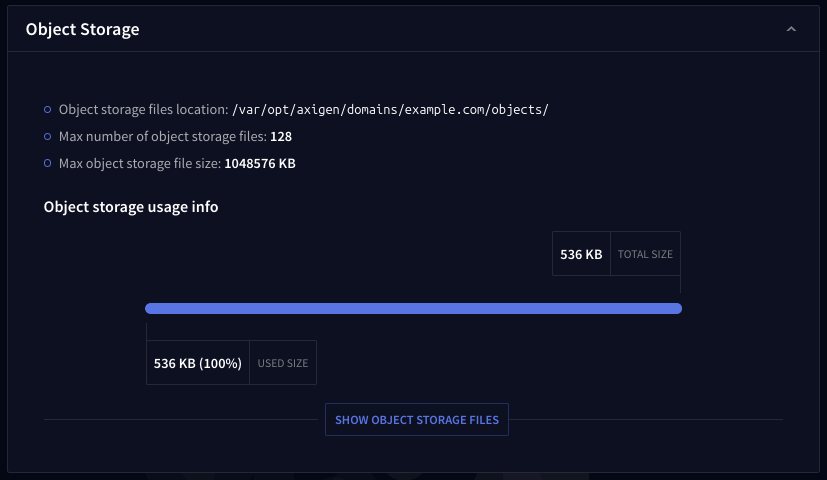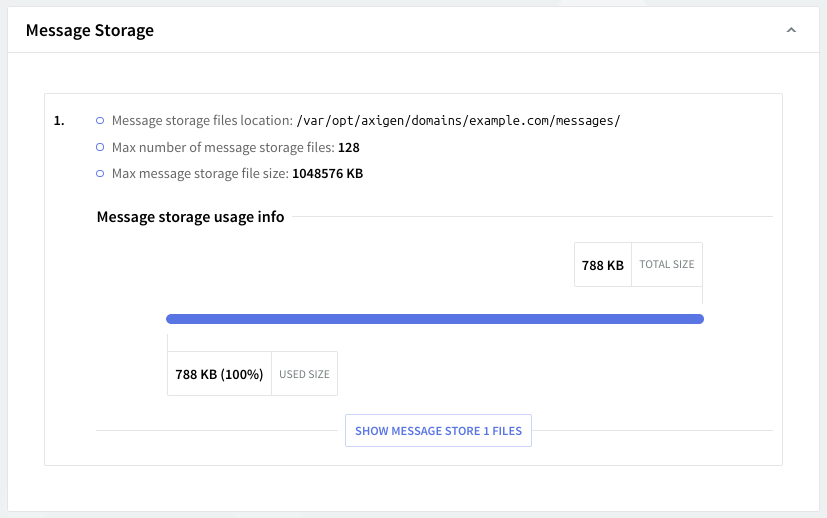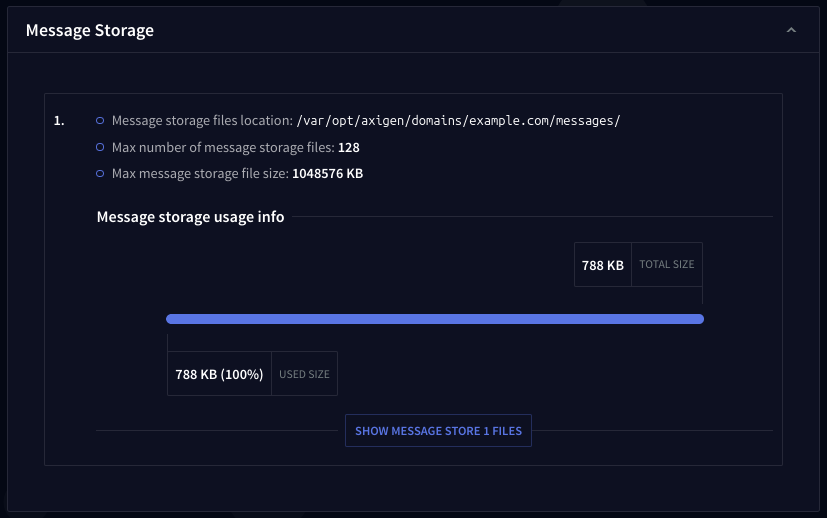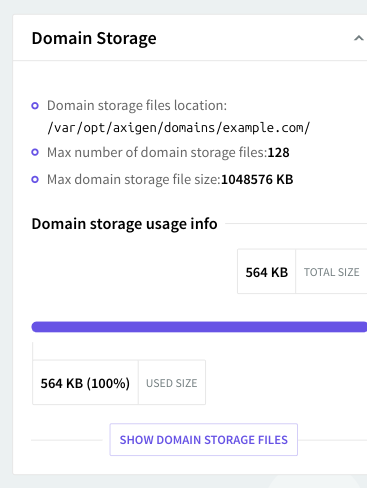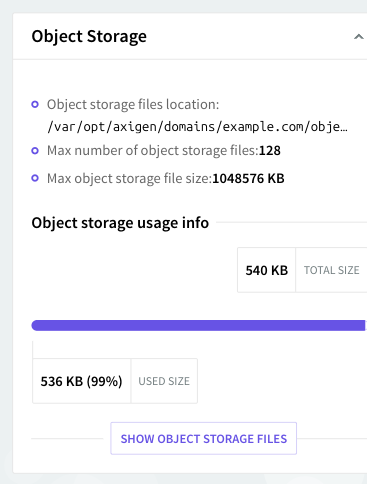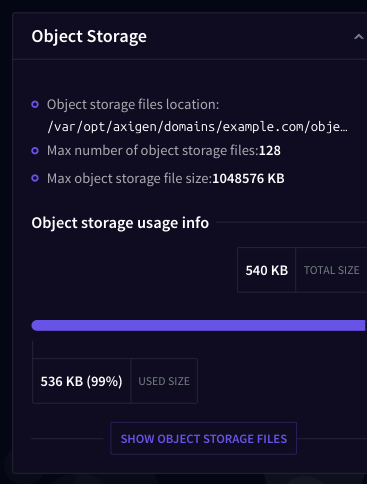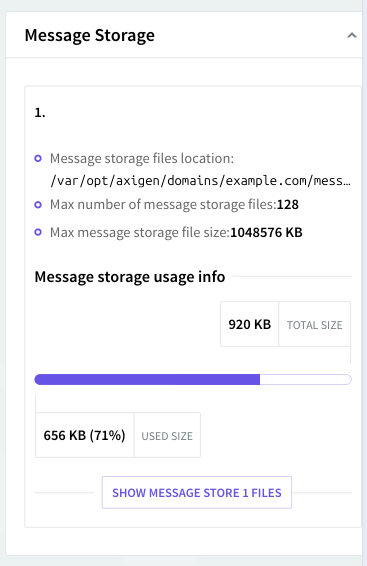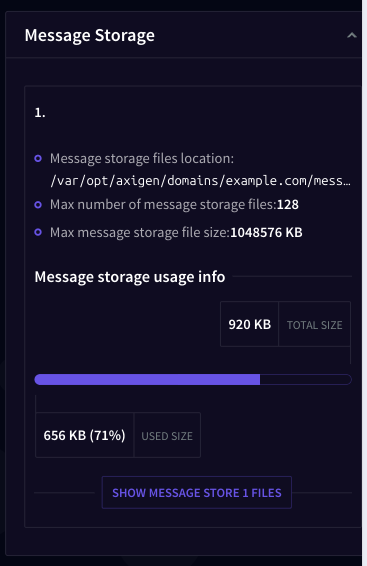The "Status & Monitoring" → "Storage Charts" tab allows you to view graphical charts of the Axigen mail server space usage for overall storage and per domain storage.
The storage charts indicate the exact space that is allocated and occupied on the disk, for the Axigen storage. This means that the respective storage size, shown in the chart is not the maximum allowed, but only the currently allocated size and the used size of that allocated space. If these two values are almost the same (the related percentage will be closer to 100%) it will indicate that Axigen uses almost all the information written on the disk, meaning the disk space usage is efficient.
Overall Storage
Check this chart to view the aggregated disk storage and space usage information. Storage values will be displayed in KB and percentages.
Per Domain Storage
This section displays the space usage information for each of the domains hosted by Axigen. To ease the search use the "Domain Search" option and fill in the name of the domain you want to check. The information available for that specific domain will be displayed on a filter-as-you-type basis.
Check the graphical bars to view the total storage information and space usage percentage for the selected domain. Should you like to view additional storage information click the "Detailed Info" button on the right side of the domain in question, in the "Actions" section.
This will result in accessing another page with "Detailed Storage Info", meaning the storage charts for the selected domain (such as localdomain.com in this example).
The storage size on the disk will automatically grow to its maximum configured expandable size, provided the disk has enough free space.
If needed, Axigen will dynamically increase the allocated disk space until it reaches the maximum allowed storage size for that domain. By default, this is 32 GB.
Detailed Storage Info
The "Storage Charts" → "Detailed Storage Info" page allows you to view the storage information for the selected domain: the total storage files as well as details relative to the domain, object and message storages.
All Storage Files & Domain Storage
To view the information related to all the storage files for the selected domain check the details under the "All Storage Files" section. If you wish for detailed information about the domain storage only look in the "Domain Storage" section. You will thus be able to see the location of the domain storage files as well as the maximum number and size of domain storage files. The "Domain Storage" and "Overall Usage Information" are also available as a graphical bar with the corresponding values in KB and percentages.
For additional information about the location and name of the domain storage files, hit the "Show domain storage files" button. To hide this option click the Hide domain storage files button.
Object Storage & Message Storage
For detailed information about the object and message storage check the details available under the corresponding sections: "Object Storage" and "Message Storage". Again you will be able to see the location of the corresponding storage files as well as the maximum number and size allowed for such files.
The "Domain Storage" and "Overall Usage Information" are also available as a graphical bar with the corresponding values in KB and percentages. For more information about the location and name of the corresponding storage files use the "Show" button.
To get back to the previous page, "Storage Charts", use the "Back to Storage Charts" button available at the top of the current page.