Charts Operations
To edit or delete any of the already defined charts, use the options under the "Actions" section: to edit the details of an already defined chart, hit the "Edit" button on the right side of its name; to delete it, click the corresponding "Delete" button. You can view the full-size chart by clicking the magnifying glass button.
If you would like to add a chart, click the "Add Chart" button and fill in the requested details.
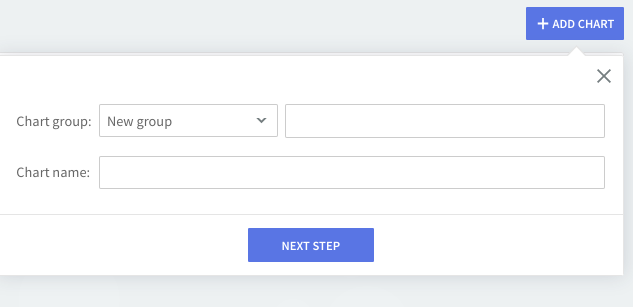
Use the drop-down menu to select one of the available chart groups or create a new one by filling in its name in the corresponding text box. This will help you categorize the created charts, thus providing a proper structure for chart organization. Then, specify the desired name for your chart an” The same pages will also appear when wishing to edit the parameters of an already-defined chart.
Chart Groups
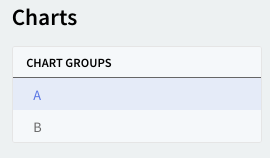
The defined "Chart Groups" allow quick and comprehensive browsing through all the displayed graphs: clicking on one of the available groups will result in displaying all the charts defined for that specific group to ease the search and configuration.
Refresh Options

For an accurate representation, an automatic refresh option is available alongside a manual refresh button.