The "AntiVirus & AntiSpam" → "AntiSpam Configuration" page allows you to configure lists of safe email addresses (whitelists) and spam thresholds.
Setting a Whitelist
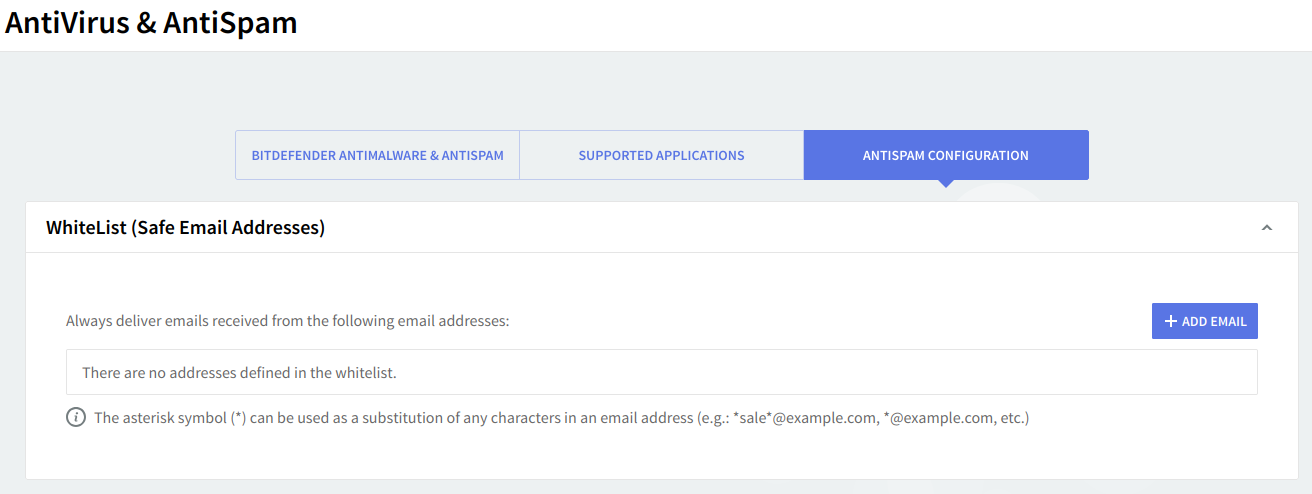
Use this section to configure the whitelist — a list of email addresses from which emails should not be considered spam (delivered to Spam or Trash, based on the "Spam thresholds" actions). To edit the details of an already set email address, hit the "Edit" button on the right side of its name, to delete it hit its respective "Delete" button. Should you like to add a new email address hit the "Add Email" button, type it and then click "Quick Add".
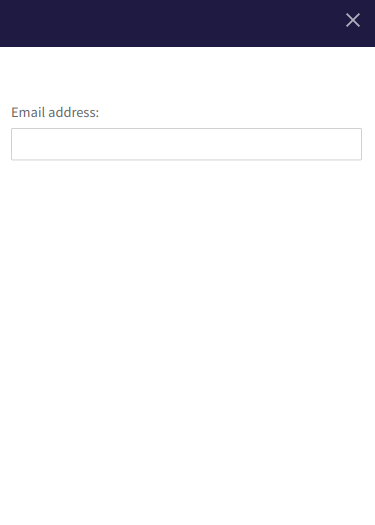
The asterisk symbol ( * ) can be used as a substitution of any characters in an email address (e.g.: "*sale*@mycompany.com", "*@mycompany.com", etc.). For example, setting "*@mycompany.com", will result in delivering all emails received from any email address in the "mycompany.com" domain.
Spam thresholds
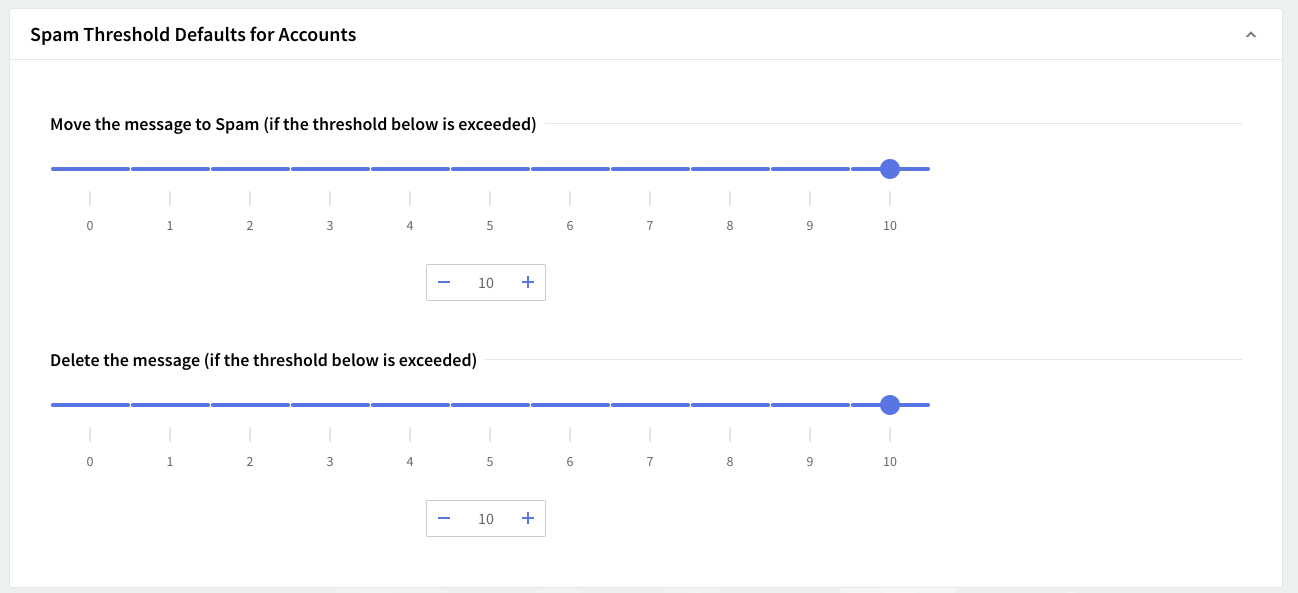
Use the sliders or the up and down arrows to set the maximum value for the "Spam Thresholds". Available values range between 1 to 10, where 1 is associated to legitimate emails (Not Spam) and 10 to clearly spam emails (Spam). Exceeding the set values will result in moving the respective email to the "Spam" folder, respectively in deleting the email.
When a message is received by the Axigen mail server, the message is filtered by the anti-spam application and receives a spam score. Based on the anti-spam application result the message is considered more or less a spam message. The spam score is then computed by Axigen using a function which will return a value between 1 and 10. This is the value of the "X-AxigenSpam-Level" header, which can be viewed in the message source.
If one of the Spam Thresholds is set to 10 the respective rule will be ignored / disabled.
When you are done configuring these parameters, remember to hit the "Save Configuration" button to preserve your changes.