General Parameters
The "Administrative Users" → "General" sub-page allows you to configure general data regarding administrative users such as username, password, and display name details.
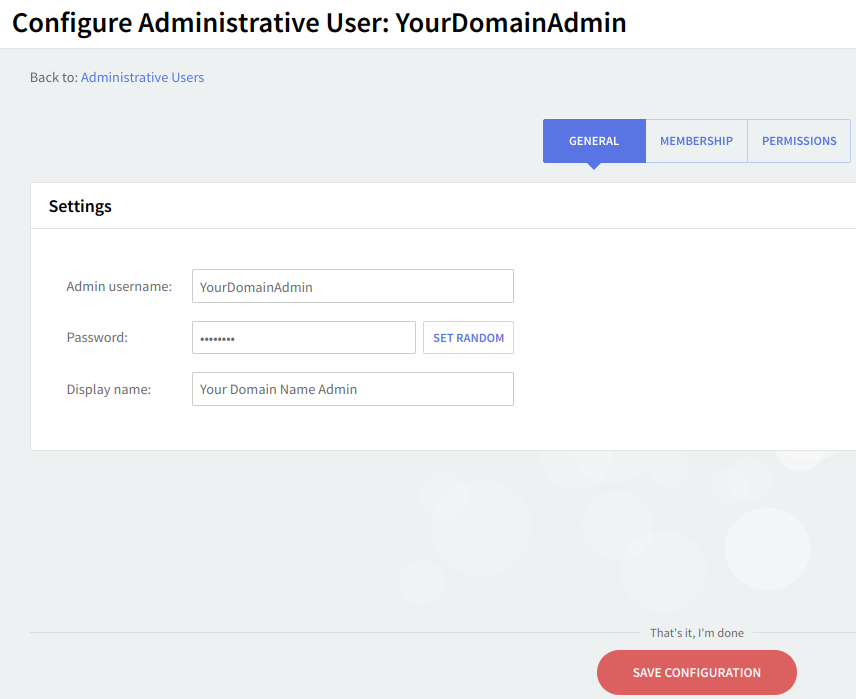
Whether creating a new administrative user or editing an already existing one use the text boxes in the Settings section to specify the "Administrative username" and "Display name". The password can be either typed in the corresponding field or automatically assigned by Axigen when hitting the "Set Random" button.
When you are done configuring these parameters, remember to hit the "Save Configuration" button to preserve your changes.
Membership Hierarchy
The "Administrative Users" → "Membership" page allows you to set the membership hierarchy of the configured administrative users.
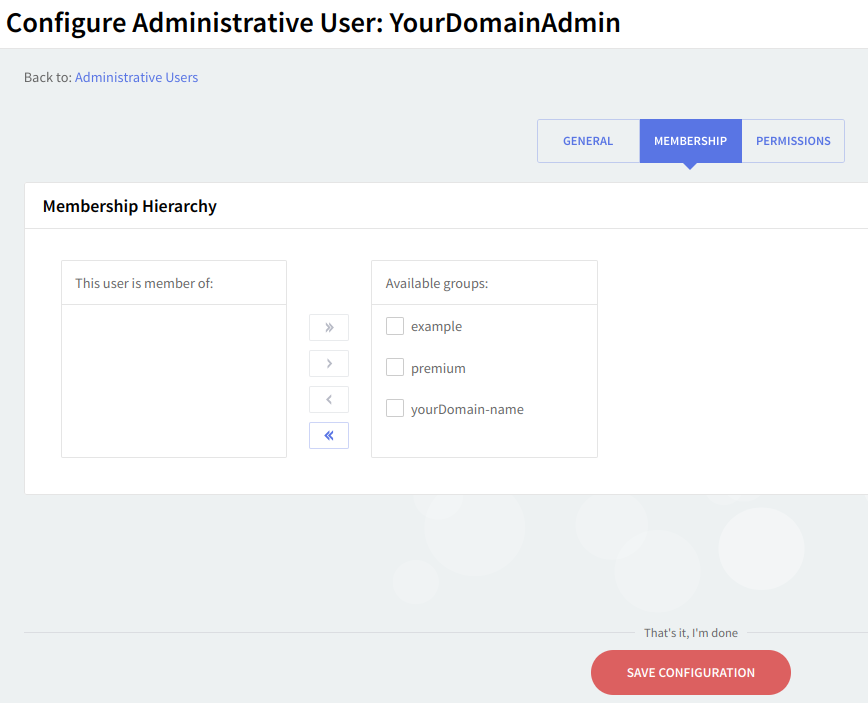
Use the options under the Membership hierarchy to set the hierarchy of the configured administrative user (DomainAdministrator1 in this example). Thus, the configured user can be assigned as a member of the existing available administrative groups or removed from an already existing group list, by using the two arrows.
Example: check the box in front of the Server Administrators and then click on the green arrow; as a result, the Server Administrators group will be moved to the list of administrative groups to which the DomainAdministrator1 user will belong, as a member.
When you are done configuring these parameters, remember to hit the "Save Configuration" button to preserve your changes.
Permissions
The "Administrative Users" → "Permissions" page allows you to specify the parameters relative to the server and domain permissions for the configured administrative user.
Explicit Permissions
Two classes of permissions can be delegated to an administrative user: server permissions allow administrative users to modify certain server modules; domain management permissions can include management rights on all domains or a specific domain.
Setting Explicit Permissions at Server Level
Check the "Explicit server permissions" section for a list of the already defined server permissions for the configured administrative group user. Should you like to edit or delete any of the existing permissions, use the corresponding "Change" and "Remove" options. Clicking on the "Change" button will result in changing the permission from "Allow" to "Deny" or back, as the case may be.
Should you like to delete all permissions relative to a certain service just hit the "Remove all" button. To add new server permissions for the configured administrative user click on the "Add server permission" button and fill in the requested details.
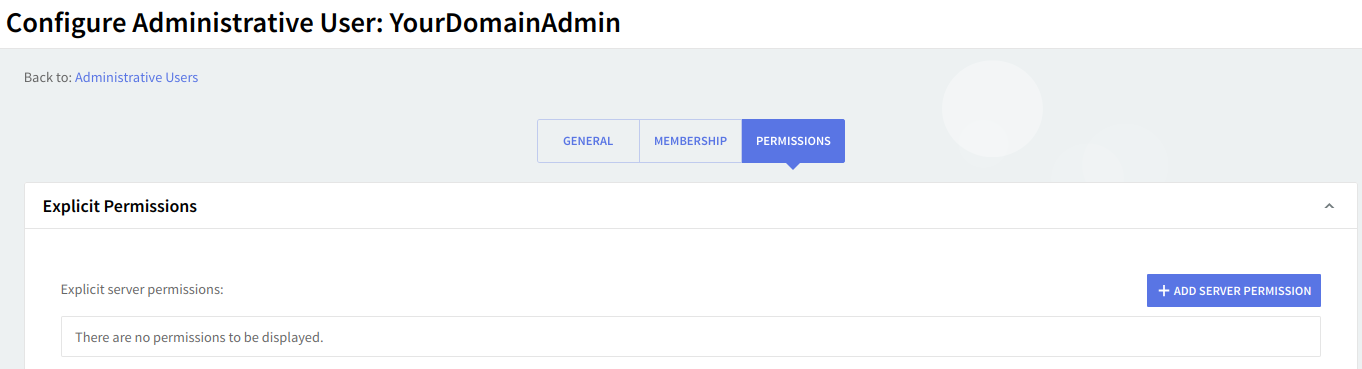
Adding Server Permissions
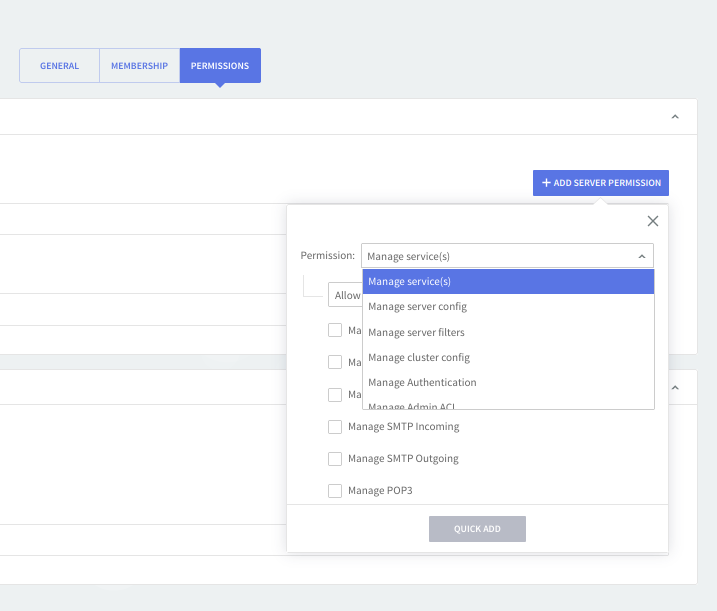
Click on the "Add server permission" button, then use the available drop-down menus to configure the new permission by choosing the service and action to be taken relative to the selected module. Available actions are: "Allow" and "Deny". Hit the "Quick Add" button to finalize the addition of the new configuration.
Setting Explicit Permissions at Domain Level
Check the "Explicit domain permissions" section for a list of the already defined domain permissions for the configured administrative user. Should you like to edit or delete any of the existing permissions, use the corresponding "Change" and "Remove" options. Clicking on the "Change" button will result in changing the permission from "Allow" to "Deny" or back, as the case may be.
Should you like to delete all permissions relative to a certain service just hit the "Remove" button. To add new server permissions for the configured administrative user click on the "Add server permission" button and fill in the requested details.

Adding Domain Permissions
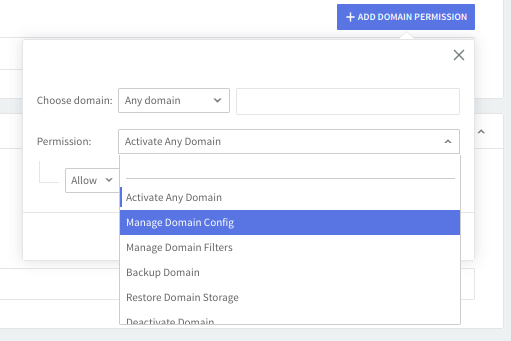
Click on the "Add domain permission" button, then use the available drop-down menus to configure the new permission by choosing the service and action relative to the selected module. Available actions are: "Allow" and "Deny". Hit the "Quick Add" button to finalize the addition of the new configuration.
Effective Permissions
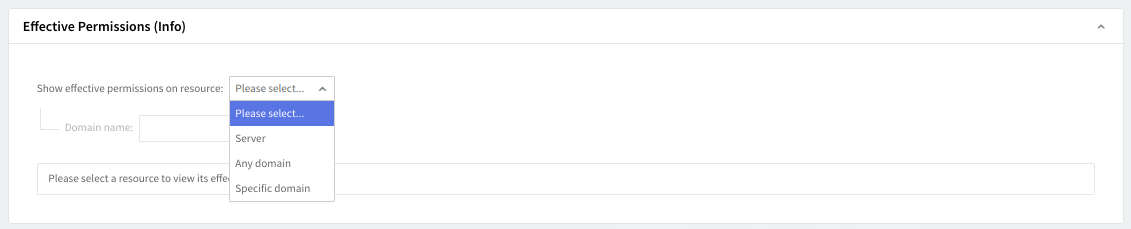
Check the "Effective Permissions" section for complete information about the permissions available for the configured administrative user at different levels (resources): server, any domain, or a specific domain.