Listeners
The first section in the "WebMail Proxy" tab is "Listeners". Here you can add, delete, or edit the TCP socket listeners for the WebMail Proxy service.
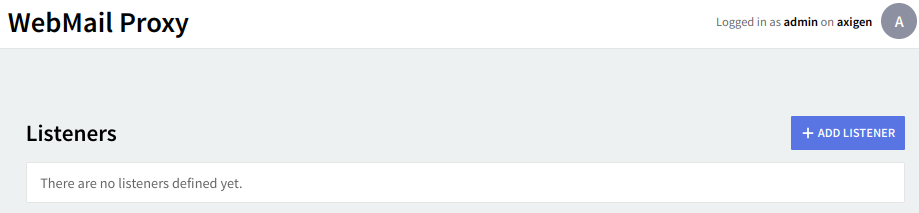
Editing one of the existing listeners will result in accessing two configuration pages: "General" and "SSL Settings". The same pages will also be displayed when hitting the "Add Listener" button and choosing the "Advanced Config" option.
By default, there isn’t any listener configured.
Virtual hosts

This section allows you to configure per domain virtual hosts, similar to the virtual hosts feature of the Apache web server. This provides the option of accessing the WebMail service by entering the URL of the respective domain in scenarios where multiple independent domains are hosted on the same Axigen server.
By using Virtual Hosts, you can:
-
display customized WebMail templates for requests with specific virtual hosts in the URL (for example, you can add
mydomain.comas a virtual host and set the template name tomydomaintemplateif you want the WebMail to display, for requests of typehttp://mydomain.com/orhttp://*.mydomain.com, the interface rendered through custom HSP files in the<axigen_working_directory>/webmail/mydomaintemplate/directory). All of the other requests, that have no mapping enabled, will use the default templates in thewebmail/folder. -
set up custom SSL certificates and SSL settings for each virtual host, which allow you to use multiple SSL certificates without having to set up an SSL-enabled listener for each host; this is achieved via SNI (Server Name Indication).
Detailed tutorials on how Virtual hosts can be configured are available in the following knowledge base articles:
Control Rules
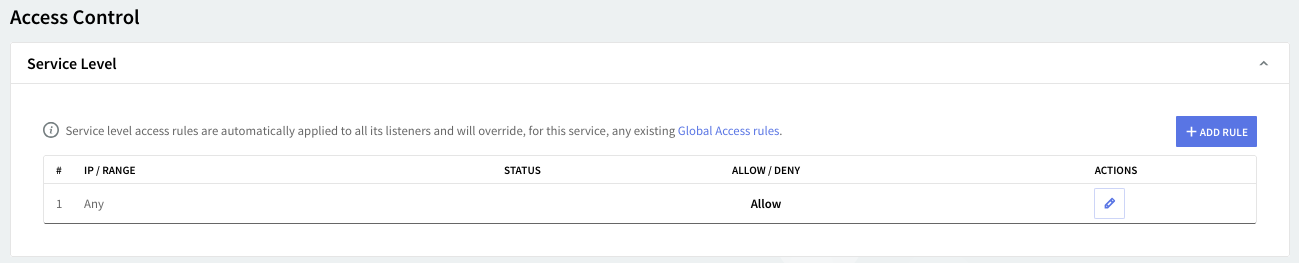
Access rules allow you to control connection to this service from specific Networks / IP Ranges / IPs.
Flow Control
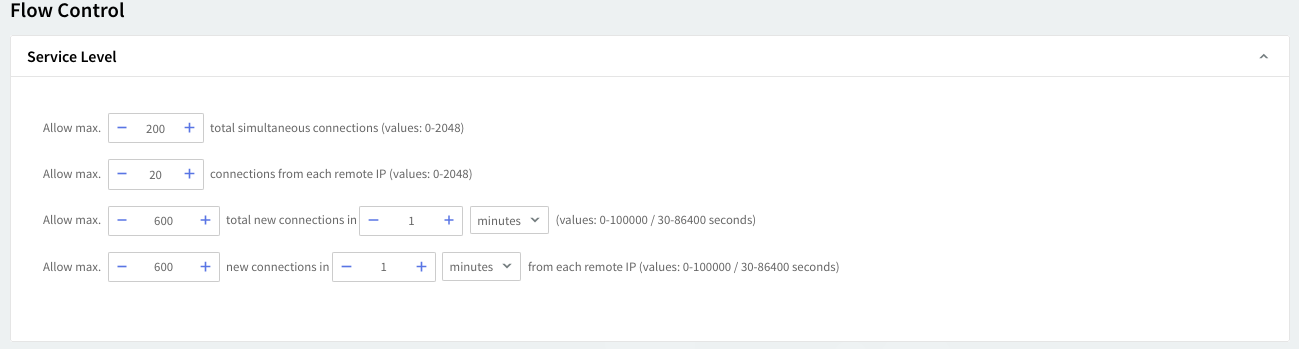
The service flow control context allows you to define the max. connections, max. connections / interval, max. peer connections, max. peer connections / interval values.